Website speed is an essential factor when running an online shop with WooCommerce or even a personal blog. And as you know, the site’s speed is crucial when it comes to search engine ranking. There are several tools available like
- GTmetrix
- Pingdom
- Google Page Speed Insights
for testing the speed of a website. But the bad point is that whenever we need to test the speed, we will need to go to the target website, enter our domain manually, and perform the check. Well, what if we can bring the speed testing feature to our WordPress dashboard? That would be great, right?
This article will show you how you can generate site speed reports using the MonsterInsights WordPress plugin and keep everything optimized.
What Are Core Web Vitals?
From May 2021, Google will be using the Core Web Vitals for determining the ranking of a website or a specific web page for a targeted keyword. Most of us know that Google uses more than 200 factors while it comes to search engine ranking and related things. So what are these new core web vitals?
Its primary focus will be the page loading time when a person visits your website through his mobile or desktop. How fast the first page got loaded, how much time the server took to serve a stable page, how quickly he can interact with your page elements, etc are the main things.
They are currently tracking three things mainly.
LCP
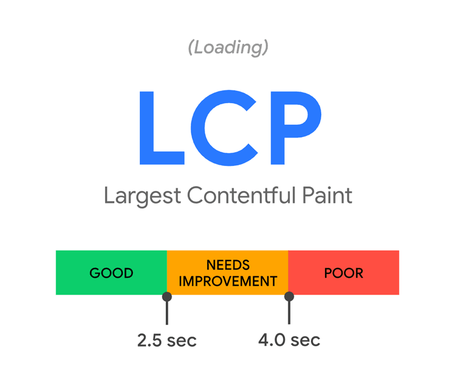
LCP stands for Largest Contentful Paint. This measures your loading time. As you can see above, if you can achieve a score below 2.5 seconds, you are doing great! Lowest LCP = best user experience.
FID
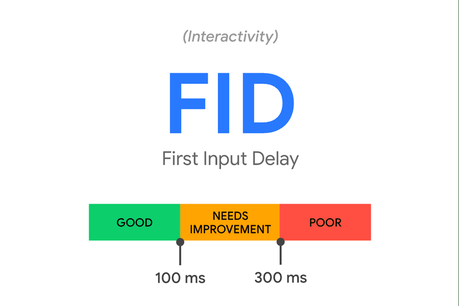
FID stands for First Input Delay. FID measures interactivity. Below 100milliseconds is a good score.
CLS
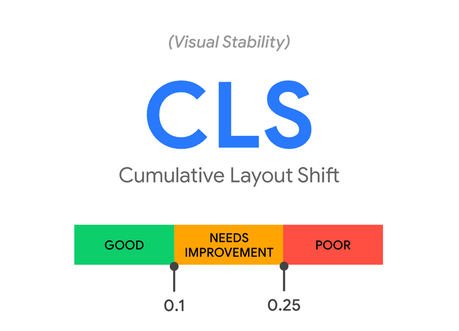
CLS means Cumulative Layout Shift. In simple words, it measures visual stability. If you need to provide an excellent user experience, you need to maintain 0.1 CLS every time.
Now, we know about web vitals. But how to measure these data? Thankfully, there are so many tools are available for measuring the web vital signals. Some of the useful tools to find and verify core web vitals are:
- GTmetrix
- Google Page Speed Insights
- Chrome UX Report
- Search Console
- Chrome DevTools
- Lighthouse
- Web Vitals Extension
You can rely on any of those tools for checking. By improving our website’s speed and performance issues, we can better score.
MonsterInsights
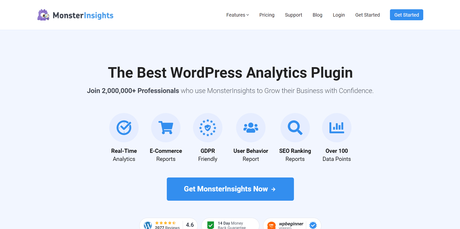
MonsterInsights is a freemium Google Analytics plugin for WordPress. It is developed by Awesome Motive, the same company behind cutting-edge solutions like WPForms, OptinMonster, SeedProd, RafflePress, etc. The free version comes with basic tracking features like the top-performing pages, popular referrers, etc. And it can be downloaded from the WordPress plugins repository.
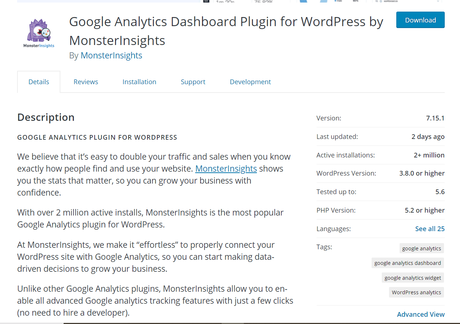
As you can see in the above screenshot, the plugin (MonsterInsights Lite) is used on more than 2 million WordPress blogs worldwide. When you are running a WooCommerce store or something that needs detailed tracking, the premium version of MonsterInsights is recommended.
Compared to other Google Analytics plugins in the market, MonsterInsights is offering so many advanced and unique features. Some of the MonsterInsights features are:
- Scroll Depth Tracking
- File Download Tracking
- Affiliate Link Tracking
- Outbound Link Tracking
- Forms Tracking
- Author Tracking
- Custom Post types Tracking
- Tag Tracking
- Enhanced eCommerce Tracking
Etc.
We have shared more about the premium version of MonsterInsights in our MonsterInsights review. You can check the article for more information.
How To Generate Site Speed Reports
First, you will need to purchase the premium version of MonsterInsights. From the version of 7.14 MonsterInsights comes with the speed report feature.
We highly recommend you purchase any of their premium plans. If you check their pricing page, you could see three premium pricing options.
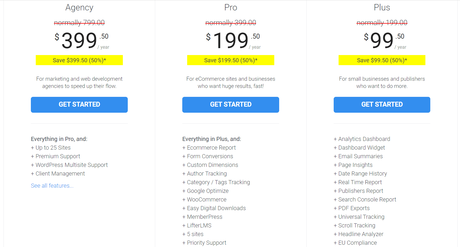
- Plus – $99.50/ year
- Pro – $199.50/ year
- Agency – $399.50/ year
Higher plans will give you more unique features and more integration opportunities. Anyway, the Plus plan comes with all features a WordPress blog needs. Once you have paid for the plugin using your PayPal account or credit card, you will be able to log in to your MonsterInsights account, access the licensing and plugin information.
Method 1: Generate Site Speed Report Using MonsterInsights
After downloading the premium plugin files to your local computer, log in to your WordPress site. You can install and activate the plugin from the add new plugins section. Once you have activated the plugin, verify your license key.
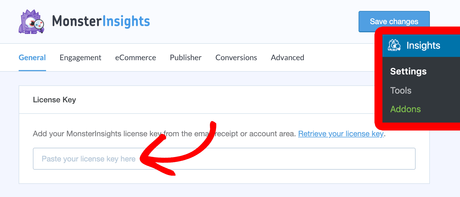
From your MonsterInsights dashboard, you will be able to fetch the license key. After verifying your license key, you will get access to all the MonsterInsights add-ons. Now, you are ready to move forward. Go to the MonsterInsights reports section. There, you will see a new reporting section for site speed.
Using that feature, you can generate site speed reports.
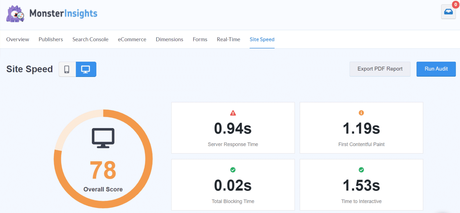
The plugin will show you:
- An Overall Score
- Server Response Time
- First Contentful Paint
- Total Blocking Time
- Time To Interactive
Etc.
And the good thing is that they will show you these stats for mobile devices and desktop devices. That’s a useful feature. According to some studies, mobile traffic dominates the internet compared to desktop and tablet searches.
You can Run an Audit whenever you wanted. On top of that, just like the standard MonsterInsights reports, you will be able to export the speed insight as a PDF. When working as a freelancer or developer for a client, this is a great feature. By exporting data, you can let your clients know about the before and after changes.
On top of that, the plugin will also give you recommendations for speeding up the site.
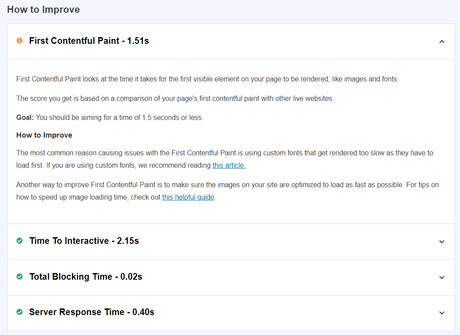
The most common practice for speeding up a WordPress blog is using a WordPress caching plugin, compressing images using an image optimizer, using a lightweight theme, using a CDN, choosing a WordPress hosting that is optimized for performance, etc.
Method 2: How To Check Website Speed Using Pingdom?
Pingdom is one of the popular tools available for testing a website’s speed. Thankfully, it allows us to see every exact point about your website’s page rendering and performance issues. Once you have gone into Pingdom, you need to enter your website address.
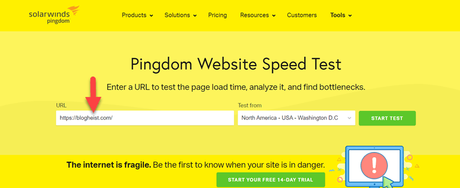
From the dropdown, you need to choose a speed test location.
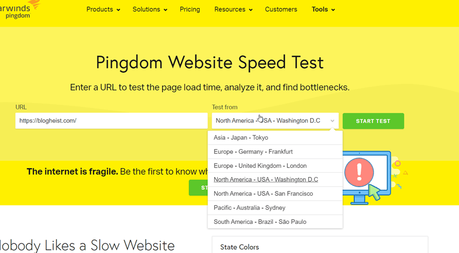
As you can see above, they have a wide range of test locations. You can choose any of them. In our case, we are good with the default location – North America – USA – Washington D.C. Click on the start test button for starting the speed test.
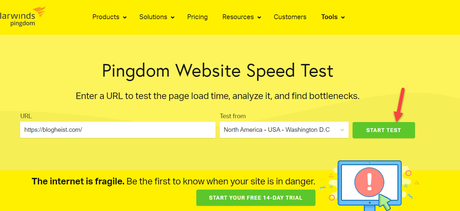
On the next page, the server will show you the results.
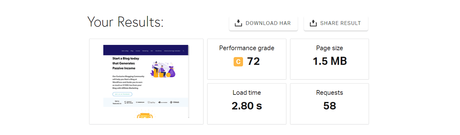
They will show you the recommendations under the test result.
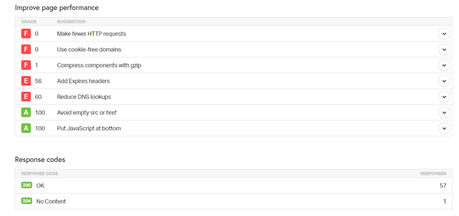
You can check those recommendations for scoring better.
Method 3: Generate Site Speed Using Google PageSpeed Insights
PageSpeed Insights is Google’s own tool for testing website speed. As usual, enter the domain name and run the test.
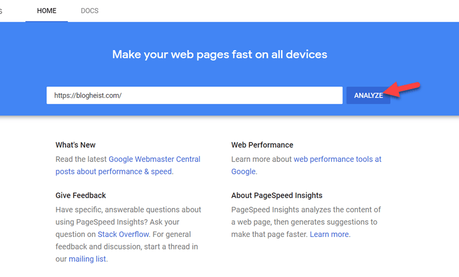
On the next page, the system will show you the test results.
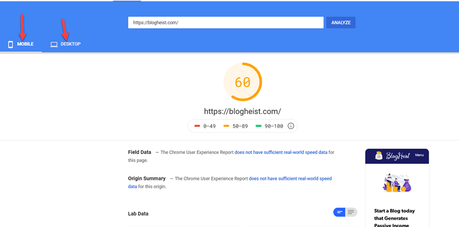
Thankfully, the tool will show you results on both mobile and desktop. You can check the recommendations from the same page.
Method 4: How To Check Website Speed Using GTmetrix
Go to GTmetrix.
You will see a submit box there. All you need to do is, enter the domain name you plan to run the speed test.
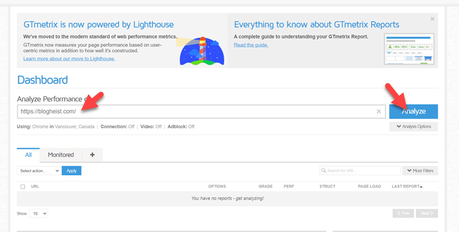
And click on Analyze. They will start the test now.
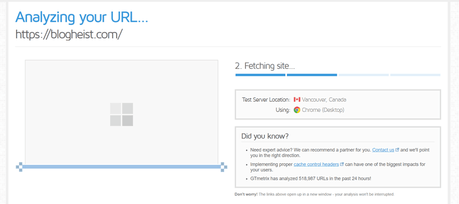
In few seconds, you will view the complete speed report.
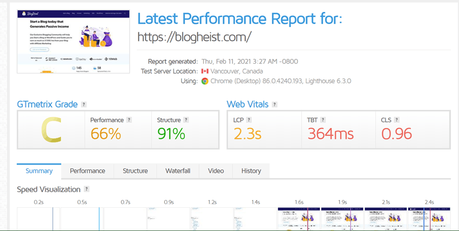
Thousands of bloggers and professionals are using GTmetrix every day. So in some cases, you will see a delay in your speed test. The best thing you can do then is, create a GTmetrix account. Account-holders will get priority speed test. Once you have logged in to your GTmetrix account, you can run unlimited speed tests without waiting.
Conclusion
As we mentioned in the beginning, site speed is vital for conversions and ranking. If you are not paying enough attention to your store’s/ blog’s performance, you are wasting your efforts.
Without using additional tools or services, you will be able to check your website’s speed just by using the MonsterInsights WordPress plugin.
Along with other traffic reports, we can generate site speed reports too.
Get Started With MonsterInsights
You can get the premium version of MonsterInsights from below.
Get Started With MonsterInsights
$This is an affiliate link
Frequently Asked Questions
Some of the most common questions regarding MonsterInsights and about the site speed are:
Can We Use Free Version of MonsterInsights For The Speed Test?
No. The site speed reports come with only the premium version of MonsterInsights. You will need to purchase the pro version plugin for generating the site speed reports.
Why Checking Website Speed Is Important?
Google is considering website speed as a ranking factor. So if you need to rank higher on search engines, you might want to consider optimizing your site for speed. Also, it is essential for online shops.
Why MonsterInsights Is Recommended?
If you check the other methods, you can see that we need to rely on other websites. In this case, we can see every performance changes from our dashboard.
How To Optimize Website Speed For Performance?
You can optimize your WordPress site using a WordPress caching plugin, an image optimizer, and by choosing a faster WordPress hosting company.
We hope you have enjoyed the read and found how you can generate site speed reports using MonsterInsights. Please consider sharing this post with your friends and fellow bloggers on social media if you did.
For more WordPress theme reviews, plugin reviews, tutorials, feel free to check out our WordPress archives section.
Related Articles You Might Like:
- MonsterInsights Review 2021: Why MonsterInsights Is The Best Google Analytics Plugin?
- How To Set Up File Download Tracking Inside WordPress?
- How To Share Your Google Analytics Stats With Others (Step By Step)
- How To Check The Form Conversion Rates In Google Analytics?
- How To Display Popular Posts Inside WordPress Blog Using MonsterInsights?

Did you find the article useful?
Then pin me to your Pinterest Board, so that more people will find me
(Remember: The more you give to the Universe, the more you will get from the Universe)
