In this article, we will look into the common issues related to YouTube subtitles not showing and provide practical solutions to fix them.

YouTube is one of the most popular platforms for sharing and consuming video content. With its vast library of videos, it caters to a global audience.
Subtitles play a crucial role in ensuring that the content is accessible to viewers who are deaf or hard of hearing, as well as those who prefer to watch videos with subtitles for various reasons. However, there are instances when YouTube subtitles may not show up, causing frustration for viewers.
Also, See:
- How to Turn On and Off Subtitles on Twitter
- How to Unhide Threads Badge on Instagram
Why are YouTube subtitles important?
YouTube subtitles enhance the accessibility of videos, making them inclusive for individuals with hearing impairments. They also benefit viewers who are non-native English speakers, those watching videos in noisy environments, or those who prefer reading along while watching.
Furthermore, subtitles make content more discoverable, as they improve search engine optimization (SEO) and allow videos to reach a wider audience.
Why are YouTube subtitles not showing?
There are several reasons why YouTube subtitles may not show up, and it's essential to identify the specific issue to find an appropriate solution. Here are common problems you can encounter:
1. Subtitles not enabled
Sometimes, subtitles are not enabled by default on YouTube. To ensure subtitles are displayed, you need to manually enable them. We'll discuss how to do this in the following section.
2. Subtitle language mismatch
If the video you're watching has multiple language options for subtitles, but you have a different language selected, the subtitles may not appear. Verifying the subtitle language settings can help resolve this issue.
3. Video owner disabled subtitles
In certain cases, the video owner may have disabled subtitles for their content. This can prevent subtitles from showing up, even if they were previously available. However, this is not a common occurrence.
4. Technical issues with YouTube
YouTube's platform is complex, and occasional technical glitches can occur, leading to subtitles not showing. These issues are typically temporary and get resolved with time. However, there are steps you can take to fix the problem on your end as well.
How to fix YouTube subtitles not showing
Now that we understand the causes, let's look into the solutions to fix YouTube subtitles not showing:
Method 1: Check subtitle settings
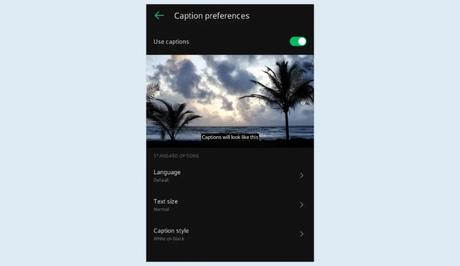
First, ensure that subtitles are enabled in your YouTube settings. To do this, follow these steps:
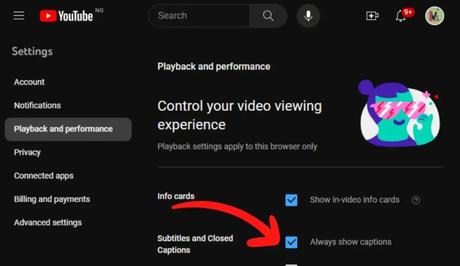
- Go to the YouTube website or app.
- Click on your profile picture or avatar in the top-right corner.
- Select “Settings” from the dropdown menu.
- Click on “Playback and performance.” On the mobile app, select “Captions” and enable “Use captions.”
- Scroll down to the “Subtitles” section and make sure the “Always show captions” option is toggled on.
Method 2: Enable subtitles manually
If subtitles are not showing up for a specific video, you can manually enable them while watching:
- Play the video.
- Click on the “CC” (closed captions) button located at the bottom right of the video player.
- If available, select the desired language from the list of subtitle options.
Method 3: Change subtitle language
If the subtitles are in a language, you don't understand or if there's a mismatch between the selected language and the video's language, follow these steps to change the subtitle language:
- Play the video.
- Click on the “Settings” (gear) icon located at the bottom right of the video player.
- Click on “Subtitles/CC.”
- Select the desired language from the list of available subtitle options.
Method 4: Contact the video owner
If you've tried the above steps and the subtitles are still not showing, it's possible that the video owner has disabled them intentionally. You can try reaching out to the video creator or uploader to inquire about the availability of subtitles for their content.
Method 5: Clear cache and cookies
Clearing cache and cookies can help resolve technical issues with YouTube. Here's how you can do it:
- Open your web browser and go to the browser settings.
- Find the section for clearing browsing data.
- Select the option to clear cache and cookies.
- Restart your browser and try playing the video again.
Method 6: Update or reinstall the YouTube app
If you're experiencing subtitle issues on the YouTube mobile app, updating the app to the latest version or reinstalling it can help resolve any software-related problems. Visit your device's app store to check for updates or reinstall the app if necessary.
Conclusion
Subtitles on YouTube make videos accessible and improve the overall viewing experience for a diverse audience. However, there can be instances where subtitles don't show up as expected. In this article, we discussed various reasons why YouTube subtitles may not appear and provided solutions to fix this issue.
FAQs
Q: Can I enable subtitles on any YouTube video?
A: Not all videos on YouTube have subtitles available. It depends on whether the video creator has added subtitles or if YouTube's automatic captioning feature has generated them.
Q: Will the subtitle language options vary for every video?
A: Yes, the availability of subtitle languages depends on the video creator's choice to add them and the supported languages for automatic captioning.
Q: Why do subtitles sometimes appear out of sync with the video?
A: Subtitles can go out of sync due to various reasons, such as incorrect time coding or video playback issues. Refreshing the page or restarting the video usually resolves this problem.
Q: Can I customize the appearance of subtitles on YouTube?
A: Yes, YouTube allows you to change the appearance of subtitles, including font size, colour, and background. These options can be found in the subtitle settings of your YouTube account.
Q: Do YouTube subtitles work on mobile devices?
A: Yes, YouTube subtitles are supported on mobile devices through the YouTube app. You can enable, disable, or change subtitle settings within the app for a personalized viewing experience.
Similar posts:
- How to Fix 9anime Subtitles Not Showing
- How to Fix Netflix Not Showing Subtitles for Foreign Language
- How to Fix Crunchyroll Subtitles Not Working
- How to Add Subtitles to YouTube Videos
- Airtel Nigeria Promises Nationwide 4G Network Coverage
