Are you having issues streaming your favourite video on YouTube? Here, we have explained how to fix YouTube “Oops, something went wrong” error.
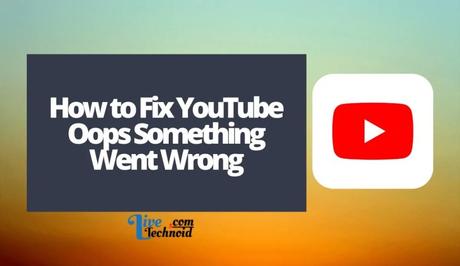
YouTube is the leading video streaming platform used across the world. It is popularly used among the young and old.
On the YouTube platform, you can live stream events, watch your favourite shows, movies and more. However, some users have been getting the “Oops, something went wrong” error on YouTube.
Also, See:
- How to Share Posts on Instagram Story
- How to Make Community Posts on YouTube
- Recover YouTube Account Without Email or Password
The error is caused by obsolete web browsers or issues with Google accounts and can disrupt your streaming activity on the platform from a mobile phone or PC.
However, there are easy ways to fix this issue. Trying the method will help you fix the “Oops! Something went wrong” error on YouTube.
Below, we have explained how to fix the “oops something went wrong” error on YouTube.
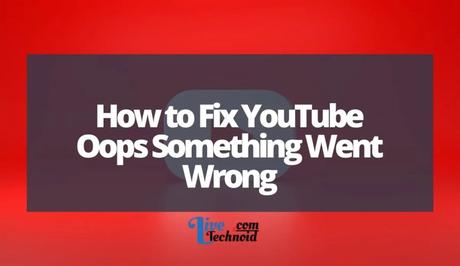
How to Fix YouTube Oops Something Went Wrong
Use VPN
You can try using a VPN service if you are experiencing issues connecting to YouTube. The reason is, it could be that YouTube could be having connectivity issues in your region. Trying a VPN will allow you to browse from a different country without any problem.
On the other hand, if you are experiencing the issue while on a VPN, try switching to a different country or completely disconnecting from the VPN service. Sometimes, connecting to YouTube with a VPN could cause some issues.
Change Your Region
Sometimes, YouTube dedicated server for a region could be having issues. In this case, you have to switch to a different region. This method works best on web browsers.
As explained below, you need to change the YouTube URL to solve this issue.

How to Change Region on YouTube
Open your web browser and visit the YouTube website.
Afterwards, open the address bar, remove the “www”, and replace it with “ca”. After proper replacement has been done, click on “Enter”.
Now, the YouTube website should be loading correctly without any error.
Reduce Playback Quality
If you notice the “oops something went wrong” error while streaming on YouTube, you may be having issues with your internet connection. If the internet connection is slow and you use high playback quality, loading videos could be an issue.
Reduce the YouTube playback quality to match your internet speed. Here is how to do it below.
How to reduce YouTube playback quality on web browsers
Visit the YouTube website and play a video. While playing the video, click on the Gear icon to view the video settings. Find the video quality option and choose a lesser playback quality.

How to reduce YouTube playback quality on the mobile app
Open your YouTube app and start any video. While playing the video, tap on the “More” option and “Quality”. Under the video quality option, adjust the quality to 480P or a lesser option.
Now you can enjoy streaming the video without any problem.
Update YouTube
Sometimes, the YouTube app is affected by bugs and glitches, which could lead to this type of error and several others. Hence, you need to update your YouTube mobile app frequently.
You can update your YouTube mobile app from the Google Play Store or App Store if you use an Android or an iPhone. You can also enable auto-update on the Google Play store app to keep your apps up-to-date.
Clear browser cache
An outdated browser cache can cause your YouTube app to malfunction. It would help if you considered clearing your cache when you have issues streaming on YouTube. It is essential to clear your browser cache if you are accessing YouTube on your web browser.
The mobile app cache can be cleared from settings on Android. Locate the app and tap on the “clear cache” option.
Also, clear browsing data from the side menu or your browser settings on your web browser. The YouTube “oops, something went wrong” error should be fixed.
Switch to a different browser
If you have a different browser, try switching and accessing YouTube on it. You can try a different browser like Chrome or Firefox if you use an outdated one.

Wait for the YouTube support team
If you are getting the “Oops! Something went wrong” error on YouTube, it could result from misconfigured servers. This could lead to downtime on the YouTube app or website.
Interestingly, websites like Downdetector can help you detect the status of the YouTube website and app. If you noticed a spike in the YouTube server status, it is likely a server problem, and you are probably not the only one experiencing this issue.
If that is the case, the YouTube support team would have been notified and should be working to fix the issue. The only solution, in this case, is to wait patiently till the problem is fixed.
Otherwise, you can try other troubleshooting ideas that have been explained above.
FAQs on YouTube oops, something went wrong error
How do you resolve the “Oops! Something went wrong” error?
You should switch browsers if you are accessing YouTube on a web browser. If you are using the YouTube mobile app, try clearing the cache and restarting the app.
Why is YouTube Go Unavailable?
YouTube announced in early August 2022 that it would be shutting down the YouTube Go app. The YouTube Go app was designed to run on mobile phones with low RAM and Android Go OS.
However, YouTube believes that the GO app does not give room for improvement in user experience, unlike the regular app.
What does “Oops something went wrong” on YouTube mean?
The “Oops something went wrong” error on YouTube could mean that you do not have access to YouTube servers or your internet connection isn't working correctly.
However, it could also be that the YouTube website is experiencing downtime.
Conclusion
We have considered possible fixes for the YouTube “Oops, something went wrong” error here. Consider trying some of these methods to solve the streaming issue on YouTube.
Also, See:
- How to Backdate Posts on Instagram
- How to Use Exercise to Stay in Recovery
- FAQs About the Shindo Life Discord Server

Found this post helpful? Please, endeavour to share!
Similar posts:
- How to Recover YouTube Account Without Email or Password
- How to Add Subtitles to YouTube Videos
- How to View and Organize your YouTube Comments
- How to Make Community Posts on YouTube
- PC Monitors: Why It’s Important to Find the Perfect One for My Needs
