YouTube is one of the most popular video-sharing platforms globally, with billions of active users daily. However, sometimes it can be frustrating when you can't access YouTube on your iPhone. If you are experiencing YouTube not working on your iPhone, you are not alone. This issue can be caused by several factors, such as internet connectivity issues, outdated apps, software glitches, and more. In this article, we will walk you through the steps on how to fix YouTube not working on iPhone.
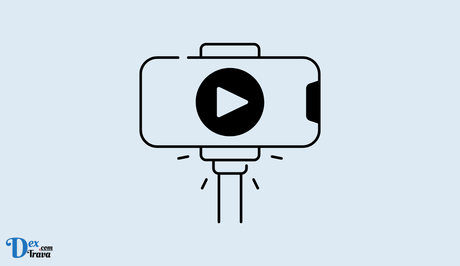
If you're an avid YouTube user, you may have experienced a frustrating issue where the app simply refuses to work on your iPhone. This can be incredibly frustrating, especially if you rely on the app to catch up on your favorite videos or to pass the time during your daily commute.
Why is YouTube not working on iPhone?
There are several reasons why YouTube might not be working on your iPhone. These include:
-
Network Connection
One of the most common reasons why YouTube might not be working on your iPhone is a poor network connection. YouTube requires a stable internet connection to function properly, and if you're in an area with poor signal strength or slow data speeds, the app may struggle to load content.
To troubleshoot this issue, try turning off Wi-Fi and using your cellular data instead. You can also try resetting your network settings by going to Settings > General > Reset > Reset Network Settings.
-
Outdated App Version
Another common cause of YouTube not working on your iPhone is an outdated app version. YouTube regularly releases updates to improve the app's performance and fix bugs, and if you're using an older version, you may encounter issues.
To check if there's an update available, go to the App Store and search for the YouTube app. If an update is available, tap the Update button to download and install it.
-
Software Issues
Sometimes, software issues on your iPhone can cause YouTube to stop working. This can happen if there's a conflict between the YouTube app and other apps or services on your device.
To troubleshoot this issue, try force-closing the YouTube app and reopening it. You can also try restarting your iPhone by holding down the power button until the slider appears, then sliding it to power off. Wait a few seconds, then turn your iPhone back on.
-
Cache and Cookies
If you're experiencing issues with YouTube loading or playing videos, it could be due to corrupted cache and cookies. These are small files that the app stores on your device to speed up future access to the same content.
To clear your cache and cookies, go to Settings > Safari > Clear History and Website Data. This will clear all cache and cookies for all apps and websites on your iPhone, so you may need to re-enter login credentials for some sites.
-
Restricted Content
If you're trying to access content on YouTube that's restricted due to your age or location, you may encounter issues. For example, if you're under 18, you may not be able to access videos that contain explicit language or graphic content.
To troubleshoot this issue, try logging out of your YouTube account and logging back in again. You can also try accessing the content from a different device or network to see if the issue persists.
How to fix YouTube not working on iPhone
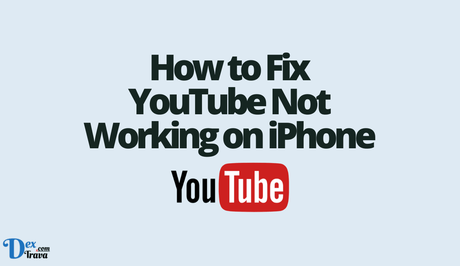
Step 1: Check your internet connectivity
The first step in fixing YouTube not working on iPhone is to ensure that you have a stable internet connection. You can do this by checking your Wi-Fi or mobile data connection. If you are connected to Wi-Fi, try moving closer to the router or resetting the router. If you are using mobile data, try toggling airplane mode on and off or resetting your network settings. Additionally, you can try accessing other websites or apps to confirm that your internet is working correctly.
Step 2: Check for updates
If your internet connection is stable and you are still experiencing issues, the next step is to check for updates. Ensure that your YouTube app and iPhone software are up to date. To check for updates on your iPhone, go to “Settings,” then “General,” and then “Software Update.” If there are any updates available, download and install them.
To update your YouTube app, go to the App Store, tap on your profile picture, and then scroll down to the “Available Updates” section. If there is an update available for YouTube, tap on “Update.”
Step 3: Clear cache and data
If you have updated your YouTube app and iPhone software and the problem persists, try clearing the cache and data. Clearing the cache and data can help remove any temporary files that may be causing the app to malfunction.
To clear cache and data on your iPhone, go to “Settings,” then “General,” then “iPhone Storage,” and then find the YouTube app. Tap on it and select “Offload App” or “Delete App.” This will delete the app and all its data, including the cache. Afterwards, reinstall the app from the App Store.
Step 4: Restart your iPhone
If clearing the cache and data doesn't solve the problem, try restarting your iPhone. Restarting your iPhone can help clear any temporary files and software glitches that may be causing the issue.
To restart your iPhone, press and hold the power button until the “slide to power off” appears. Swipe the slider to the right to turn off your iPhone. After a few seconds, press and hold the power button again until the Apple logo appears.
Step 5: Reset your iPhone
If none of the above steps works, try resetting your iPhone. Resetting your iPhone can help fix any software issues that may be causing YouTube not to work.
To reset your iPhone, go to “Settings,” then “General,” then “Reset,” and then “Erase All Content and Settings.” This will erase all your data and settings, including your apps. Afterwards, set up your iPhone again and reinstall the YouTube app from the App Store.
Step 6: Contact YouTube support
If you have tried all the steps above and the issue persists, it's time to contact YouTube support. YouTube has a dedicated support team that can help you with any technical issues. You can contact them via the YouTube Help Center, where you can find answers to frequently asked questions or submit a request.
Conclusion
YouTube not working on iPhone can be a frustrating experience, but there are several solutions to this problem. By checking your internet connectivity, updating your apps and software, clearing cache and data, restarting or resetting your iPhone, and contacting YouTube support, you can fix this issue and enjoy watching videos on YouTube again without interruption.
It's important to note that sometimes YouTube itself may be experiencing issues that are out of your control. In such cases, the problem usually resolves itself after a few hours. Therefore, it's advisable to check if YouTube is down by visiting the Downdetector website or the official YouTube Twitter account.
Furthermore, if you are experiencing issues with a particular video, ensure that the video is not age-restricted or removed for violating YouTube's community guidelines. Also, make sure that the video is not restricted in your country or region.
Lastly, if you have tried all the solutions above and still can't access YouTube on your iPhone, you can try using an alternative browser, such as Google Chrome or Safari, to access YouTube. Alternatively, you can try using the YouTube app on another device or on a different internet connection.
Similar posts:
- How to Fix YouTube Captions Not Working
- How to Fix Find My iPhone Not Working
- How to Fix YouTube TV MultiView Not Working
- How to Fix YouTube Vanced Not Working
- Fix: YouTube Auto Translate Not Working
