If you are a fan of YouTube’s dark mode but suddenly found it not working, you’re not alone. Many users have reported issues with YouTube’s dark mode not functioning properly. The dark mode is a popular feature that allows you to view YouTube in a dark-themed interface, which can be easier on the eyes and more aesthetically pleasing. In this article, we will explore why YouTube dark mode may not be working and provide you with step-by-step solutions to fix it.
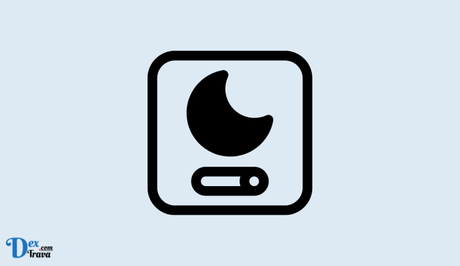
YouTube is one of the most popular video-sharing platforms on the internet, and it’s not hard to see why. With a vast library of videos, from cat videos to how-to tutorials, there’s something for everyone.
One of the best features of YouTube is its dark mode, which makes it easier on the eyes when watching videos at night or in low-light conditions.
Also, See:
What is YouTube dark mode?
YouTube’s Dark Mode, also known as Night Mode, is a feature that enables users to switch the platform’s background color from white to black or dark gray. It’s a feature that many people love because it’s easier on the eyes and more aesthetically pleasing. It can also help to reduce eye strain and help you to focus more on the content you’re watching.
However, sometimes users might encounter issues with YouTube’s dark mode, and it may not work as intended. Below, we shall discuss the reasons why YouTube dark mode is not working and how to fix the issue.
Reasons why YouTube dark mode may not work

Before we delve into how to fix the issue, let’s first understand why YouTube’s dark mode may not work. There are several reasons why this could happen:
- Outdated YouTube App: One of the most common reasons why the dark mode may not work is because of an outdated YouTube app. Make sure to check that you have the latest version of the app installed on your device.
- Device Compatibility: Not all devices are compatible with YouTube’s dark mode. Some older devices may not support the feature, while others may require specific settings to be enabled for it to work.
- Corrupted Cache: If the cache on your device is corrupted, it can cause issues with YouTube’s dark mode. Clearing the cache may help resolve the problem.
- Third-party Apps: Sometimes, third-party apps installed on your device can interfere with YouTube’s dark mode. Try disabling or uninstalling them to see if it helps.
How to fix YouTube dark mode not working

Now that we understand why YouTube’s dark mode may not work, let’s discuss how to fix the issue:
-
Disable dark mode and enable it again
Disabling and re-enabling YouTube’s dark mode can sometimes help in fixing the issue. Here’s how you can do it:
- Open YouTube in your web browser.
- Click on your profile picture in the top right corner of the screen.
- Click on “Settings.”
- Under the “Appearance” tab, toggle off the switch next to “Dark theme” to disable dark mode.
- Wait for a few seconds, and then toggle on the switch to enable dark mode again.
-
Update YouTube app
If you’re using the YouTube app on your smartphone or tablet, make sure you have the latest version installed. Updating the app can often solve any bugs or issues that may be affecting the dark mode feature. To update the YouTube app, go to your device’s app store, search for YouTube, and click on the “Update” button.
-
Clear cache and data
The first step in troubleshooting YouTube dark mode not working is to clear your browser cache and cookies. Over time, accumulated cache and cookies can cause conflicts and issues with various website features, including YouTube’s dark mode. Here’s how you can do it:
For Google Chrome:
- Click on the three-dot menu in the top right corner of your browser.
- Hover over “More tools” and click on “Clear browsing data.”
- Select “Cached images and files” and “Cookies and other site data.”
- Choose the time range for which you want to clear the data and click on “Clear data.”
For Mozilla Firefox:
- Click on the three-bar menu in the top right corner of your browser.
- Click on “Options” and then select “Privacy & Security.”
- Scroll down to the “Cookies and Site Data” section and click on “Clear Data.”
- Select “Cached Web Content” and “Cookies” and click on “Clear.”
-
Disable battery saver mode
If you have battery saver mode enabled on your device, it may be interfering with the dark mode feature. Battery saver mode limits the performance of your device to conserve battery life, which can cause issues with some apps. To disable battery saver mode, go to your device’s settings, find the “Battery” or “Power” option, and then turn off battery saver mode.
-
Restart device
If none of the above steps works, try restarting your device. Sometimes, a simple restart can help resolve the issue.
-
Disable YouTube extensions
If you’re using any extensions or add-ons for YouTube on your web browser, they may be causing issues with dark mode. Disable any extensions you have installed and see if the problem persists. To disable extensions, go to your web browser’s settings, find the “Extensions” or “Add-ons” option, and then turn off any extensions related to YouTube.
-
Disable other browser extensions
Sometimes, browser extensions can interfere with YouTube’s dark mode and cause it not to work properly. To determine if this is the issue, try disabling your browser extensions temporarily and see if the dark mode starts functioning again. Here’s how you can do it:
For Google Chrome:
- Click on the three-dot menu in the top right corner of your browser.
- Hover over “More tools” and click on “Extensions.”
- Disable all your extensions by toggling the switch next to each extension to the off position.
For Mozilla Firefox:
- Click on the three-bar menu in the top right corner of your browser.
- Click on “Add-ons” and then select “Extensions.”
- Disable all your extensions by clicking on the three-dot menu next to each extension and selecting “Disable.”
-
Update your browser
Outdated browsers can sometimes cause issues with YouTube’s dark mode. Make sure you are using the latest version of your preferred web browser. Here’s how you can update your browser:
For Google Chrome:
- Click on the three-dot menu in the top right corner of your browser.
- Hover over “Help” and click on “About Google Chrome.”
- Chrome will automatically check for updates and install them if available.
For Mozilla Firefox:
- Click on the three-bar menu in the top right corner of your browser.
- Click on “Options” and then select “General.”
- Scroll down to the “Firefox Updates” section and click on “Check for updates.”
- Firefox will automatically check for updates and install them if available.
-
Try a different browser
If you’re using a web browser to access YouTube, try using a different browser and see if the dark mode feature works properly. Some browsers may not support certain features, and this could be the cause of the problem.
-
Contact YouTube support
If none of the above methods works, it’s time to contact YouTube support. They can help you troubleshoot the issue and provide you with a solution. To contact YouTube support, follow these steps:
- Click on the three-line menu in the top left corner of your YouTube homepage.
- Scroll down and click on “Help and Feedback.”
- Click on “Get help” and then select “Contact Us.”
- Select the issue you’re experiencing and follow the on-screen instructions to contact YouTube support.
Conclusion
YouTube’s dark mode is a great feature that can make it easier on the eyes when watching videos in low-light conditions.
If you’re experiencing issues with dark mode not working, there are several solutions you can try, including updating the app, clearing cache and data, disabling battery saver mode, disabling extensions, trying a different browser, or contacting YouTube support.
By following these steps, you should be able to fix any issues with dark mode and enjoy your YouTube viewing experience even more.
Similar posts:
- How to Fix YouTube Dark Theme Not Working
- How to Enable Dark Mode on Google Search
- How to Use Windows 10 in Dark Mode
- Learn the Easy Steps to Enable Dark Mode on WhatsApp Web
- How to Activate Dark Mode on WhatsApp Web
