Don’t be panic; if your web browser shows the message, your connection is not Private while browsing any website or web page using google chrome or other web browsers. Every web browser has features to warn its users of risky websites, but different browsers show similar meanings in different text messages.
It may transpire because of your computer system or the website you visited. Still, nothing to bother about, and It happens many times while browsing and we have arranged various methods to fix your connection is not private error.
What is the Your Connection is Not Private Error?
What do you intend by your connection is not private, and why is this happening again and again. First of all, this message from your web browser (Chrome, Firefox, etc.) prevents you from staying away from the website you visited. It may not be a secure website to visit.
Because your web browser understands the SSL Certificate (HTTPS) while visiting any website, if your browser senses such a website renders a secure HTTP transmission, it permits you to visit. Unless it informs you, your connection is not secure, and it might be compromised.
Do All Browsers Prevent Us?
Google Chrome:
Google Chrome is the most attractive, popular, and secure web browser accepted by millions in the World. It shows a message as an alert that your connection is not private, and there might be possibilities to steal your passwords, messages, and credit card data by hackers. Also, there is a prospect to go back to the previous page or force to visit the website at risk.
It’s cool you know something is dedicated to warn us about our security.
Mozilla Firefox:
Mozilla Firefox, which is Made for People. In Mozilla Firefox, the message will be a little different from Google Chrome, and It shows your Connection is not Secure instead of “Your Connection is not private.” But the value of prevention is the same as Google Chrome and shows that the owner has misconfigured the website without an SSL certificate. There will option to go back or visit the website forcefully.
How to Fix “Your Connection is Not Private” Error?
For the rest of the article, we will fix the connection is not private error by applying various practical ways.
Avoid Using Public WiFi
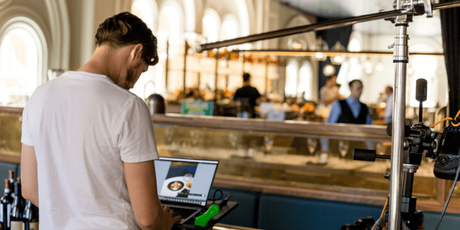
Public wifi platform generally creates such problems while using the internet from a coffee shop or restaurant-like areas.
Mostly, public wifi running with an HTTP network means the network without HTTPS, which never secure for the wifi users. There have chances to be data fraud while you process any online transaction.
For secure browsing, your browser warns you that your connection is not private. All public networks are not lousy network connections, but many of them are not secure.
Refresh Current Page with Clear Cache(CTRL+Shift+R)
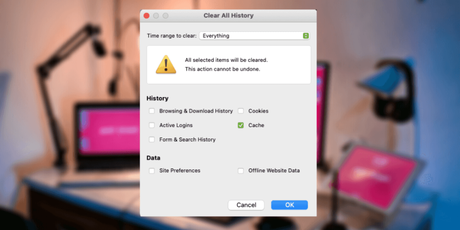
I think this is the simplest way to fix your connection is not private issue, and It may not work all time. If there will be any caching issue in your browser, then you can apply this method.
After reloading the current web page with CTRL+Shift+R, The page will reload with a total clear cache, and if there would have any SSL certificate issue, it will be settled automatically.
Remove Browsing Data
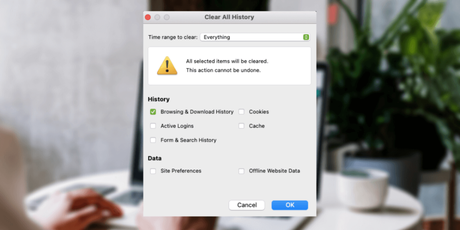
Browsing is the most useful feature inside a web browser that helps users find their visited websites, save cache and cookies before days, Weeks, and months. But sometimes it creates difficulties. Browsing data is also an issuer in case of your connection is not private issue.
Generally, it saved the browsing data when you visited the current website a days before and not when you revisit the website. It loads the saved website data rather than current data, so that may be the reason.
- Click on the option on the upside of Google Chrome (if you are using chrome browser otherwise read how to clear browsing data on Firefox)
- Then go for the History
- Now click on clear browsing data
- Tic mark on the browsing data you want to remove (Recommend to remove, History, Cache & Cooke)
- Now choose the time data to want to remove and hit clear data
If the problem occurred for browsing data, then it will be solved after clear it. If it is not working, try another method.
Using Private Browsing (Incognito Mode)
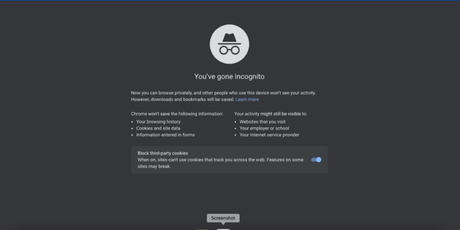
Private browsing mode (incognito mode) is the most reliable way to access the internet without being tracked, and it is also the solution of your connection is not private issue.
Well, how to use incognito mode to make the connection private?
Incognito mode never saves your browsing history, cache data, and cookies of visited websites. As an advantage, you would never need to remove your browsing data if your browser supports private browsing mode.
To activate incognito mode in Google chrome:
- Click on the three dots shown above the right side of the browser
- Click of incognito mode windows row
Alternatively, press CTRL+Shift+N keys to access incognito mode.
It is quite similar to the name Mozilla Firefox that Private Browsing mote.
Correct Your PC Date & Time
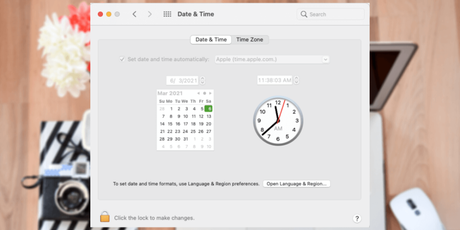
The issue your connection is not private might be appearing because your Computer has the wrong date and time function.
Web browser matches the SSL certificate validation with your computer date and time. If your Computer runs later and after the SSL certificate validation period, the browser thinks the website’s SSL certificate has expired or not working and alert you not to visit here.
Just correct your Computer’s date and time, and it would be resolved automatically.
Check Your Antivirus Firewall Setting

Antivirus is made to shield computers from data theft and block unwanted malware from snap websites. Sometimes, it blocks the Computer’s firewall of the unusual SSL certificate. To make the connection private, you have to turn off the SSL Scanning feature on your antivirus software.
If you don’t know how to disable the SSL scanning features on your antivirus software, visit the official antivirus website and read how to disable it. Otherwise, disable the complete antivirus software and revisit the website.
Website Without SSL Certificate
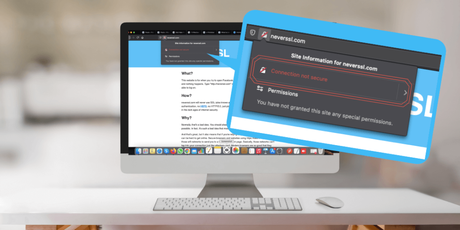
A website having no SSL certificate is a significant cause of Your Connection is not Private error. That intends the website has no promise for security to its user; it can’t be trusted.
The above-given solutions would not work if the website had no SSL Certificate. Now, how to identify a website have an SSL certificate or not? It’s effortless if the website has an SSL certificate, then the browser will allow you to visit; if not, it shows you the error your connection is not secure, There may be other reasons for public connection, but you should check that.
If the website has an SSL certificate and shows the same message, it can be resolved using the above solutions.
Whether you are using Chrome or Mozilla, or other browsers, an SSL certificate is mandatory to show before the web address.
If the website has an SSL certificate, the lock symbol appears on the right side of the web address; if not, then a security message will show & If it has an error with the SSL certificate on the website; the red mark upper right of the web address.
For Website Owner:
SSL certificate is an essential part of a website comes many opportunities. It builds trust with your web visitor and will help you to rank in google. So, in my opinion, if you are a website owner, you must buy an SSL certificate better to losing web traffic or customer potential.
What is SSL Certificate?
If you are reading this, you might be a website owner and educate your mind about SSL certificates. On this page, you must have known the importance of an SSL certificate, and without an SSL certificate, a website is nothing. It neither gives you a good rank on search engines does nor gets customers’ potential.
Now, What do you mean by SSL?
SSL stands for Secure Socket Layer, and It protects users from stealing users’ private information, Such as Personal Names, addresses, and credit card numbers. It can’t be possible if the website has an SSL certificate.
When you visit a website, your web browser sends a web server access request to the website’s server. If the site has an SSL certificate, your browser scans that certificate and collects the website’s data is safe. If the browser feels the website has a valid SSL certificate, it permits you to visit the website. Otherwise, it shows your connection is not private alert.
Conclusion:
FlickMax is always serving information toward the user’s benefits; the above article has various solutions to make your connection private. It always happens with the site having no SSL certificate or an SSL certificate, but it could not be loaded for any reason. With the above-given methods, you can solve it. If have any issue regarding Your connection is not private then contact us via comment and share your thought. Educate your friends if he/she faces the same issue by sharing this article, Thank you for Visiting.
