In this guide, we will explain the steps to fix the “Your account has been disabled in the App Store and iTunes” issue and regain access to the App Store and iTunes.
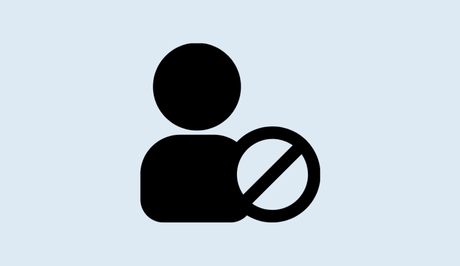
The App Store and iTunes are trusted platforms for downloading apps and digital content on your iPhone. However, there are instances where users encounter the error message, “Your account has been disabled in the App Store and iTunes.”
This occurrence usually happens when you or someone else enters an incorrect password multiple times, triggering a security measure to protect your account.
Also, See:
What causes “Your account has been disabled in the App Store and iTunes”?
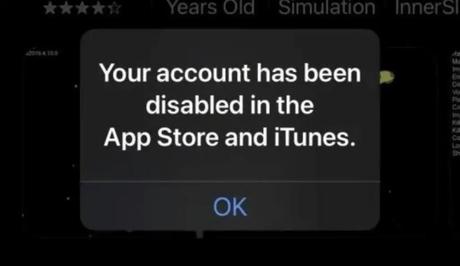
The “Your account has been disabled in the App Store, and iTunes” message typically appears when your Apple ID is disabled due to certain reasons. Here are the causes for this issue:
- Incorrect Password Entry: If you or someone else repeatedly enters an incorrect password for your Apple ID, it triggers a security measure that temporarily disables your account. This is done to prevent unauthorized access and protect your personal information.
- Security Concerns: Suspicious activities detected on your Apple ID can lead to its temporary disablement. This can include multiple unsuccessful login attempts, unusual purchase patterns, or other activities that raise security flags.
- Violation of Apple's Terms and Conditions: If you violate Apple's terms and conditions, such as engaging in fraudulent activities, sharing or using unauthorized content, or any other behaviour that goes against Apple's guidelines, your account may be disabled as a consequence.
- Account Compromise: In some cases, if your Apple ID is compromised or accessed by unauthorized individuals, Apple may disable the account to prevent further misuse and protect your sensitive information.
- Billing or Payment Issues: Failure to complete payment for purchases made on the App Store or iTunes, such as declined credit card transactions or unpaid balances, can result in your account being disabled until the issue is resolved.
How to fix “Your account has been disabled in the App Store and iTunes”
Here is a step-by-step guide on how to fix the issue of “Your account has been disabled in the App Store and iTunes”:
-
Contact Apple Support
The first step to resolve this issue is to contact Apple Support for assistance. Apple offers various support channels, such as live chat and phone support, to address your concerns promptly. Follow these steps to reach out to Apple Support:
- Visit the Apple Support website: Go to https://getsupport.apple.com/solutions.
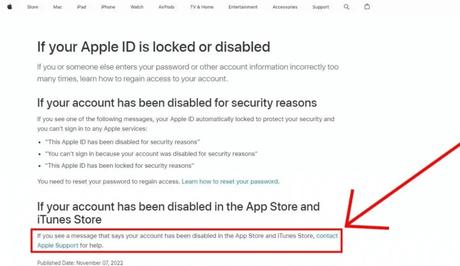
- Choose the preferred contact option: Select the “Chat” option (recommended) or the “Call” option.
- Provide your details: If you choose the “Chat” option, enter your first name, last name, and email address.
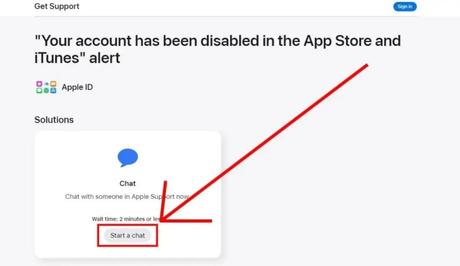
- Initiate the conversation: Select “Continue” and wait for an Apple advisor to chat with you.
-
Explain the issue
Once connected with an Apple advisor, explain that your Apple ID has been disabled and you require assistance in recovering it. Provide any relevant details that may help in the account recovery process.
-
Follow the instructions
The Apple advisor will guide you through the necessary steps to recover your account. They may ask you to verify your identity or provide additional information to ensure the security of your account. Follow their instructions carefully and provide any requested details promptly.
-
Account recovery
During the account recovery process, you may need to reset your password or answer security questions associated with your Apple ID. Follow the prompts provided by the Apple advisor to regain access to your account.
-
Test your account
After completing the account recovery process, verify if your Apple ID is now active and no longer disabled. Try logging in to the App Store or iTunes using your recovered credentials and ensure that you can download apps or access content without any issues.
Alternate method
If you encounter any difficulties accessing the Apple Support website mentioned above, you can try an alternate method to find the necessary information:
- Search on Google: Perform a Google search for “If your Apple ID is locked or disabled.”
- Visit the official support page: Click on the first search result, which should direct you to the official Apple support page providing guidance on locked or disabled Apple IDs.
- Follow the instructions: On the support page, carefully read the instructions and steps provided to recover a locked or disabled Apple ID. Follow the guidelines to initiate the account recovery process.
Conclusion
You may experience a disabled Apple ID in the App Store and iTunes, but it is a security measure implemented to protect your account. By contacting Apple Support and following their instructions, you can recover your account and regain access to the App Store and iTunes.
Remember to provide accurate information and promptly respond to any requests from Apple advisors to ensure a smooth account recovery process.
Similar posts:
- How to fix PlayStation store search not working
- How to Fix “Cannot connect to app store” on iPhone and iPad
- Fixed: Multiplayer is Disabled in Minecraft
- Airtel Nigeria Promises Nationwide 4G Network Coverage
- How to Make Your Android Phone Unreachable Without Switching Off
