As a regular gamer, you should know how important party chat can be. It’s the best way to communicate with your friends while playing your favorite game. However, there are times when party chat goes down, leaving you and your friends frustrated and unable to communicate. If you’re facing this issue, don’t worry. In this article, we’ll be discussing some easy steps to fix Xbox party chat down issue.

What is Xbox Party Chat?
Xbox Party Chat is an application on the Xbox console that allows gamers to communicate with their friends while playing games. The feature is especially useful for those who want to strategize with their friends or just talk while playing their favorite games.
Xbox party chat allows gamers to join a private chat room where they can talk with their friends using a headset or a microphone.
Also, See:
Why is Xbox Party Chat Down?
There could be several reasons why Xbox Party Chat is down. Sometimes it could be a server issue, or it could be a problem with your internet connection. Other times it could be a problem with your Xbox console itself. Here are some of the reasons why Xbox Party Chat could be down:
- Server Issues: Sometimes, the Xbox server could be down, leading to the party chat being down as well.
- Network Connection Issues: If there are issues with your internet connection, you might not be able to connect to Xbox Live and use party chat.
- NAT Type Issues: If your NAT type is set to strict, you might not be able to join or create a party chat.
- Xbox Live Account Issues: If there are any issues with your Xbox Live account, it could lead to party chat being down.
How to Fix Xbox Party Chat Down Issue?
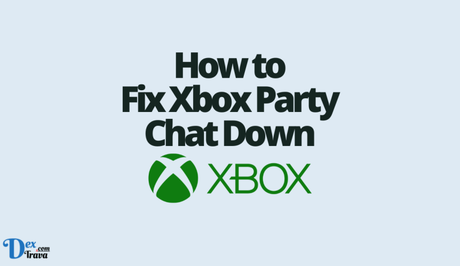
Now that we know why Xbox Party Chat could be down, let’s discuss some easy steps to fix the issue.
Step 1: Check Xbox Live Status
The first step to fixing Xbox Party Chat down issue is to check the Xbox Live Status. Sometimes, the issue could be with the Xbox server, and if that’s the case, there’s nothing you can do but wait until the server is back up. You can check the Xbox Live Status by visiting the Xbox website or checking the Xbox Live Status on your console.
Step 2: Check Network Connection
If the Xbox Live Status is up and running, the next step is to check your network connection. Make sure that your Xbox console is connected to the internet and that your internet connection is stable. If you’re using a wired connection, make sure that the cable is securely plugged in. If you’re using a wireless connection, try moving your console closer to your router or use a Wi-Fi extender.
Step 3: Check NAT Type
If your network connection is stable, the next step is to check your NAT type. If your NAT type is set to strict, you might not be able to join or create a party chat. To check your NAT type, follow these steps:
- Press the Xbox button on your controller to open the guide.
- Select Settings.
- Select Network.
- Select Test NAT Type.
If your NAT type is set to strict, you can try changing it to open. To do this, you’ll need to access your router’s settings and enable UPnP (Universal Plug and Play). Once you’ve enabled UPnP, restart your Xbox console and check if party chat is working.
Step 4: Restart Xbox Console
If the above steps don’t work, the next step is to restart your Xbox console. Sometimes, simply restarting the console can fix the issue. To restart your Xbox console, follow these steps:
- Press and hold the Xbox button on your console for 10 seconds.
- Wait for the console to turn off completely.
- Press the Xbox button again and wait for the console to turn back on.
Once your console has restarted, try joining or creating a party chat and check if the issue has been resolved.
Step 5: Clear Xbox Cache
If restarting your Xbox console doesn’t work, you can try clearing the Xbox cache. Clearing the cache can help fix any corrupted data that might be causing the party chat to go down. Here’s how you can clear the Xbox cache:
- Press and hold the power button on your console for 10 seconds to turn it off.
- Disconnect the power cable from the back of the console.
- Wait for a few minutes, then plug the power cable back in.
- Turn on your console and check if the issue has been resolved.
Step 6: Reinstall Xbox App
If none of the above steps works, you can try reinstalling the Xbox app. Reinstalling the app can help fix any issues with the app that might be causing party chat to go down. Here’s how you can reinstall the Xbox app:
- Press the Xbox button on your controller to open the guide.
- Select My games & apps.
- Select See all.
- Find the Xbox app and select it.
- Select Uninstall.
- After uninstalling the app, restart your console.
- Go to the Microsoft Store and reinstall the Xbox app.
Once you’ve reinstalled the Xbox app, try joining or creating a party chat and check if the issue has been resolved.

Conclusion
Xbox Party Chat is an important feature for gamers, and when it goes down, it can be frustrating. However, with the steps outlined in this article, you should be able to fix the issue easily.
Remember to check the Xbox Live Status, your network connection, NAT type, and try restarting your console or clearing the cache. If none of these steps works, try reinstalling the Xbox app.
With these steps, you should be able to get back to gaming with your friends in no time.
Similar posts:
- How to Fix Fortnite Voice Chat Not Working
- How to Fix Xbox Remote Play Not Working
- Fix: PlayStation Party Chat Not Working
- Fixed: MW2 Beta Xbox
- Fixed: MW2 Beta Not Working Xbox
