Alright, so it looks like that you are someone who uses the Windows Live Mail program to send and receive business or personal emails. Well, reports suggested that the Windows Live Mail is not working for a lot of people out there. Now, just in case, if you don't already know, Windows Live Mail is an email client which comes pre-installed with the Windows 10. This makes it easier for users to quickly send and receive emails directly from their PC.
Now, whenever you are starting the Live Mail app on you are unable to use it as you are getting an error which says that the Live Mail won't start. Well, this is primarily due to the graphics card driver that you or your Windows PC just updated. Anyways, don't you worry as we are here with our take on How to fix Windows Live Mail won't start. Now, if that sounds interesting, let us top into it. Should we?
How to fix Windows Live Mail won't start
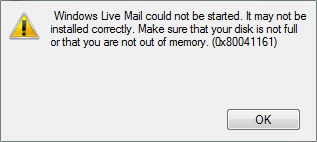
Here are some of the solutions which you can try to fix Windows Live Mail won't start. Make sure that you follow all the steps carefully.
Solution 1: Restart Live Mail
Sometimes, just restarting the Live Mail process can fix the issue where the Windows Live Mail client doesn't start. You can restart the Live Mail client on your Windows 10 PC by following these steps carefully:
- First of all, you need to start the Task Manager on your PC. To do this simply press the Ctrl + Shift + Esc keys altogether.
- Now, go to the Processess tab and select the wlmail.exe process.
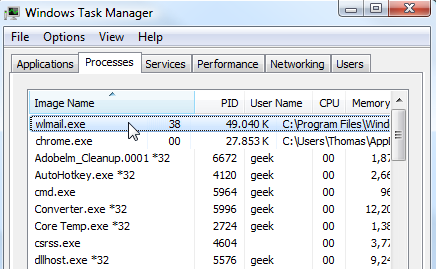
- Click on the End Task button.
- Now, start the Live Mail Client on your Windows 10 PC again. It should work now.
Let us now take a look at our next method to fix Windows Live Mail won't start. Should we?
Solution 2: Remove Live Mail Cache files
Clearing the cache files for the Live Mail client on Windows 10 can also fix the Live Mail won't start issue. Let us now take a look at how to Remove Live Mail Cache files:
- First of all, you need to press the Windows Key + R keys together to bring up the Run window.
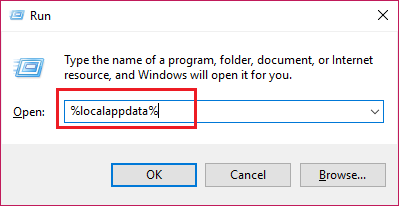
- Here, type in the %localappdata% and hit the Enter key.
- A new File Explorer window will open now.
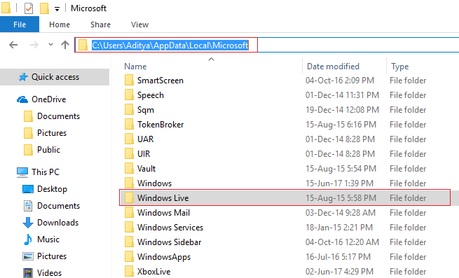
- Now, double-click on the Live Mail folder and delete the .cache folder.
- Now, start the Live Mail Client on your Windows 10 PC again. It should work now.
Just in case if the above method doesn't work, you can try our next solution.
Solution 3: Try running in Compatibility Mode
A lot of times, compatibility mode solves common issues. To run the Live Mail in the compatibility mode, you need to follow these steps carefully:
- First of all, you need to start the File Explorer on your Windows 10 PC.
- Now, you need to navigate to the following directory: C:\Program Files (x86)\Windows Live\Mail.
- Here, find the file named wlmail.exe file and right click on it.
- Now, select Properties option from the context menu.
- Here, click on the Compatibiity tab.
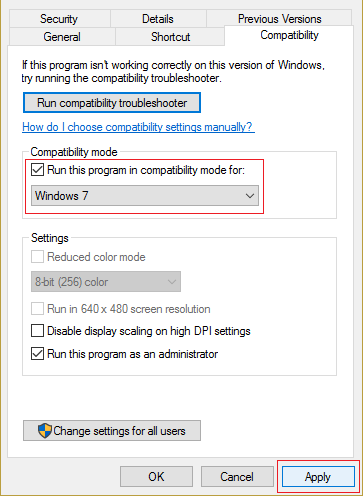
- Now, check the Run this program in compatibility mode for option and select Windows 7.
- Click on Apply button and restart your Windows 10 PC.
- Now, start the Live Mail Client on your Windows 10 PC again.
Let us now take a look at our last method to fix Windows Live Mail won't start. Should we?
Solution 4: Repair Windows Essentials
Our last solution to fix the Windows Live Mail won't start issue is to repair the Windows Essentials. You can implement this solution by following these steps:
- First of all, you need to press the Windows Key + X keys altogether and then select the Control Panel option.
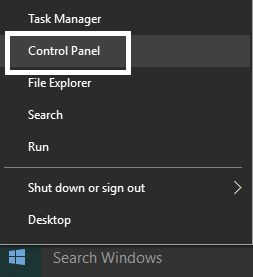
- Here, select the Uninstall a program option.
- Now, select the Windows Essentials from the list and click on Uninstall/Change option.
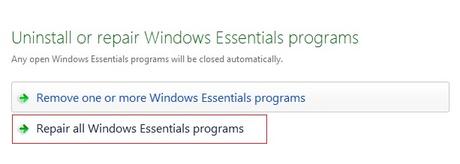
- Here, you'll find an option for Repair options, Just select it.
- Now, follow on-screen instructions to solve the Windows Live Mail won't start issue.
Solution 5: Restore your PC to an earlier working time
- Press Windows key+R and type "sysdm.cpl" and press enter.
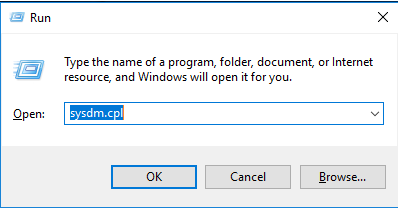
- Click on the System Restore under System Protection Tab.
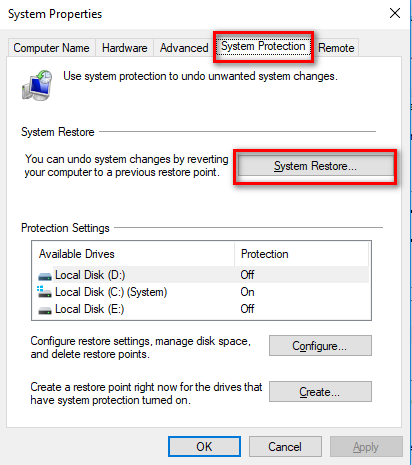
- Click on Next and select the desired Restore point.
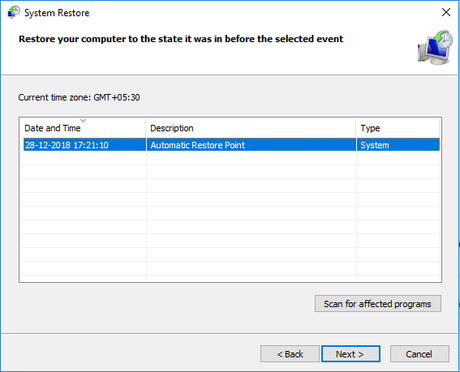
- Follow the further instructions on the screen.
- Once the restoring is done, your system will restart.
- Thus, you may Fix Windows Live Mail won't start.
So that's it guys, those were our 4 solutions to fix Windows Live Mail won't start. We hope that you found this guide useful. Just in case, if you still have some queries, then feel free to leave them in the comments section down below.
