Are you getting a blank screen while using Instagram? Here, we have explained how to fix the white screen on Instagram.
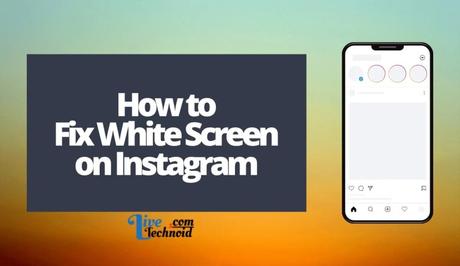
The Instagram white screen will prevent you from seeing posts from your feed on either the Instagram mobile app, the website, or both simultaneously. Some Instagram users are reportedly experiencing blank screen issues when using the Instagram app.
Meanwhile, some users on the Instagram website get a logo on a white screen.
Also, See:
- How to Share Audio on Discord
- 10 Cute, Cool and Aesthetic Roblox Outfit Ideas
- How to Make Your WhatsApp Profile Name Invisible
Here, we have explained why a white screen on Instagram and how you can fix it.
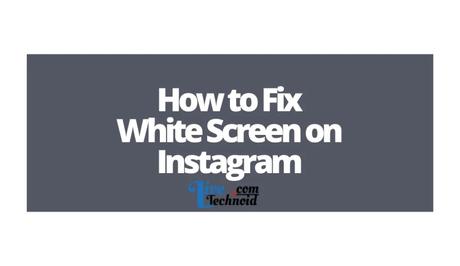
Why am I getting a white screen on Instagram?
A bug causes the Instagram white screen on the app and website. It is a common issue in the recent update of Instagram.
Some Instagram updates come with bugs that cause glitches when using the mobile app or website.
Instagram has been notified, and its support team are already working to ensure the problem is fixed.
While the most recent is the white screen bug, we have experienced similar issues like the connection bug and the Reels bug in recent times.
While some users get a white screen when trying to log in to their account, others get a blank screen after successfully gaining access to their account.
Interestingly, some Instagram users took to Twitter to vent their frustrations. Some of their reactions have been attached below.
@instagram I am unable to login with my Instagram accounts. It gives me a blank white screen instead of the login page. This has been happening for the last 12 hours.
— sandeep chavan (@Sandy01443) June 28, 2022
Is insta working? Mine's showing a white screen with only the stories on top, unable to refresh, unable to see posts on homepage or comments. So sick of @instagram trying to be other apps, I just want to be able to post photos and see other people's photos & videos #instagramdown pic.twitter.com/wwTKxTZair
— Niru 🏠 (@NiruCherie) June 30, 2022
Yooo am I the only experiencing the white screen in instagram everytime I open it??? Pls answer 😭😭😭 #instagramdown
— Shie (@Shiess15) June 28, 2022
Hi All,
I am having problems getting on my Instagram 😟 I’m getting a white screen and i don't see anything, i already uninstalled it many times, but doesn't work. Help me! 😭😭😭 @instagram @InstagramComms @Meta @MetaQuestVR @MetaforDevs @MetaforBusiness @instagram pic.twitter.com/iyzYNxJRqW— Carmina Lacson Enriquez (@nami_zeuqirne) July 1, 2022
Common fixes for this issue include checking if the Instagram server is down. In this case, you will have to wait until the problem is fixed.
Otherwise, you can try accessing the Instagram website from an incognito browser. Else, switch from a mobile network to Wi-Fi, or use a VPN.
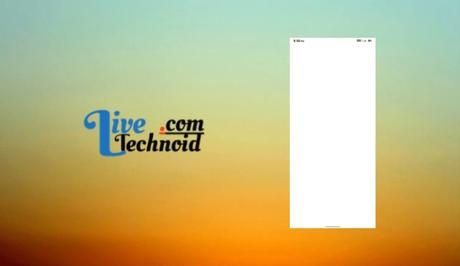
Now, let's see some fixes available for the Instagram white screen.
How to fix Instagram white screen
-
Ensure the Instagram server is not down
The white screen issue could mean the mobile app or website is down. To detect if the website is offline, visit the DownDetector website.
You can also check on Twitter for similar conversations. This will help you understand that the issue is not only experienced by you alone. If you cannot find a discussion about the case, you can start one and people with a similar problem will comment.
It is always advisable to find out if Instagram is down before fixing an issue yourself. Doing so might result in a total waste of time.
-
Access the Instagram website from an incognito browser
If the Instagram website is broken or offline, it may be challenging to use the website. However, you can defy the odds and use Instagram in an incognito browser.
The method was tested and disclosed by enthra2k, a Reddit user, and a good number of Instagram users that tried it confirmed that it worked for them.
How to fix Instagram white screen on an Incognito browser.
Launch your Chrome browser on a PC or mobile phone and open an incognito tab.
Visit the Instagram website and enter your login details to access your account. You may be required to verify your account by receiving a verification code as an SMS text or to your email address.
Next, log out of your Instagram account and close the Instagram app. You can also clear the app cache or delete and reinstall it on your device. This is to ensure that the expired cache is cleared.
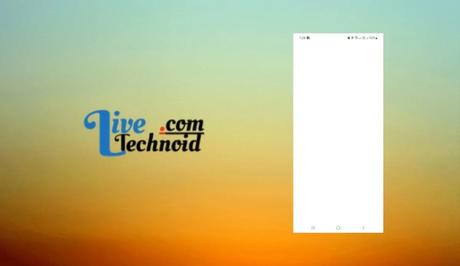
Finally, restart the Instagram mobile app and enjoy.
-
Switch from a mobile network to Wi-Fi or vice versa
If you are on a mobile network, you can switch to any available network or the other way round. This is to steer clear of any white screen issue that may arise due to a blacklisted IP address.
An IP address could be banned on Instagram due to irregularities, suspicious activities, or by mistake. Switching a network will help you change to a new IP address.
Once you switch, the new IP address will not be blocked, and you can access your Instagram account now.
-
Update the Instagram mobile app
You should check if there is an update to the Instagram mobile app from the Google Play Store or App Store for an Android device or iOS. If an update is found, apply the update to get over the bug.
New mobile app updates usually come with bug fixes and improvements. Hence, considering an update for your Instagram app could be the solution you need to solve the white screen problem.
Conclusion
Instagram users have experienced more issues with the mobile app and website recently. While some cases are yet to be fixed, Instagram seems to be consumed by introducing new features which only come with more bugs.
However, recent updates have addressed some bug fixes and improvements. In the case of the blank screen issue, you can try the fixes that have been outlined in this post.
However, if none of this works for you, wait for a new update.
Also, See:
- Tower of Fantasy Release Date
- How to Get a free Roblox account
- Reasons You Need to Study Programming

Found this post helpful? Please, endeavour to share!
Similar posts:
- How to Fix “We couldn’t connect to Instagram” Error
- How to Fix Checkpoint Required on Instagram
- How to Fix Privacy Check on Instagram
- How to See Your Liked Posts on Instagram
- How to Fix Messenger Update Not Showing on Instagram
