In this guide, we will provide step-by-step instructions to help you fix the copy and paste feature not working on WhatsApp Web.
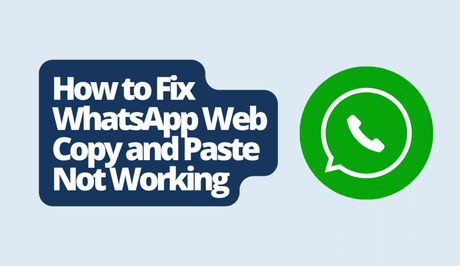
WhatsApp Web allows WhatsApp users to easily access their WhatsApp messages, exchange texts, and make voice and video conversations directly from their computer browsers. It helps to ensure that the web app stays in sync with your mobile app so you won't miss any update.
However, a good number of users are encountering issues with the copy and paste functionality lately.
Also, See:
Why is Copy and Paste Not Working on WhatsApp Web?
Lately, some users have reported issues using the copy and paste feature on WhatsApp Web. This issue is caused by cache problems.
Oftentimes, accumulated cached data and cookies may conflict with the performance of the browser and result in technical issues like this one. The issue has been reported more by WhatsApp users using Chrome and Edge.
How to Fix WhatsApp Web Copy and Paste Not Working
Solution 1: Clear WhatsApp Web Cache
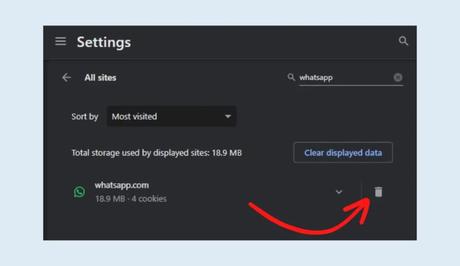
To resolve the copy and paste issue, you should clear the WhatsApp Web cache on your web browser. If you're using Chrome, here's how to do it:
- Click on the three dots located in the right corner of your Chrome browser.
- Select “Settings” and go to “Privacy and security” on the sidebar.
- Under “Site settings” choose “View permissions and data stored across sites.”
- Search for “WhatsApp” and click on the trash icon next to it.
- Confirm your action by selecting “Clear.”
By following these steps, you have given WhatsApp Web a fresh start, which should fix the copy and paste feature and other technical issues. Go to web.whatsapp.com to start all over.
Solution 2: Use a Different Browser
Sometimes, the issue could be caused by your web browser. Therefore, you can switch to a different browser that is compatible with WhatsApp Web to see if the issue will be resolved.
Here is our list of compatible browsers you can use.
Solution 3: Download WhatsApp from Microsoft Store
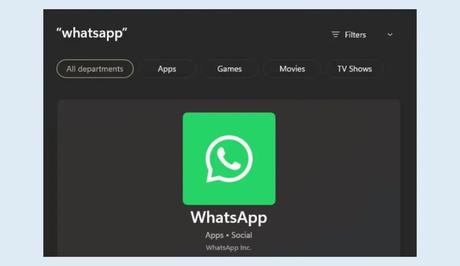
If you're still facing the problem, you can also try downloading WhatsApp from the Microsoft Store. This will install the WhatsApp web app directly on your PC. To do this, here are the steps to follow:
- Locate the Microsoft Store icon on your taskbar and click on it.
- Search for “WhatsApp” in the store's search bar and select it from the search results.
- Click on “Get” to start downloading WhatsApp.
- Once the download is complete, open the WhatsApp app and link it with the mobile app.
Conclusion
The copy and paste issue on WhatsApp Web can be resolved without difficulty. By following the methods mentioned in this guide, you can say goodbye to the copy paste glitch.
Similar posts:
- Airtel Nigeria Promises Nationwide 4G Network Coverage
- How to Make Your Android Phone Unreachable Without Switching Off
- How To Read Whatsapp Messages From a Sender Without Them Knowing
- WhatsApp Will Now Let You Re-download Deleted Media Files
- How to Copy Whatsapp Status on Android Devices Without External App
