Some WhatsApp users have encountered an issue where their screens automatically rotate upside down during video calls. If you're facing this problem, don't worry! In this guide, we will walk you through the steps to fix the WhatsApp video call auto-rotation or upside-down problem on both iOS and Android devices.
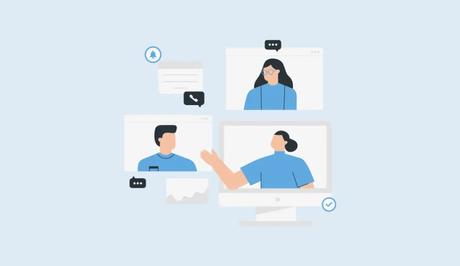
As WhatsApp continues to bridge the gap between individuals through its video calling feature, some users have encountered a hurdle—a spontaneous screen rotation during their calls. This unexpected upside-down rotation can disrupt the flow of conversations and leave users scratching their heads for a solution.
Here is a comprehensive guide on how to fix the WhatsApp video call rotate problem on iOS and Android devices. Whether it's tweaking settings or employing troubleshooting techniques, we've got you covered to ensure uninterrupted and enjoyable video calls on WhatsApp.
Also, See:
- How to Fix Messenger Bubble Not Showing
- How to Force Restart Roblox on Mobile or PC
Why is the video call automatically rotating on WhatsApp?
- Screen rotation settings: Users often overlook their device's screen rotation settings, leading to unexpected screen orientation changes during video calls. It's crucial to understand how these settings interact with WhatsApp's video calling feature.
- App compatibility: In some instances, the video call rotation problem may arise due to compatibility issues between WhatsApp and certain device models or operating system versions. Keeping your device and WhatsApp up to date can help mitigate such compatibility conflicts.
- Sensor malfunction: A malfunctioning gyroscope or accelerometer sensor in your device could trigger the auto-rotation problem during video calls. Though rare, this hardware issue can impact various applications, including WhatsApp.
How to fix the WhatsApp video call rotate problem
To resolve the WhatsApp video call rotate problem, you can follow these simple steps:
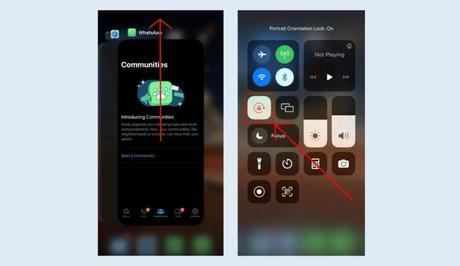
-
Force stop WhatsApp
Force stopping WhatsApp can help resolve various issues, including the auto-rotation problem during video calls. Here's how you can force stop WhatsApp on both iOS and Android devices:
On iOS:
- Swipe up from the bottom to the middle of your screen to access the App Switcher or multitasking view.
- Scroll through the app cards and locate the WhatsApp card.
- Swipe up on the WhatsApp card to force-stop the app.
- Now, open WhatsApp again and try making a video call to see if the auto-rotation problem has been resolved.
On Android:
- Open the Settings app on your Android device.
- Scroll down and select “Apps” or “Applications,” depending on your device model.
- Look for “See all apps” or a similar option and tap on it.
- Scroll through the list of installed apps and find “WhatsApp.”
- Tap on WhatsApp to open its app info page.
- On the app info page, you'll find options like “Force Stop,” “Storage,” and “Permissions.” Select “Force Stop.”
- A confirmation prompt will appear. Tap “OK” to confirm and force stop WhatsApp.
- After force stopping, go back to your home screen and relaunch WhatsApp. Attempt a video call to check if the auto-rotation problem has been resolved.
By force stopping WhatsApp, you essentially close the app completely and clear any temporary issues that may have been causing the auto-rotation problem.
-
Disable screen rotation
Disabling screen rotation can prevent unexpected changes in orientation during WhatsApp video calls. Here's a step-by-step guide on how to disable screen rotation on both iOS and Android devices:
On iOS:
- Swipe down from the top right corner of your screen to access the Control Center. On some older iPhone models, swipe up from the bottom of the screen instead.
- Among the Control Center options, locate the lock icon, which represents the “Portrait Orientation Lock” feature.
- Tap the lock icon to enable the Portrait Orientation Lock. Once activated, a small lock symbol will appear on the status bar, indicating that screen rotation is locked in portrait mode.
- With screen rotation disabled, open WhatsApp and initiate a video call to see if the auto-rotation problem has been resolved.
On Android:
- Swipe down twice from the top of your screen to open the Quick Settings panel. Some devices may require you to swipe down once and then swipe down again to access the full panel.
- Among the quick settings icons, look for the “Auto-rotate” or “Rotate screen” option. The icon typically resembles a circular arrow.
- Tap the “Auto-rotate” or “Rotate screen” icon until it switches to “Portrait” mode. This action locks the screen orientation to portrait mode, preventing any automatic rotation during WhatsApp video calls.
- After disabling screen rotation, open WhatsApp and make a video call to check if the auto-rotation problem has been resolved.
By disabling screen rotation, you ensure that the orientation of your device remains fixed and won't change during WhatsApp video calls.
Additional tips to consider
- Update WhatsApp: Ensure you have the latest version of WhatsApp installed on your device. Developers frequently release updates to fix bugs and improve app performance.
- Restart your device: Sometimes, a simple restart can resolve minor software glitches. Turn off your phone, wait a few seconds, and then power it back on. Launch WhatsApp and check if the video call rotation issue persists.
- Disable other apps' screen rotation: Some third-party applications may interfere with WhatsApp's screen rotation behavior. Check if any other apps have screen rotation features enabled and disable them if necessary.
- Calibrate device sensors: If your device's sensors are not properly calibrated, it can result in incorrect screen orientation during video calls. Most devices offer sensor calibration tools or apps that can help rectify this issue.
- Seek technical support: If none of the above solutions work, it may be beneficial to reach out to WhatsApp support or consult online forums and communities dedicated to troubleshooting WhatsApp-related issues. Other users may have encountered similar problems and found effective solutions.

Conclusion
WhatsApp's video calling feature is designed to enhance communication and foster a more personal connection between individuals. However, sometimes, users experience the automatic rotation issue during video calls.
By following the steps outlined in this guide, you can quickly resolve the WhatsApp video call rotation problem on your iOS or Android device. Remember to check your device settings, update WhatsApp, and seek technical support if needed. Enjoy uninterrupted video calling with your friends and family on WhatsApp.
Similar posts:
- How to Make Voice and Video Calls on WhatsApp
- Fixed: WhatsApp Video Call Not Working on Android
- Fixed: WhatsApp Video Call Not Connecting
- Fixed: WhatsApp Video Call Not Working
- How to Start a Group Video Call on WhatsApp
