WhatsApp has revolutionized the way we communicate with our friends and family. It has become an indispensable tool in our daily lives, allowing us to share images, videos, and voice messages instantly. However, sometimes, WhatsApp photos may not be showing up in the gallery, causing a lot of frustration. In this article, we will discuss the possible reasons behind this issue and how to fix it.
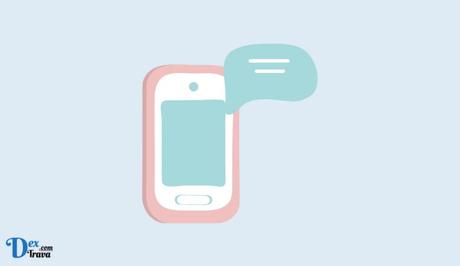
WhatsApp has become one of the most popular messaging apps, allowing users to send and receive text messages, voice messages, videos, and photos. However, sometimes users encounter the issue of WhatsApp photos not showing in their gallery.
If you are facing this problem, don’t worry! Below are the possible reasons behind this issue with practical solutions to fix it.
Also, See:
- How to Fix Plarium Play Not Working
- How to Fix Roblox FPS Unlocker Not Working
Why is WhatsApp Photos Not Showing in the Gallery?
WhatsApp photos not showing in gallery can be caused by various reasons. Some of the common causes include:
- WhatsApp settings: The first thing to check is the WhatsApp settings. WhatsApp has a setting that allows users to hide media files from the gallery. If this setting is enabled, then the WhatsApp photos will not show up in the gallery. To check this, go to WhatsApp settings > Chats > Media visibility and make sure that the option is set to “on.”
- Corrupted media files: Another reason why WhatsApp photos may not show up in the gallery is that the media files are corrupted. Corrupted media files can cause issues with the media scanner, which is responsible for displaying media files in the gallery. If the media scanner is unable to read the file, then the media file will not show up in the gallery.
- Incorrect file extensions: Sometimes, WhatsApp photos may not show up in the gallery because of incorrect file extensions. If the file extension is incorrect, the media scanner may not recognize the file, causing it not to show up in the gallery.
- Cache issues: Cached data accumulated by the WhatsApp app over time can also cause issues with photos not showing in the gallery.
- Gallery app settings: The settings of your gallery app on your smartphone could also be a factor in WhatsApp photos not showing. If the gallery app is not scanning for new media files or is excluding WhatsApp folders from its scan, it may not display WhatsApp photos in the gallery.
How to Fix WhatsApp Photos Not Showing in the Gallery
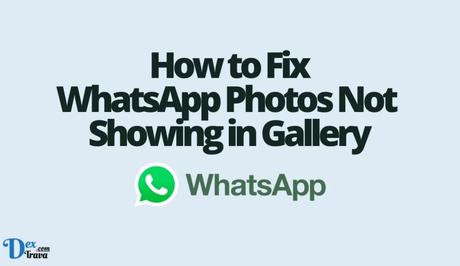
Now that we have identified the possible reasons behind this issue, let’s explore some effective solutions to fix it:
Solution 1: Check WhatsApp Privacy Settings
The first step in fixing the issue of WhatsApp photos not showing in gallery is to check the privacy settings within the WhatsApp app. Follow these steps:
- Open WhatsApp on your smartphone and tap on the three-dot menu at the top right corner of the screen.
- Select “Settings” from the drop-down menu and then choose “Chats”.
- Under Chats settings, tap on “Media visibility”.
- Make sure the “Show media in gallery” option is enabled. If it is disabled, toggle it on.
- Restart your smartphone and check if the WhatsApp photos are now showing in the gallery.
Solution 2: Clear WhatsApp Cache
Cached data accumulated by the WhatsApp app over time can sometimes cause issues with media files not showing in the gallery. Clearing the cache can help resolve this issue. Follow these steps:
- Go to the Settings menu on your smartphone and tap on “Apps” or “Applications”.
- Find and tap on “WhatsApp” from the list of installed apps.
- Tap on “Storage” and then select “Clear cache”.
- Restart your smartphone and check if the WhatsApp photos are now showing in the gallery.
Solution 3: Check Gallery App Settings
The settings of your gallery app on your smartphone could be preventing WhatsApp photos from showing in the gallery. Follow these steps:
- Open your gallery app on your smartphone.
- Tap on the three-dot menu or the settings icon, usually located at the top right corner of the screen.
- Look for the “Scan for media files” or “Show hidden files” option and make sure it is enabled.
- Check if the gallery app is excluding WhatsApp folders from its scan. If it is, toggle it off.
- Restart your smartphone and check if the WhatsApp photos are now showing in the gallery.
Solution 4: Check for Corrupted Media Files
Corrupted media files can also cause issues with photos not showing in the gallery. Follow these steps to check for corrupted media files in WhatsApp:
- Open WhatsApp on your smartphone and go to the chat where the photo is not showing in the gallery.
- Tap and hold on the photo to select it.
- Tap on the three-dot menu at the top right corner of the screen and select “Save”.
- Open the file manager app on your smartphone and navigate to the WhatsApp folder.
- Go to the “Media” folder and then select “WhatsApp Images”.
- Look for the folder with the same name as the chat you saved the photo from and open it.
- Check if the photo is present in the folder. If it is, it means that the file is not corrupted. If it is not, it means the file is corrupted.
- If the file is corrupted, you can ask the sender to resend the photo. If the sender cannot send it again, you can try using a third-party app to repair the file.
Solution 5: Update WhatsApp and Gallery App
Outdated apps can sometimes cause issues with media files not showing in the gallery. Make sure that both your WhatsApp and gallery apps are updated to their latest versions. Follow these steps:
- Go to the Google Play Store on your smartphone.
- Search for “WhatsApp” and select the app from the search results.
- If an update is available, you will see an “Update” button. Tap on it to update the app.
- Repeat the same process for your gallery app.
- Restart your smartphone and check if the WhatsApp photos are now showing in the gallery.
Conclusion
WhatsApp photos not showing in gallery can be a frustrating issue for users. However, with the solutions provided in this article, you should be able to fix the issue and get your photos showing in the gallery again.
Remember to check the privacy settings within the WhatsApp app, clear the cache, check gallery app settings, check for corrupted media files, and update both WhatsApp and the gallery app.
With these steps, you should be able to resolve the issue and enjoy viewing your WhatsApp photos in your gallery.
Similar posts:
- How to Fix Microsoft 365 Apps Not Showing in Start Menu
- How to Fix Contact Not Showing on WhatsApp
- How to Fix iMessage Photos Not Showing
- How to Fix WhatsApp Status Video Not Showing
- How to Share Photos as Documents on WhatsApp
