Some people are experiencing issues with WhatsApp not showing contact names which can be caused by a variety of factors, including incorrect contact formatting, missing permissions, or outdated versions of WhatsApp. In this article, we’ll explore several solutions to fix WhatsApp not showing contact names. These solutions are easy to implement, and they can help you get back to using WhatsApp without any issues.
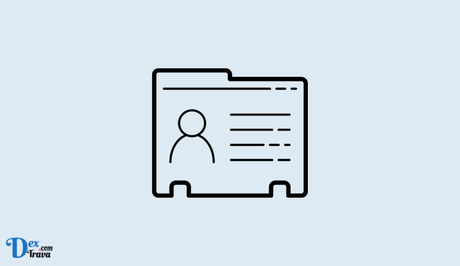
WhatsApp is a popular messaging app that allows users to send text messages, make voice and video calls, and share media files. It’s a convenient way to stay in touch with friends and family, but sometimes, you may encounter issues with the app.
One common problem is WhatsApp not showing contact names. Below are the possible reasons why this issue occurs and provide solutions to fix it.
Also, See:
- How to Fix Instagram Not Showing New Posts
- Some Funny Wi-Fi Names You Should Consider
Why is WhatsApp Not Showing Contact Names?
There are several reasons why WhatsApp may not be displaying contact names. Here are some of the most common causes:
- Syncing Issues: WhatsApp syncs contacts from your phone’s contact list. If your contacts are not syncing correctly, you may experience issues with WhatsApp not showing contact names.
- Contact Name Formatting: WhatsApp requires contacts to be saved in a specific format to display their names correctly. If your contacts are not saved in the correct format, WhatsApp may not be able to show their names.
- Outdated WhatsApp Version: If you’re using an outdated version of WhatsApp, it may not be able to display contact names correctly.
- WhatsApp Permissions: WhatsApp requires certain permissions to access your contacts. If you haven’t granted these permissions, WhatsApp may not be able to display contact names.
How to Fix WhatsApp Not Showing Contact Names
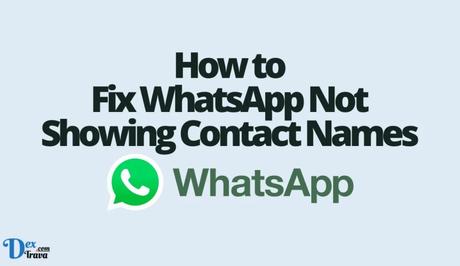
Now that we know the possible causes of the issue, let’s discuss the solutions.
Solution 1: Check Your Contact List
The first step in fixing the issue is to check your phone’s contact list. Make sure that your contacts are saved in the correct format. Here’s how to do it:
- Open the Contacts app on your phone.
- Find the contact that’s not showing up correctly in WhatsApp.
- Edit the contact’s name and make sure it’s saved in the format “First Name” “Last Name”. For example, “John Smith.”
- If the contact has an international phone number, make sure to include the country code. For example, “+1” for the United States.
- Save the changes and check if the contact name appears correctly in WhatsApp.
Solution 2: Sync Your Contacts
If your contacts are saved correctly, the next step is to sync them with WhatsApp. Here’s how to do it:
- Open WhatsApp and go to Settings.
- Tap on “Accounts” and then “WhatsApp” to access the WhatsApp account settings.
- Tap on “Sync Contacts” and then “Sync Now.”
- Wait for the syncing process to complete and check if the contact names appear correctly in WhatsApp.
Solution 3: Update WhatsApp
If your contacts are synced correctly and saved in the correct format, the next step is to update WhatsApp to the latest version. Here’s how to do it:
- Open the Google Play Store or App Store on your phone.
- Search for “WhatsApp” and check if there’s an update available.
- If there’s an update available, tap on “Update” to install the latest version.
- Once the update is installed, open WhatsApp and check if the contact names appear correctly.
Solution 4: Grant WhatsApp Permissions
If you’re still experiencing issues with WhatsApp not showing contact names, it may be due to permissions. Here’s how to grant WhatsApp the necessary permissions:
- Go to your phone’s Settings.
- Tap on “Apps & notifications” and then “WhatsApp.”
- Tap on “Permissions” and make sure that WhatsApp has access to your contacts.
- If the permission is not granted, tap on “Allow” to grant it.
- Open WhatsApp and check if the contact names appear correctly.
Solution 5: Clear WhatsApp Cache and Data
Clearing the cache and data of the WhatsApp app can help resolve issues with the app, including contact name display issues. Here’s how to do it:
- Go to your phone’s Settings.
- Tap on “Apps & notifications” and then “WhatsApp.”
- Tap on “Storage & cache” and then “Clear storage” or “Clear cache.”
- Restart your phone and open WhatsApp to see if the contact names appear correctly.
Note that clearing the cache and data will delete any WhatsApp messages and media that haven’t been backed up, so make sure to back up your data before doing this.
Solution 6: Check WhatsApp Contact Settings
WhatsApp has a feature that allows you to choose which contacts to display in the app. If you’ve accidentally hidden a contact or selected the wrong settings, it may cause contact name display issues. Here’s how to check the WhatsApp contact settings:
- Open WhatsApp and go to the Chats tab.
- Tap on the three dots in the top right corner and select “Settings.”
- Tap on “Contacts” and then “Show all contacts.”
- Make sure that all of your contacts are selected to be shown in the app.
If you have any contacts hidden, unhide them by selecting “Show hidden contacts” and then selecting the contacts you want to display.
Solution 7: Sync Contacts with Google
If your contacts are saved on your Google account, you can try syncing them with WhatsApp to resolve contact name display issues. Here’s how to do it:
- Open your phone’s Settings and tap on “Accounts.”
- Tap on your Google account and then tap on “Sync account.”
- Make sure that the “Contacts” option is turned on.
- Open WhatsApp and go to the Chats tab.
- Tap on the three dots in the top right corner and select “Settings.”
- Tap on “Contacts” and then select “Sync contacts.”
- Wait for the syncing process to complete, and then check if the contact names are displayed correctly.
Solution 8: Check for WhatsApp Updates
Sometimes, outdated versions of WhatsApp can cause contact name display issues. Make sure that you have the latest version of WhatsApp installed on your phone by checking for updates in the app store. Here’s how to do it:
- Open your app store (Google Play Store or Apple App Store) and search for WhatsApp.
- If there is an update available, click on “Update.”
- Once the update is complete, open WhatsApp and check if the contact names are displayed correctly.
In addition to the solutions mentioned above, here are a few additional tips to keep in mind:
- Make sure that you have a stable internet connection when using WhatsApp. Poor internet connectivity can cause issues with syncing contacts and other features.
- Restart your phone if you’re still experiencing issues. Restarting your phone can help resolve minor software glitches that may be causing the issue.
- If none of the solutions mentioned above work, try reinstalling WhatsApp. Reinstalling the app can help resolve any software-related issues that may be causing the problem.
Conclusion
WhatsApp not showing contact names can be a frustrating issue, but there are several solutions that you can try to resolve it.
Make sure that your contacts are saved in the correct format, grant necessary permissions to the app, clear cache and data, check the WhatsApp contact settings, sync contacts with Google, and check for WhatsApp updates.
By following these solutions, you can fix the issue and get back to using WhatsApp without any problems.
Similar posts:
- How to Fix WhatsApp Photos Not Showing in Gallery
- How to Fix Contact Not Showing on WhatsApp
- How to Fix Netflix Not Showing Subtitles for Foreign Language
- How to Fix WhatsApp Status Video Not Showing
- 6 Features of WhatsApp Web You Don’t Know
