Are you having trouble with your WhatsApp Beta app not working? Don't worry, you're not alone. Many users face issues while using the beta version of WhatsApp. However, the good news is that there are some solutions you can try to get WhatsApp Beta back up and running. In this article, we'll walk you through some troubleshooting steps to help you fix WhatsApp Beta not working issues.

Before we begin, it's essential to understand that beta versions of apps are typically released for testing purposes only. They're not stable releases, which means they may have some bugs and issues that need to be resolved before the final release. So, if you're using a beta version of WhatsApp, it's expected to encounter some problems. That said, let's take a look at the causes of WhatsApp Beta not working and how you can fix the issue.
Why is WhatsApp Beta Not Working?
There are several reasons why WhatsApp beta may not be working correctly. Some of the most common issues include:
-
Server Outage
One of the primary reasons why WhatsApp beta may not be working is due to server outages. WhatsApp uses servers to store and deliver messages, and if the servers are down, the app may not function correctly. Users may experience issues such as slow message delivery, inability to send messages, and problems with downloading media files.
To check if the server is down, users can visit the WhatsApp website or check social media platforms such as Twitter to see if other users are reporting similar issues. If the problem is widespread, it's best to wait for WhatsApp to resolve the issue.
Also, See:
- How to Fix USPS Click and Ship Not Working
- How to Fix Samsung TV Remote Not Working
-
Compatibility Issues
Another reason why WhatsApp beta may not be working is due to compatibility issues. The beta version is not stable, and it may not work correctly on all devices. If users have an older phone or an outdated operating system, the app may not function correctly. In such cases, it's best to switch back to the stable version of WhatsApp.
-
Bugs and Glitches
As mentioned earlier, the beta version of WhatsApp may contain bugs and glitches that can affect the app's performance. Some of the common issues users may face include app crashes, problems with notifications, and issues with media playback. To fix such issues, users can try clearing the app cache, restarting the device, or reinstalling the app.
-
Network Issues
If users have poor network connectivity, they may experience issues with WhatsApp beta. Users may find it difficult to send or receive messages, and media files may not download correctly. In such cases, users can try switching to a different network or connecting to a Wi-Fi network to see if the issue persists.
How to Fix WhatsApp Beta Not Working
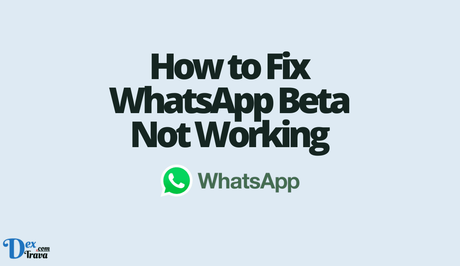
-
Update WhatsApp Beta
The first thing you should do when you encounter issues with WhatsApp Beta is to check for updates. The latest version of WhatsApp Beta may have bug fixes and improvements that could resolve the issue you're facing. To update WhatsApp Beta, follow these steps:
- Open the Google Play Store app.
- Tap on the three horizontal lines in the top-left corner of the screen.
- Select ‘My apps & games.'
- If an update is available for WhatsApp Beta, you'll see it listed under ‘Updates.'
- Tap on the ‘Update' button next to WhatsApp Beta.
After updating WhatsApp Beta, restart your device and check if the issue has been resolved.
-
Clear WhatsApp Beta Cache and Data
If updating WhatsApp Beta doesn't resolve the issue, try clearing the app's cache and data. This will remove any corrupt or outdated files that may be causing the problem. Follow these steps to clear WhatsApp Beta cache and data:
- Go to ‘Settings' on your device.
- Select ‘Apps & notifications.'
- Find WhatsApp Beta from the list of apps and tap on it.
- Tap on ‘Storage & cache.'
- Select ‘Clear cache' and then ‘Clear storage.'
Once you've cleared the cache and data, open WhatsApp Beta and check if the issue has been resolved.
-
Uninstall and Reinstall WhatsApp Beta
If clearing the cache and data doesn't work, try uninstalling and reinstalling WhatsApp Beta. This will remove any corrupt files and settings that may be causing the issue. Follow these steps to uninstall and reinstall WhatsApp Beta:
- Go to ‘Settings' on your device.
- Select ‘Apps & notifications.'
- Find WhatsApp Beta from the list of apps and tap on it.
- Tap on ‘Uninstall' and then confirm the action.
- Once WhatsApp Beta has been uninstalled, open the Google Play Store app.
- Search for ‘WhatsApp Beta' and select it from the search results.
- Tap on ‘Install' to download and install WhatsApp Beta again.
After reinstalling WhatsApp Beta, restart your device and check if the issue has been resolved.
-
Check Internet Connection
Sometimes, WhatsApp Beta may not work due to a poor internet connection. Make sure you have a stable and reliable internet connection before using WhatsApp Beta. You can try turning off and on your Wi-Fi or mobile data and check if WhatsApp Beta is working correctly.
-
Check for Server Outages
If users are experiencing issues with WhatsApp beta, the first thing they should do is check if the server is down. Users can visit the WhatsApp website or check social media platforms to see if other users are reporting similar issues. If the problem is widespread, users should wait for WhatsApp to resolve the issue.
-
Switch Back to Stable Version
If users are facing compatibility issues with the beta version, it's best to switch back to the stable version of WhatsApp. Users can do this by uninstalling the beta version and downloading the stable version from the Google Play Store or Apple App Store.
-
Contact WhatsApp Support
If you've tried all the above troubleshooting steps and WhatsApp Beta is still not working, it's time to contact WhatsApp Support. You can submit a request through the WhatsApp Help Center or contact them through the app. Explain the issue you're facing, and they'll provide you with the necessary assistance.
Conclusion
If you're facing issues with WhatsApp Beta not working, try updating the app, clearing the cache and data, uninstalling and reinstalling the app, checking your internet connection, or contacting WhatsApp Support. With these troubleshooting steps, you'll hopefully be able to resolve any issues you're facing and enjoy using WhatsApp Beta once again. However, it's important to keep in mind that beta versions of apps are not stable releases, and issues are to be expected. If you continue to face problems with WhatsApp Beta, you may want to consider switching back to the stable version of the app.
It's also essential to note that while WhatsApp Beta is a great way to try out new features and updates before they're released to the public, it's not recommended for everyday use. Beta versions of apps are typically used for testing purposes only and may not be as reliable as stable releases. Therefore, if you're looking for a more stable and reliable experience, it's best to stick with the stable version of WhatsApp.
Similar posts:
- How to Fix Diablo 4 Beta Couch Co-Op Not Working
- Fix: WhatsApp Notifications Not Working
- Fixed: MW2 Beta Not Working Xbox
- Fixed: Call of Duty Modern Warfare 2 Beta Not Working
- WhatsApp will allow users log into an account on multiple mobile devices
