In this guide, we will walk you through the steps to fix WeChat channels not showing issues and ensure that your WeChat channels become visible.

WeChat channels is a feature within the WeChat app that allows users to discover and follow various content providers, organizations, celebrities, and influencers. They provide a platform for sharing and consuming diverse content, including articles, videos, images, and more.
Users can follow channels to receive updates and notifications about new content. WeChat channels aim to personalize the user experience and offer a convenient way to stay informed and entertained within the app. They are located in the Discover tab of the WeChat app.
Also, See:
- How to Fix WhatsApp Call Notification Not Showing
- Why Are Reels Not Showing on Instagram After the Update?
However, sometimes, users encounter issues where channels are not showing. Below are the reasons for this issue and the steps to fix it.
Why Are WeChat Channels Not Showing?
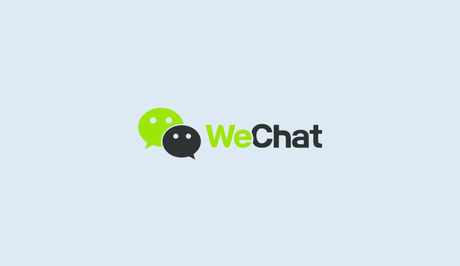
These are the reasons why WeChat channels are not showing on your app:
- Settings not enabled: It's possible that the “Show in discover tab” feature within WeChat settings is not turned on. By default, this feature may be disabled, preventing channels from appearing in the Discover tab.
- App version: If you're using an outdated version of the WeChat app, it may not support the display of channels in the Discover tab. Ensure that you have the latest version installed from your device's app store.
- Regional restrictions: WeChat channels are sometimes subject to regional restrictions. Depending on your location, certain channels may not be available or visible within the app.
- Network connectivity: A poor or unstable internet connection can sometimes interfere with the loading and display of channels. Make sure you have a stable internet connection to ensure the smooth functioning of WeChat channels.
- Cache issues: Temporary data stored in your WeChat app's cache can sometimes cause display issues. Clearing the app cache can help resolve such problems.
- Technical glitches: Like any software, WeChat may encounter occasional technical glitches or bugs that affect the display of channels. In such cases, it's advisable to wait for app updates or contact WeChat support for assistance.
How to Fix WeChat Channels Not Showing

To fix the issue of WeChat channels not showing, you can follow these troubleshooting steps:
Step 1: Access WeChat Settings
To begin resolving the issue, you need to access the settings within your WeChat app. Here's how:
- Launch WeChat on your mobile device.
- Locate and tap the “Me” icon at the bottom right corner of the screen.
Step 2: Navigate to General Settings
Once you're in the “Me” section, follow these steps to reach the general settings:
- Look for the gear icon (Settings) located at the top right corner of the screen and tap on it.
- Scroll down the list of options until you find the “General” tab.
- Tap on “General” to access the general settings menu.
Step 3: Manage Discover Settings
Within the general settings, you'll find an option called “Manage Discover.” By enabling the “Show in discover tab” feature, you can ensure that your channels are displayed correctly. Here's how:
- Under the “General” tab, scroll down until you find “Manage Discover” and tap on it.
- In the “Manage Discover” menu, look for the option labeled “Channels” and tap on it.
Step 4: Enable the “Show in discover tab” Feature
To fix the issue with WeChat channels not showing, make sure the “Show in discover tab” feature is turned on. Follow these steps:
- In the “Channels” menu, locate the “Show in discover tab” option.
- Toggle the switch to enable the feature. It should turn green, indicating that it is now active.
Step 5: Check the Discover Tab
Now that you have enabled the “Show in discover tab” feature, it's time to check if your channels are visible. Here's what you need to do:
- Exit the settings menu by tapping on the back arrow until you return to the main screen.
- Locate and tap on the “Discover” tab, usually represented by a compass icon at the bottom of the screen.
- Scroll through the Discover feed and ensure that the channels you expect to see are now visible.
Step 6: Clear the App Cache (Optional)
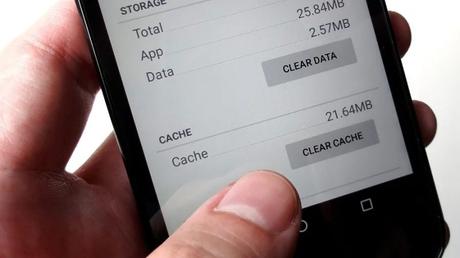
If you've followed the previous steps and the issue persists, you can try clearing the app cache to resolve any potential conflicts. Here's how:
- Go back to the “Me” section by tapping on the “Me” icon at the bottom right corner.
- Access the settings by tapping on the gear icon (Settings) at the top right corner.
- Scroll down and tap on “General” to enter the general settings.
- Find and tap on “Storage” within the general settings menu.
- Tap on “Clear WeChat Cache” or a similar option, depending on your device.
Conclusion
By following the steps outlined above, you should now be able to fix the issue of WeChat channels not showing. Ensuring that the “Show in discover tab” feature is enabled in the settings menu is crucial for displaying your desired channels correctly.
Remember, if the problem persists, you can try clearing the app cache as a troubleshooting step. With these solutions at your disposal, you can fully enjoy the WeChat experience and stay connected with your favorite channels.
Similar posts:
- How to Fix Music Not Showing on Instagram Notes
- How to Fix Messenger Bubble Not Showing
- How to Fix Facebook Birthday Notifications Not Showing
- How to Fix DStv Now Not Showing All Channels
- How to Fix Spotify Friend Activity Not Showing
