Alright, so it looks like that you are someone who is using the Google Chrome web browser on your Windows PC. Well, there is no denying the fact that Google Chrome is the best browsers out there. Now, that does not really means that you will never face any issues on the Google Chrome web browser. There are times when we do face some issues with the browser. A lot of users recently reported that they are facing an issue on their Windows PC. This issue says that Waiting for Available Socket.
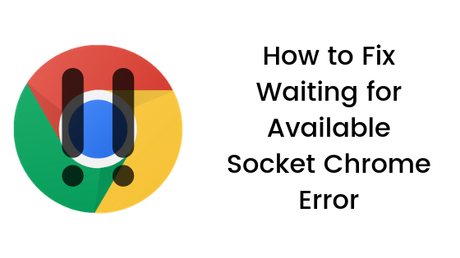
Well, as soon as we started getting requests from our users about it, we thought why not dig into the error and find the root cause of the same. Fortunately enough, we did succeed in the same. Today, in this post, we would be covering on the How to Fix Waiting for Available Socket Chrome Error. If that sounds interesting, let us top into it. Should we?
How to Fix Waiting for Available Socket Chrome Error
Here are some of our methods which you can use in order to fix the Waiting for Available Socket Chrome Error. Now, these methods are written in a beginner friendly language. So it does not really matter if you are not tech savvy. Just make sure that you follow each step carefully and you should be good to go. With that being clear, that being said, let us now take a look at our first method. Should we?
Method 1: By Force Open Sockets
In this method, we would forcibly open the Sockets on our Windows PC in order to fix the Google Chrome Waiting for Available Socket error. Here are the simple series of steps which you need to follow in order to do so:
- First of all, you need to open the installed Google Chrome browser on your Windows 10 PC.
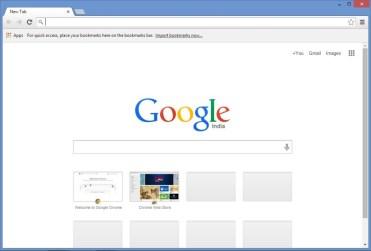
- Now, click on the address bar on the top and type in chrome://net-internals.
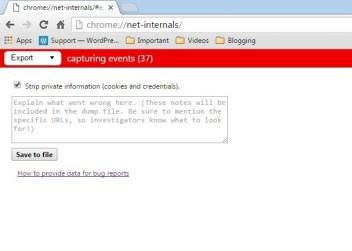
- Once done, hit the Enter key on your keyboard.
- Now, select the dropdown and then you need to select the Sockets option from the list of options.
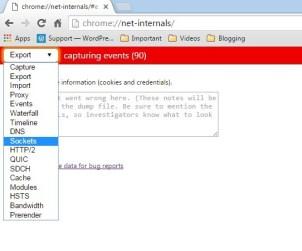
- Finally, click on the Flush Socket Pools button to flush/ clear all the sockets on your Windows 10 PC.
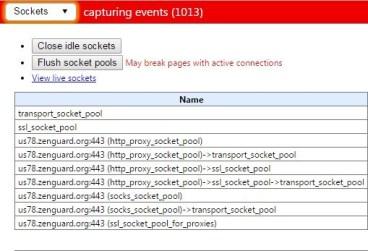
- Reload or refresh the page in order to make changes take place.
- That's it! You should no longer face the Waiting for Available Socket Chrome Error.
Do you still face the Waiting for Available Socket Chrome Error on your browser? Well, why don't you try our next method? Let us take a look at it. Should we?
Method 2: By Clearing your Cookies & Caches
In this method, we would be clearing all the Cache and cookies files of our Google Chrome Browser. Here are the steps which you need to follow in order to do so:
- First of all, you need to open the installed Google Chrome browser on your Windows 10 PC.
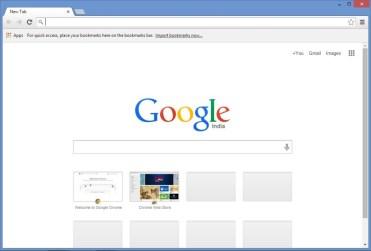
- Now, you need to click on the Menu icon from the top right corner and select the Settings option from the menu.
- Here, you need to select the History option.
- Now, you need to select the Cookies and other site and plugin data' & 'Cached images and files option.
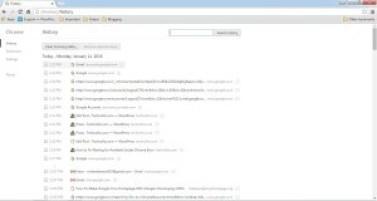
- Once done, click on the Clear button and wait for the process to clear cookies and cache on your Google Chrome browser completes.
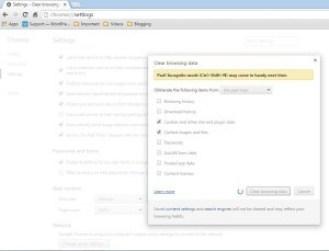
- Reload or refresh the page in order to make changes take place.
- That's it! You should no longer face the Waiting for Available Socket Chrome Error.
So, guys, this was our take on How to Fix Waiting for Available Socket Chrome Error. We hope that you found this guide useful. Just in case, if you still have some queries, then feel free to leave them in the comments section down below.
