Vodafone is a popular telecommunications provider that offers a wide range of services, including SMS messaging. However, if you're facing issues with Vodafone SMS not working, it can be frustrating and inconvenient, especially if you rely on SMS for communication. But fear not! In this article, we will provide you with a comprehensive troubleshooting guide to help you fix Vodafone SMS not working issue and get your SMS messaging back up and running smoothly.

In today's digital age, text messaging has become an essential means of communication. Many people rely on SMS as a quick and convenient way to stay in touch with family, friends, and colleagues.
SMS technology can sometimes encounter issues, and Vodafone SMS is no exception. If you're experiencing problems with your Vodafone SMS not working, you're not alone.
Below are the possible reasons why Vodafone SMS may not be functioning as expected and a troubleshooting guide to help you resolve the issue.
Also, See:
Why is Vodafone SMS Not Working?
Network Coverage
One of the most common reasons why Vodafone SMS may not be working is due to network coverage issues. SMS messages are transmitted over cellular networks, and if you are in an area with weak or no network coverage, your SMS messages may fail to send or received. This can happen in rural or remote areas or in buildings with poor signal strength.
To troubleshoot this issue, try moving to an area with better network coverage, or step outside if you are indoors. If the problem persists, you may need to contact Vodafone customer support to check for any network outages or issues in your area.
Message Center Number
Another potential reason for Vodafone SMS not working is an incorrect or missing Message Center Number (MCN) in your device settings. The MCN is a phone number that acts as a gateway for SMS messages to be routed through the Vodafone network.
If the MCN is not set correctly, your SMS messages may fail to send or received. To check and update the MCN, go to your device's messaging settings, locate the message centre or message service centre option, and ensure that it is set to the correct Vodafone MCN. You can find the correct MCN for your region on the Vodafone website or by contacting Vodafone customer support.
SIM Card Issues
A faulty or improperly inserted SIM card can also cause Vodafone SMS not to work. Make sure that your SIM card is properly inserted and seated securely in your device's SIM card slot.
If you have recently changed your device or SIM card, ensure that it is activated and compatible with Vodafone's network. You may also need to check if your SIM card has sufficient balance or credit to send SMS messages, as some Vodafone plans may require a minimum balance for SMS services to work.
Device Settings
Incorrect device settings can also be a culprit behind Vodafone SMS not working. Check your device's messaging settings and ensure that SMS is enabled and configured correctly. Some devices allow you to block certain types of messages, such as SMS, from unknown senders or shortcodes. Make sure that such settings are disabled and that your device is set to receive all types of SMS messages.
Additionally, check if your device's storage space is sufficient to receive and store SMS messages, as full storage can cause SMS messages to fail.
Software Updates
Outdated software on your device can sometimes interfere with Vodafone SMS functionality. Make sure that your device's operating system and messaging app are updated to the latest versions. Software updates often include bug fixes and improvements that can resolve issues with SMS messaging.
If you are using a third-party messaging app, try switching to the default messaging app on your device to see if the issue persists. If the problem continues, you may need to contact Vodafone customer support for further assistance.
Account Issues
Lastly, account-related issues can also affect Vodafone SMS functionality. Ensure that your Vodafone account is active and in good standing, with no pending payments or account suspensions. If you have recently changed your mobile number or ported your number to Vodafone, double-check that the number is correctly updated in your account details.
Account-related issues can sometimes result in SMS services being temporarily or permanently disabled. Contact Vodafone customer support if you suspect any account-related issues and need assistance in resolving them.
How to Fix Vodafone SMS Not Working
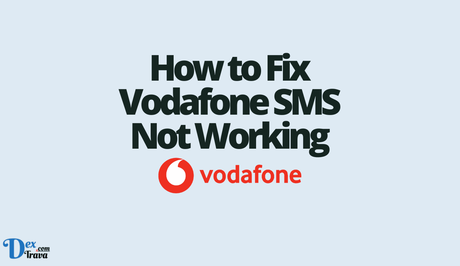
Check Network Coverage
One of the first things you should check when facing Vodafone SMS issues is the network coverage in your area. Poor or weak network coverage can cause SMS messages to fail or get delayed. To check the network coverage, you can visit the Vodafone website or use the Vodafone coverage map to determine if you are in an area with good network reception. If you are in a weak signal area, you may need to move to a location with better network coverage or contact Vodafone customer support for assistance.
Check SMS Message Center Number
The SMS Message Center Number is a crucial setting on your phone that allows SMS messages to be sent and received. If the SMS Message Center Number is incorrect or has been changed accidentally, it can cause issues with SMS sending and receiving. To check and update the SMS Message Center Number on your phone, follow these steps:
- Go to the SMS settings on your phone.
- Look for the option to edit or update the SMS Message Center Number.
- Enter the correct SMS Message Center Number for your Vodafone network, which can be obtained from the Vodafone website or by contacting Vodafone customer support.
- Save the changes and restart your phone.
Clear SMS App Cache and Data
The cache and data of your SMS app can accumulate over time and may cause issues with SMS functionality. Clearing the cache and data of your SMS app can help resolve Vodafone SMS not working issues. Here's how you can do it:
- Go to the Settings app on your phone.
- Tap on Apps or Applications Manager.
- Look for your SMS app in the list of installed apps and tap on it.
- Tap on Storage or Storage & Cache.
- Tap on Clear Cache to clear the cached data.
- Tap on Clear Data or Delete Data to delete the app's data.
- Restart your phone and try sending a test SMS to see if the issue is resolved.
Check SMS Message Settings
Sometimes, incorrect settings in the SMS message settings can cause issues with SMS sending and receiving. Make sure that the message settings on your phone are correctly configured for Vodafone. Here are some settings to check:
- Message Center Number: As mentioned earlier, ensure that the SMS Message Center Number is correctly entered for your Vodafone network.
- Message Format: Check the message format setting on your phone. It should be set to “Text” or “SMS” for regular SMS messaging.
- Delivery Reports: If you have enabled delivery reports for SMS messages, try disabling them to see if it resolves the issue.
- MMS Settings: If you are sending multimedia messages (MMS), ensure that the MMS settings on your phone are correctly configured according to Vodafone's guidelines.
Update Phone Software
Outdated phone software can sometimes cause issues with SMS messaging. It's essential to keep your phone's software up to date to ensure compatibility with Vodafone's network. Check for any available software updates for your phone and install them if needed. You can usually find software updates in the Settings app under the Software Update or System Update section.
Disable Third-party Apps
Third-party apps, especially those that interfere with system processes, can sometimes cause conflicts with SMS functionality. If you have recently installed any new apps before encountering the Vodafone SMS not working issue, try disabling or uninstalling them to see if it resolves the problem. You can do this by going to the Settings app on your phone, selecting Apps or Applications Manager, and then disabling or uninstalling any recently installed apps that might be causing conflicts.
Contact Vodafone Customer Support
If you have tried all the troubleshooting steps mentioned above and are still facing issues with Vodafone SMS not working, it's best to contact Vodafone customer support for further assistance. You can reach out to Vodafone customer support through their website, mobile app, or by calling their helpline. Be sure to provide them with all the necessary details about the issue you are facing, such as your location, phone model, and any error messages you are encountering, to help them diagnose and resolve the problem more efficiently.
Conclusion
SMS messaging is an essential means of communication for many people, and when it's not working, it can be frustrating. However, by following the troubleshooting steps mentioned in this article, you can easily fix Vodafone SMS not working issues.
Start by checking the network coverage in your area, verifying the SMS Message Center Number, clearing the cache and data of your SMS app, checking the message settings on your phone, updating your phone software, and disabling any third-party apps that might be causing conflicts.
If the issue persists, don't hesitate to contact Vodafone customer support for further assistance. With the right troubleshooting steps and support, you'll be able to resolve the issue and enjoy seamless SMS messaging with Vodafone once again.
Similar posts:
- How to Fix Vodafone TV Not Working
- MTN Zone Bundle Not Working? Here’s How to Fix It
- How to Fix Vodafone Internet Not Working
- How to Fix Verizon Voicemail Not Working
- How to Fix Vodafone SIM Not Working
