If you are a Verizon customer, you may have encountered issues with your voicemail not working. This can be a frustrating problem, especially if you rely on voicemail for important communications. In this article, we will discuss some common causes of Verizon voicemail not working and provide step-by-step instructions for resolving the issue.
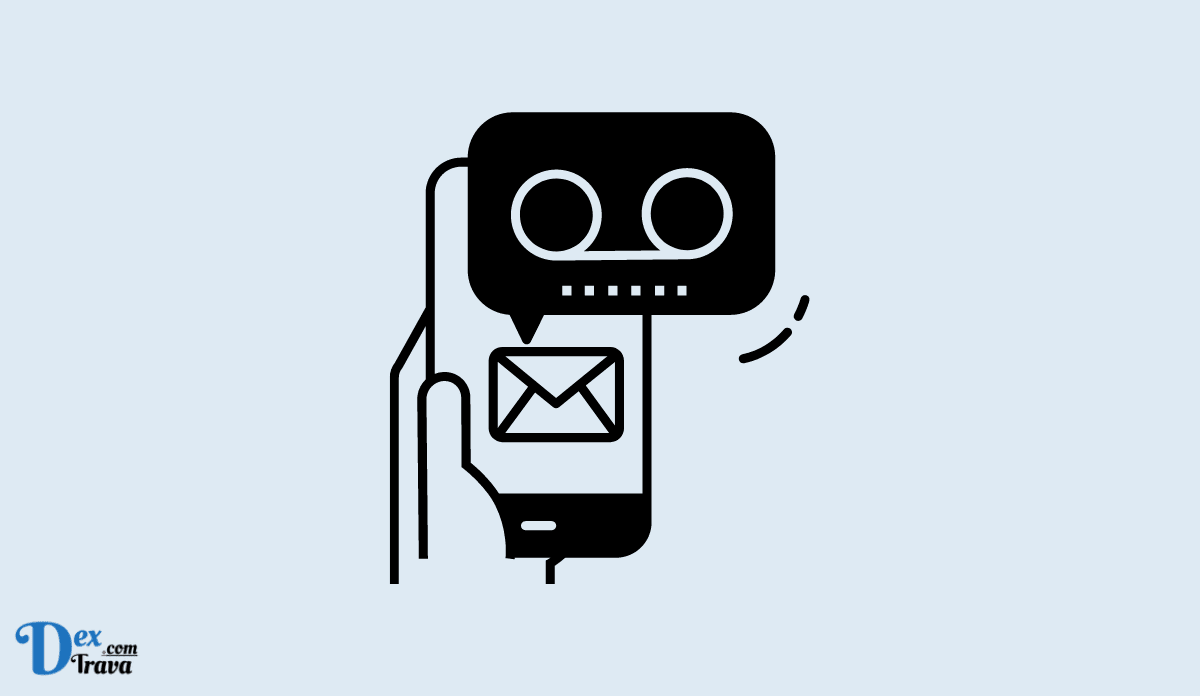
In today's fast-paced world, communication is essential. And, thanks to technological advancements, staying in touch with others has never been easier. One of the most important communication tools that people use today is voicemail. Voicemail enables you to receive and send messages even when you are not available to answer your phone. Verizon Wireless, one of the largest wireless providers in the United States, offers its customers an easy-to-use voicemail service.
What is Verizon Voicemail?
Verizon voicemail is a feature that is included with Verizon Wireless service. It enables you to receive voice messages from callers when you are unavailable to answer your phone. When someone leaves you a voicemail, it is stored on the Verizon network and can be accessed through your phone. You can listen to your voicemail messages at any time, delete messages you no longer need, and even save messages for future reference.
Also, See:
- How to Fix VLOOKUP Not Working
- How to Fix UPS Website Not Working
How to Set Up Verizon Voicemail
Setting up Verizon voicemail is easy. Here are the steps you need to follow:
- Dial *86 on your Verizon Wireless phone.
- When prompted, enter your 10-digit Verizon Wireless phone number followed by the # key.
- Follow the prompts to create a new voicemail password. The password should be between four and six digits long.
- Record your greeting message when prompted. This is the message that callers will hear when they reach your voicemail.
- Once you have recorded your greeting, your voicemail is set up and ready to use.
How to Access Verizon Voicemail
Now that you have set up your voicemail, here's how to access it:
Option 1: From Your Verizon Wireless Phone
To access your voicemail from your Verizon Wireless phone, follow these steps:
- Press and hold the number 1 key on your phone's keypad.
- Enter your voicemail password when prompted.
- Follow the prompts to listen to your voicemail messages, delete messages, or save messages.
Option 2: From Another Phone
To access your voicemail from another phone, follow these steps:
- Dial your Verizon Wireless phone number.
- When your voicemail greeting begins to play, press the * key.
- Enter your voicemail password when prompted.
- Follow the prompts to listen to your voicemail messages, delete messages, or save messages.
How to Manage Verizon Voicemail Settings
Verizon voicemail comes with several settings that you can customize to suit your needs. Here are some of the settings you can manage:
- Greeting: You can change your voicemail greeting message at any time.
- Password: You can change your voicemail password if you want to make it more secure.
- Notification: You can choose to receive notifications when you receive new voicemail messages.
- Skip password: You can choose to skip the voicemail password prompt when accessing your voicemail from your Verizon Wireless phone.
To manage your Verizon voicemail settings, follow these steps:
- Dial *86 on your Verizon Wireless phone.
- Enter your voicemail password when prompted.
- Press the * key to access the main menu.
- Follow the prompts to manage your voicemail settings.
How to Fix Verizon Voicemail Not Working
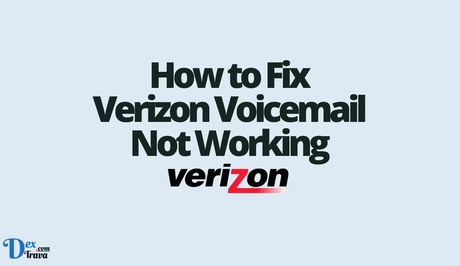
Before we begin, it's worth noting that the steps for fixing Verizon voicemail not working may vary depending on your specific device and carrier plan. However, these troubleshooting tips should work for most customers.
-
Check Your Network Connection
One of the most common causes of Verizon voicemail not working is a poor network connection. If you are in an area with poor signal strength or have turned off your mobile data, your voicemail may not work properly. To check your network connection:
- Make sure that your phone is connected to the Verizon network. You can do this by checking the signal strength indicator in the top right corner of your screen. If the indicator shows that you have a weak signal or no signal at all, try moving to a different location where you can get a better signal.
- Turn on your mobile data. If you have turned off your mobile data to save battery life or reduce data usage, your voicemail may not work properly. To turn on mobile data, go to Settings > Mobile Networks > Data Usage and make sure that the slider is set to On.
-
Reset Your Voicemail Password
If you have recently changed your Verizon account password or reset your voicemail password, this can cause issues with your voicemail. To fix this problem, try resetting your voicemail password:
- Dial *86 from your phone and press the Call button.
- Follow the prompts to enter your current voicemail password. If you have forgotten your password, you can select the option to reset your password.
- Once you have entered your current password, select the option to change your password.
- Follow the prompts to create a new voicemail password. Make sure that your new password meets the requirements outlined by Verizon.
- Once you have created a new password, try accessing your voicemail again to see if the issue has been resolved.
-
Clear Your Phone's Cache
Another common cause of Verizon voicemail not working is a corrupted cache. If the cache on your phone is full or corrupted, it can cause issues with your voicemail. To clear your phone's cache:
- Go to Settings > Apps.
- Scroll down and select the Phone app.
- Select Storage.
- Select Clear Cache.
- Once you have cleared the cache, try accessing your voicemail again to see if the issue has been resolved.
-
Update Your Phone's Software
If you are running an outdated version of your phone's software, this can cause issues with your voicemail. To update your phone's software:
- Go to Settings > System > Software Update.
- Check for updates. If an update is available, follow the prompts to download and install the update.
- Once the update has been installed, try accessing your voicemail again to see if the issue has been resolved.
-
Contact Verizon Customer Service
If none of the above troubleshooting tips works, the issue may be related to your account or carrier plan. In this case, it's best to contact Verizon customer service for assistance. You can reach Verizon customer service by:
- Dialling *611 from your phone.
- Visiting the Verizon support website and submitting a support ticket.
- Using the Verizon support app to chat with a customer service representative.
Conclusion
Verizon voicemail not working can be a frustrating problem, but it's usually easy to fix. By checking your network connection, resetting your voicemail password, clearing your phone's cache, updating your phone's software, and contacting Verizon customer service if necessary, you should be able to use the voicemail service again.
Similar posts:
- How to Fix Xfinity Email Not Working
- Fix: TikTok Messages Not Working
- How to Fix Microsoft Authenticator App Not Working
- How to Fix TMZ App Not Working
- How to Fix My Verizon App Not Working
