In this guide, we'll explain how to fix the issue of Valorant agent voice lines not working or being inaudible.

In Valorant, agent voice lines refer to the audio dialogues and cues spoken by the playable characters known as agents. These voice lines serve multiple purposes, such as providing important information about in-game events, communicating with teammates, and adding immersion to the gameplay experience.
Agent voice lines can include callouts, ability activations, character interactions, and other context-specific dialogues that enhance the strategic and cooperative elements of the game. However, if agent voice lines are not working properly, players may miss out on crucial information and lose an important aspect of the game's audio design.
Also, See:
- How to Fix Can’t Type in Windows Search Bar
- How to Fix Search Not Working in Windows 11
One common issue among Valorant players is agent voice lines not working. These voice lines are an essential part of the game, providing valuable information and enhancing the overall gaming experience. If you're one of those facing the issue and can't hear agent voice lines, here are the steps you must take to resolve the problem.
Why is the Valorant Agent Voice Lines Not Working?
Here are the reasons why Valorant agent voice lines isn't working:
- Audio driver issues: Outdated or faulty audio drivers can interfere with proper sound playback, including agent voice lines. Ensure that your audio drivers are up to date by following the steps outlined in the previous response.
- Corrupted game files: Sometimes, certain game files can become corrupted, leading to issues with agent voice lines. Verifying the game files through the Riot Games launcher can help identify and repair any problematic files.
- Language settings: In rare cases, changing the game's language settings may cause problems with agent voice lines. If you recently modified the language settings, try switching back to the original language to see if it resolves the issue.
- Software conflicts: Other software running on your computer, such as antivirus programs or voice chat applications, may conflict with Valorant and affect the agent voice lines. Temporarily disabling such software or adding Valorant as an exception in your antivirus settings can help troubleshoot this issue.
- Game bugs: Occasionally, agent voice line issues can be attributed to bugs or glitches within the game itself. In such cases, the game developers are typically working on fixes that will be included in future updates.
How to Fix Valorant Agent Voice Lines Not Working
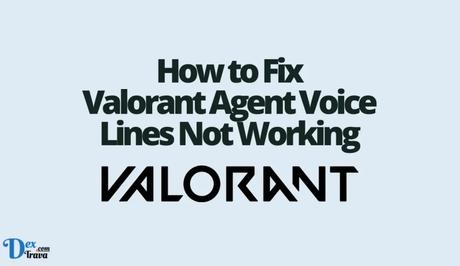
If you're experiencing issues with Valorant agent voice lines not working, here's a step-by-step guide on how to fix the problem:
Solution 1: Update your audio drivers
- Outdated or faulty audio drivers can cause problems with sound playback, including issues with agent voice lines in Valorant. To update your audio drivers, follow these steps:
- Search for “Device Manager” using Windows Search and open it.
- Expand the “Sound, video, and game controllers” category.
- Right-click on each audio device listed and select “Update driver.”
- Follow the on-screen instructions to complete the driver update process.
- Once you've updated all the drivers, launch Valorant again and check if the agent voice lines are working correctly.
Solution 2: Delete “xaudio2_9redist” file
Sometimes, the “xaudio2_9redist.dll” file can become corrupted or cause conflicts with the game's audio system, resulting in issues with agent voice lines. To delete this file and allow Valorant to generate a fresh copy, follow these steps:
- Open the Valorant installation folder, which is typically located at C:\Riot Games\VALORANT\live\Engine\Binaries\ThirdParty\Windows\XAudio2_9\x64.
- Locate the “xaudio2_9redist.dll” file and delete it.
- After deleting the file, launch Valorant. The game will recognize the missing file and prompt you to download the necessary patch.
- Allow the game to download and install the patch, and then check if the agent voice lines are functioning correctly.
Solution 3: Change the game's language
- In some cases, changing the game's language settings can help resolve issues with agent voice lines. Here's how you can do it:
- Open the Riot Client and log in to your account.
- Select “Valorant” from the list of games and click on the profile icon.
- In the drop-down menu, select “Settings.”
- Under the “Game Language” section, choose a different language (e.g., Deutsch) from the available options.
- Launch Valorant, exit the game, change the language back to the original setting, and launch the game again.
- Check if the agent voice lines are now audible and functioning properly.
Conclusion
By following these steps, you should be able to fix the issue of Valorant agent voice lines not working or being inaudible. Remember to update your audio drivers, delete the “xaudio2_9redist.dll” file, or change the game's language as necessary. These troubleshooting methods have been successful for many players and should help restore the immersive audio experience in Valorant.
Valorant offers an exciting and competitive gameplay experience, and ensuring that all aspects of the game are functioning properly enhances the overall enjoyment. If you encounter any other issues or need further assistance, consider reaching out to the official Valorant support channel for additional guidance. Now, get back into the game, communicate effectively with your teammates through the agent voice lines, and showcase your skills on the battlefield.
Similar posts:
- Fixed: Valorant Voice Chat Bug
- Fixed: Valorant Voice Chat Disabled
- Fixed: Valorant Voice Chat Not Working
- 10+ Best Valorant Custom Crosshair Color Hex Codes
- Airtel Nigeria Promises Nationwide 4G Network Coverage
