Uber is a popular ride-sharing platform that allows users to request a ride at the touch of a button. However, like any other mobile application, the Uber app may encounter issues that prevent it from working properly. If you're facing problems with the Uber app not working, you're not alone. But fret not, as we've got you covered! In this comprehensive guide, we will discuss the common reasons behind the Uber app issues and provide step-by-step solutions to fix and get your Uber app up and running again.
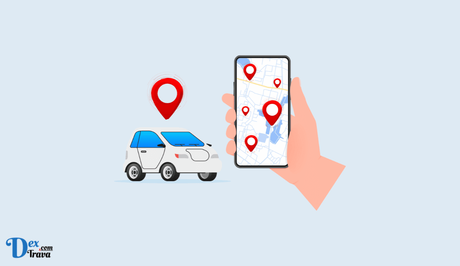
In today's fast-paced world, ride-hailing apps have become an essential part of our daily lives, providing convenient and reliable transportation options. Uber, one of the leading ride-hailing services, has gained immense popularity worldwide due to its ease of use and accessibility.
However, the Uber app is not immune to technical glitches that may cause it to malfunction or stop working altogether. Below are the common reasons why the Uber app may not be working and insights on how to troubleshoot these issues.
Also, See:
- How to Delete Uber and Uber Eats Account
- Invite Collaborator Not Showing on Instagram
How to Fix Uber App Not Working
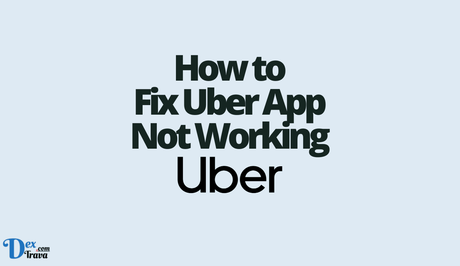
-
Check Your Internet Connection
One of the most common reasons for the Uber app not working is a poor internet connection. To ensure the smooth functioning of the app, make sure you have a stable and reliable internet connection. If you're using cellular data, check if you have sufficient data balance and a strong signal. In case you're connected to Wi-Fi, ensure that the network is stable and working properly. If your internet connection is weak or unstable, it may result in the Uber app not loading or functioning properly.
-
Update Your Uber App
Another common reason for app issues is using an outdated version of the Uber app. Uber regularly releases updates to fix bugs, improve performance, and introduce new features. If you're facing issues with the Uber app, check for updates in your app store and make sure you have the latest version installed. Updating your app can often resolve issues related to app crashes, freezing, or other technical glitches.
-
Clear App Cache and Data
The app cache and data stored on your device can sometimes cause conflicts and lead to the Uber app not working properly. Clearing the app cache and data can help resolve these issues. Here's how you can do it:
For Android:
- Go to Settings on your device and tap on Apps.
- Find and tap on the Uber app from the list of installed apps.
- Tap on Storage and then tap on Clear Cache and Clear Data.
For iOS:
- Go to Settings on your device and tap on General.
- Tap on iPhone/iPad Storage and then find the Uber app from the list of installed apps.
- Tap on Offload App or Delete App. If you choose Offload App, the app data will be preserved. If you choose Delete App, the app and its data will be deleted from your device. You can reinstall the app from the App Store later.
-
Check Location Settings
The Uber app relies heavily on location services to provide accurate pickup and drop-off locations. If your location settings are not properly configured, it may cause issues with the app. Make sure your device's location services are turned on and set to “High Accuracy” or “GPS Only.” You can check and configure location settings in the settings menu of your device.
-
Disable VPN or Proxy
If you're using a VPN or proxy service on your device, it may interfere with the Uber app's functionality. Some VPN or proxy services may route your internet traffic through different countries, which can affect the app's ability to determine your location and provide seamless service accurately. Disable any VPN or proxy service you may have enabled, and try using the app again.
-
Restart Your Device
Restarting your device can help resolve many technical issues, including problems with the Uber app. A simple restart can clear any background processes or cache that may be causing conflicts with the app. Power off your device, wait for a few seconds and then power it back on. Launch the Uber app and see if it's working properly.
-
Reinstall the Uber App
If none of the above solutions works, you may need to reinstall the Uber app. Uninstalling and reinstalling the app can help fix issues related to app crashes, freezing, or other technical glitches. Here's how you can do it:
For Android:
- Long press on the Uber app icon on your home screen or app drawer.
- Tap on Uninstall or the X icon to delete the app from your device.
- Go to the Google Play Store, search for Uber, and reinstall the app.
For iOS:
- Tap and hold the Uber app icon on your home screen until it starts shaking.
- Tap on the X icon on the top left corner of the app to delete it from your device.
- Go to the App Store, search for Uber, and reinstall the app.
Note: Reinstalling the app will not affect your account or trip history, as it is linked to your Uber account, which is stored on the server.
-
Contact Uber Support
If you have tried all the above steps and the Uber app is still not working, it may be a more complex issue that requires assistance from Uber's customer support team. You can contact Uber support through the app or the Uber website. Provide them with details about the issue you're facing and any steps you have taken to troubleshoot. They will be able to provide further assistance and resolve the issue.
Conclusion
If you're facing issues with the Uber app not working, there are several steps you can take to resolve the problem. Start by checking your internet connection, updating the app, clearing the app cache and data, checking location settings, disabling VPN or proxy, restarting your device, and reinstalling the app.
If all else fails, contacting Uber support for assistance is recommended. By following these steps, you should be able to fix the Uber app and enjoy seamless ride-hailing experiences once again.
Remember, the Uber app is constantly updated, and new issues may arise from time to time. If you encounter any issues, it's always a good idea to check for updates, follow Uber's official troubleshooting guides, and seek assistance from their support team if needed.
Similar posts:
- How to Fix Palmpay Not Working
- How to Fix Xiaomi Home App Not Working
- How to Fix Allrecipes App Not Working
- How to Fix MLB App Not Working
- How to Delete Uber and Uber Eats Account
