In this guide, we'll explain different troubleshooting methods to help you fix the “This reel is unavailable” error on Instagram and get back to enjoying your favourite Reels.
This Reel is Unavailable.Instagram Reels is a feature within the Instagram app that allows users to create, discover, and share short, entertaining videos. Similar to TikTok, Reels enables users to record and edit multi-clip videos with various creative tools, effects, and audio options.
If you are an Instagram user encountering the “This reel is unavailable” error on Instagram, we've got you covered. Below are step-by-step effective solutions to fix the “This Reel is Unavailable” error on Instagram, ensuring you can enjoy uninterrupted Reel viewing.
Also, See:
What Causes the “This Reel is Unavailable” Error on Instagram?
Before we dive into the solutions, it's essential to understand why an Instagram Reel may be unavailable. There are three main reasons:
- Reel Has Been Deleted: If the user who created the Reel decides to delete it, the Reel becomes unavailable for viewing. This can happen when the user removes the Reel intentionally or deletes their entire account, which removes all associated content, including Reels.
- Reel Has Been Taken Down: Instagram has community guidelines in place to maintain a safe and respectful environment for users. If a Reel violates these guidelines, Instagram may take it down, resulting in the “This Reel is Unavailable” error. Content that promotes hate speech, violence, and nudity or infringes upon copyrights is typically removed.
- Instagram Service Outage: Occasionally, Instagram experiences technical issues or service outages. During these periods, Reels may become temporarily unavailable for all users. This can happen due to server maintenance, updates, or other technical glitches.
- Network Connectivity Issues: Poor or unstable internet connection can also lead to the “This Reel is Unavailable” error. If your network connection is weak or experiencing interruptions, Reels may fail to load properly, giving you this error message.
Now that we understand the possible causes, let's explore the solutions to fix the “This reel is unavailable” error on Instagram.
How to Fix “This Reel is Unavailable” on Instagram
Here's a step-by-step guide on how to fix the “This Reel is Unavailable” error on Instagram:
Solution 1: Confirm Reel Has Not Been Deleted
If you encounter the error message, ensure that the Reel hasn't been deleted by the user who posted it. If the user deletes the Reel, it will no longer be available for viewing.
Solution 2: Verify that the Reel Complies with Community Guidelines
If the Reel violates Instagram's community guidelines, it may have been taken down by Instagram. Review the guidelines to understand what content is prohibited. If you believe the Reel was mistakenly removed, you can contact Instagram for further clarification.
Solution 3: Check for Instagram Service Outages
Sometimes, Instagram experiences service outages that can affect the availability of Reels. Visit downdetector.com/status/instagram to check if Instagram is currently down. Additionally, search for the issue on Twitter and browse through the latest or top tweets to see if others are experiencing similar problems.
Solution 4: Install an Older Version of Instagram
If you're using an Android device, you can try downloading an older version of the Instagram app. Follow these steps:
- Uninstall the Current Instagram App: Go to your device's Settings, navigate to the Apps or Application Manager section, find Instagram, and select “Uninstall” to remove the current version from your device.
- Enable Installation from Unknown Sources: Since you'll be downloading the older version of Instagram as an APK file, you need to enable installation from unknown sources. Go to Settings > Security (or Privacy) > enable the “Unknown Sources” option.
- Find a Reliable APK Download Website: Visit a trustworthy APK download website that provides older versions of Android apps. Examples of such websites include apkmirror.com, apk4fun.com, and apkpure.com.
- Search for Instagram: Use the search function on the APK download website to search for “Instagram.” Look for the older version that you want to install.
- Download the APK: Once you've chosen the desired version of Instagram, select the “Download” or “Download APK” button to initiate the download process.
- Install the Older Version: After the APK file has finished downloading, locate it in your device's Downloads folder or the designated folder you selected. Tap on the APK file to start the installation process. You may be prompted to confirm the installation and accept permissions.
- Log in and Enjoy: Launch the older version of Instagram, log in with your credentials, and navigate to the Reels section. You should now be able to watch Reels without encountering the “This Reel is Unavailable” error.
By installing an older version of the app, you may bypass any compatibility issues or bugs that might be causing the “This reel is unavailable” error.
Solution 5: Install Instagram Lite
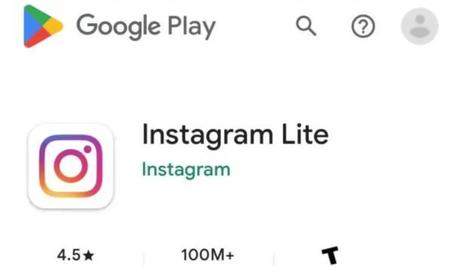
Instagram Lite is a lightweight version of the Instagram app designed for lower-end devices or slower internet connections. To install it, follow these steps:
- Open the Google Play Store app on your Android device.
- Search for “Instagram Lite” using the search bar.
- Select the official Instagram Lite app from the search results.
- Download and install Instagram Lite.
- Log in to your Instagram account and try watching the Reel again.
Instagram Lite is optimized for low-end devices and limited internet bandwidth, making it a suitable option if you're experiencing difficulties with the regular Instagram app.
Solution 6: Other Troubleshooting Methods
If the above solutions didn't work, try the following troubleshooting methods:
- Restart the App: Swipe up from the bottom of your screen, find the Instagram card, swipe up to close it, and then reopen the app. This action refreshes the app and may resolve temporary glitches.
- Clear App Cache and Data: Clearing the cache and data of the Instagram app can help resolve issues related to temporary files and settings. To do this, go to your device's Settings > Apps or Application Manager > Instagram > Storage. Tap on the “Clear Cache” and “Clear Data” options. Note that clearing data will log you out of the app, so you'll need to log back in afterwards.
Clear App Cache.
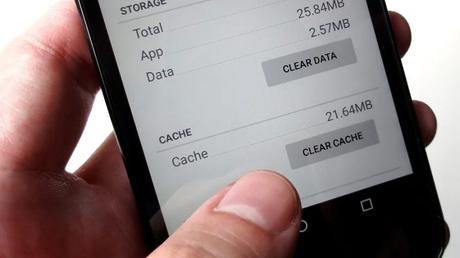
- Update Instagram: Open the App Store (for iOS) or Google Play Store (for Android), search for “Instagram,” and check if an update is available. If an update is found, select “Update” to install the latest version. Updating the app can fix bugs and improve performance.
- Switch Networks: If you're currently connected to Wi-Fi, try switching to mobile data or vice versa. This change can help determine if the problem lies with your internet connection.
By following these troubleshooting methods, you should be able to resolve the “This reel is unavailable” error and enjoy watching Instagram Reels once again.
Solution 7: Wait for Instagram to Resolve the Issue
If none of the above solutions works, it's possible that the error is due to an Instagram-related problem. In such cases, you'll need to be patient and wait for Instagram to fix the issue. Instagram service outages are typically resolved within 24 to 48 hours.
Conclusion
If you are encountering the “This reel is unavailable” error on Instagram, there are several steps you can take to fix it. Whether it's installing an older version of Instagram, using Instagram Lite, or trying one of the troubleshooting methods, these solutions should help you get back to enjoying Reels on Instagram.
Similar posts:
- How to fix “Something went wrong with Instagram”
- Run Boy Run Reel Tutorial
- Fixed: Instagram Reels Not Working
- How to Fix “This song is currently unavailable” Error on Instagram
- How to Watch Reels Videos on Instagram
