In this Article We'll be sure to run through various troubleshooting methods so you will be able to fix the Google Play Store download pending issue. step-by-step guide.

While one might think the process of downloading or updating smartphone apps is a straightforward one, the reality is every Android device user experiences performance-related problems on the software market from time to time.
From unexpected crashes, while updating your installed apps to receiving error messages when trying to download new apps, any of these Google Play Store glitches can start happening frequently and may lead to the app not opening eventually.
Trust me, it can be very frustrating when you're finally able to discover the latest app versions or that new gaming software you've been waiting patiently for, and then the download process becomes stuck.
We went ahead to discover quite a few causative factors that might be responsible for these glitches.
We'll be sure to run through various troubleshooting methods so you too can learn how to fix the Google Play Store download pending issue.
Jump To:
- About The Google Play Store Download Pending Error
- Some Common Causes
- Six Working Methods You Can Use To Fix Download Pending Error on the Play Store
- Switch Internet Connection ON & OFF Or Restart Your Smartphone
- Empty Your Google Play Store Cache
- Cancel Any Pending Updates or Downloads
- Create Space for Storage
- Switch off Your VPN
- Set Time & Date
About The Google Play Store Download Pending Error
Android-based gadgets are already known for offering a flexible & user-friendly experience.
Thanks to the limitless availability of third-party apps, you can do almost anything with your Android smartphone or tablet.
And while you can download just about any app from the digital software market, sometimes you might encounter Google Play Store glitches that will prevent you from doing so.
Whenever this situation occurs, you'll receive a Download Pending notification displayed on your screen instead of the seamless process you'd expect.
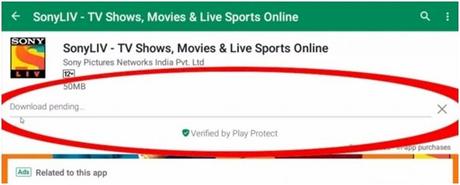
This error issue is becoming quite rampant and tends to appear randomly on both new and old devices for unknown reasons. Common signs include the inability to install or update apps on your Android gadget and sometimes, the Play Store simply won't open.
Whenever the Download Pending message pops up on your screen, the app installation or update process will be interrupted.
This situation could turn out to be anti-productive hence the need to learn how to fix the Google Play Store download pending issue by yourself.
Some Common Causes
We were able to uncover several factors behind the repeated occurrence of this annoying issue. We've highlighted the most rampant right here:
- The most common cause is unstable or slow internet connectivity.
- Active VPN.
- Low or insufficient storage space on your Android device.
- Corrupt Google Play Store cache.
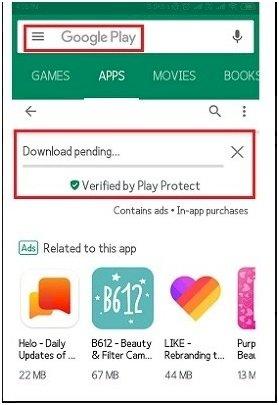
- Incorrect time & date settings on your browsing device
- An OS glitch
- A system virus infection.
Any of these scenarios could eventually lead to the occurrence of this frustrating Play Store glitch.
The good news is you too can learn how to fix the Google Play Store download pending issue once you are able to discover the cause.
Six Working Methods You Can Use To Fix Download Pending Error on the Play Store
Because there are multiple reasons why this problem persists, you'll also need multiple troubleshooting approaches to resolve it.
Once you can identify the root cause, there are specific ways to tackle it. You will only become more confused if you are unable to pinpoint what's causing the issue.
Here's how to fix the Google Play Store download pending issue. You may go ahead and apply each of these troubleshooting solutions one at a time:
1. Switch Internet Connection ON & OFF Or Restart Your Smartphone
We begin with the first troubleshooting approach you can use to instinctively attempt to tackle most Android phone related issues. But sometimes, this particular problem might not be resolved by simply restarting your smart device.
First, you can try to fix it by turning your internet connection OFF & ON again. Also, you should try switching to a hotspot or Wifi network if you've been using your mobile data connection, and then restart your smartphone.
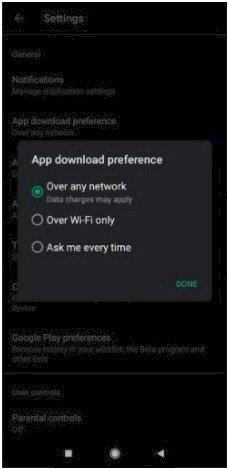
Another troubleshooting approach we recommend is adjusting your app download settings. You can get this done by going to the Google Play Store and then clicking on the triple horizontal bar icon located on the upper left-hand corner of your display.
Afterward, tap on the Settings option and then select App Download Preference. Once this is done, you may go ahead and pick the 'Over Any Network' option and you're done.
2. Empty Your Google Play Store Cache
So you want to discover how to fix the Google Play Store download pending issue?! Clearing out your Google Play Store data and cache might just be the best way to correct pending updates or download issues on the Android software market.
Here's how:
- Open the Settings section of your smartphone.
- Next, look for the Apps icon and tap on it.
- Afterward, select the Manage Apps feature.
- Look out for the Google Play Store icon and then open it when found.
- Now you may proceed to Clear Data > Clear Cache.
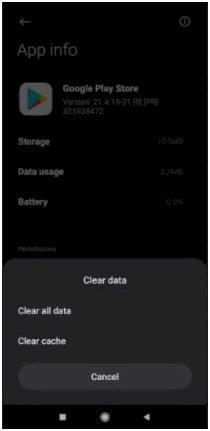
- This next step will require you to return to the Google Play Store where you can now attempt to download any app.
- Once the download is completed successfully, then you're fine. However, if the download pending issue persists, you may have to return to the Settings menu>Apps>Manage Apps>Google Play Store>Clear Data, then finally you can select the Clear Data option.
Well done! You have now learned how to fix the Google Play Store download pending issue. You may proceed to launch the Play Store application and then sign in to your account once again. This way, you can resolve the issue.
Note, however, that the process described above may differ depending on the user-interface of your smartphone.
3. Cancel Any Pending Updates or Downloads
The Google Play Store will permit you to download, install, or update only one app at a time.
The issue here is you might occasionally encounter pending app download or update processes while using your smartphone.
This will prevent you from installing new apps. To resolve this, you must launch the Google Play Store application on your Android device, and then click on the triple horizontal Settings icon > My Apps & Games.
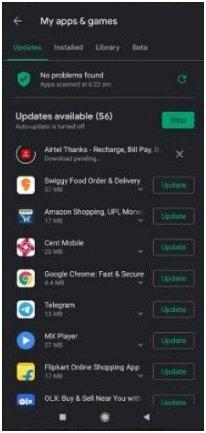
This is where you get to check and confirm the automatic installation & updating process for apps on your smartphone.
If you discover any pending app downloads, simply tap on the Cross (X) icon located right-hand side of the update status bar to cancel the process. Once this is done, you can check again to see if the glitch persists.
4. Create Space for Storage
You'll require loads of free space if you wish to install apps directly from the Google Play Store onto your smartphone.
We strongly recommend that you free up at least twenty percent of your device's total storage space since you may still experience this issue if you don't have a sufficient amount of storage.
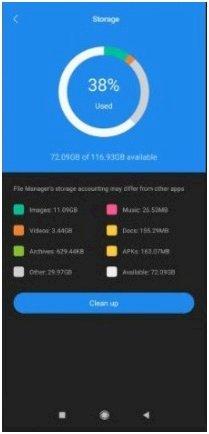
You can easily check out the amount of free storage that is available on your smartphone by opening the File Manager menu.
You may try deleting videos, images, and any other unnecessary media files if you discover that you don't have enough free space.
5. Switch Off Your VPN
Perhaps you have a VPN connection enabled on your smartphone; this means your public IP address would have changed. This might be responsible for the performance issues you're experiencing on Google Play Store.
You can solve the problem by simply disabling the VPN service.
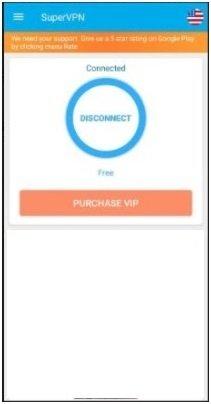
You can check to confirm whether the Play Store error persists after successfully disconnecting the VPN.
6. Set Time & Date
Having an incorrect time & date setting on your mobile device can also result in this particular issue.
Here's how you can fix it:
- Open your smartphones' Settings menu.
- Next, select System Settings.
- Afterward, click on Time & Date.
- You may now proceed to switch ON the Automatic Date & Time Update feature.
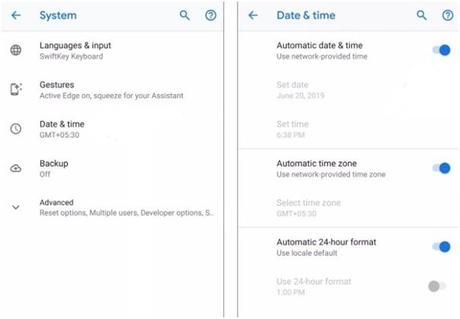
- Go ahead and restart your smartphone for the changes to be applied.
Well done. Now you can check to see if you can successfully install apps from the Google Play Store.
Final Take
That's it for our discussion on how to fix the Google Play Store download pending issue.
If you're still experiencing glitches even after applying these solutions, then a factory reset might just be your best option.
Also Read:
How To Get Free Google Play Redeem Codes 7 Easy Ways To Get Free Google Play Credits