Digital payments are the new normal and have become part of our days to day life. Every IT company has either launched its digital payments app or they are planning to come up with it very soon.
In the race of making payments digital, Apple is no exception as it has developed Apple Pay to make payments easier for its users which can be accessed from Apple Watch or other iOS devices.
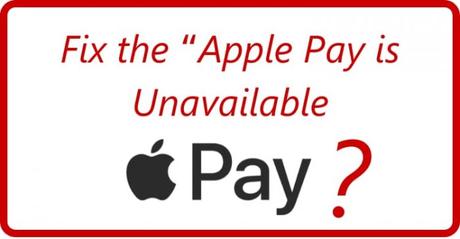
Almost all the payments can be made through Apple Pay as it is available to the major merchants and vendors.
With the coming of digital payment apps, you no longer depend on hard cash as you don't have to carry it for any payment because everything is possible with a smartphone only.
However, whenever there will be the entry of machines, there will be a possibility of its breakdown, and there is one similar breakdown that we are going to discuss in this article today. You might have faced this error, "Apply Pay Services is Currently Unavailable." We are going to discuss the solution to this app in this article.
What does "Apply Pay Services is Currently Unavailable." refer to?
We have come up with this article as many users have complained that they have experienced this error and it is very disappointing for them to face this kind of challenge. We are going to explain to you what your next step will be.
- If your phone's battery is not charged then it might show the message "Apply Pay Services is Currently Unavailable." as this is the most commonly reported reason for this error.
- It is also possible that your apple is not accepting the apple pay app.
- There are chances that the server of Apple Pay is not responding or there can be any other technical issue with the server.
- You might have been trying to add bad credit or debit cards into the app.
- Maybe the Apple Watch is not set up with the iPhone or the internet connection not working.
How to Fix the Error?
Various solutions are listed in this section by which you solve the above-said issue. Let's begin:
- Open the settings option and select your wallet which you will find in the drop-down menu.
- Here you will be able to see all the cards and accounts that you have previously added to the app. At the bottom of the page, you can choose email under the transaction section.
- Select the email that you want to keep for payments.
- You can also change your existing email address by simply tapping on entering New Email Address or Add from Existing Contact if you want to select from an existing contact.
- You can also delete your other email addresses by clicking on edit.
- Tap on the done option to finish the job.
Sometimes restarting devices proves to be the best solution especially when nothing else works. Here when you restart your iOS device, it resets all your settings like security settings, passwords, email apps, and other settings too.
Hard resetting the device will solve the issue that we are discussing and some users have reported it to be a working trick for this issue.
When you hard reset your device, you will be able to remove any bug or any program-related issue.
If there is no solution to the issue so far, then you need to follow this method to work it out. You need to remove your card details and re-add it so that you can use your Apple Pay. This will help your payment service to refresh so that you can use it.
When you hard reset your device, everything disappears and you need to add your payment methods for this, you can follow these steps.
- Go to the settings menu and find Apple Pay from the drop-down menu. Choose the payment method that you want to remove by tapping on Remove the Card which is at the bottom of the page.
- You need to enter the password to confirm this action.
This action will remove the payment from your Apple Pay and now you can add a new payment method to your device.
- Open the wallet again by tapping on the + sign which you will find at the top right corner of the device.
- Now you can scan your card so that all the information is saved in your wallet or you can also enter it manually.
- To link your card to Apple Pay, please follow the on-screen instructions.
- The card that you want to add will be added now and you are all set to use it for future payments.
If these solutions do not work again, you need to follow the below-given steps or you can also reinstall your app so that it removes all the customizations and payment-related information.
- If the issue persists, then you need to sign in to your Apple ID again for this, go to the Settings and go to Apple ID - Sign out of the app.
- Once you confirm your password, it will log you out of the Apple Id.
- Turn Off the button which is at the top right corner. You must restart your device here and keep it connected to the charger.
- After your device restarts, go to the settings app and log in to your Apple ID again. There is a strong possibility that your issue is resolved now.
Now, you need to reset all your settings on the device. For this, follow these steps:
- Go to the settings app and then go to Transfer or Reset iPhone, reset and then click on Reset all settings.
- Finally, enter your password to confirm your action and it will reset all your settings on your device so that you get a fresh device.
- With this, you will be able to use your Apple Pay.
Even after trying all these methods to work out your Apple Pay Unavailable error, if your Apple Pay is still giving you the same error, then resetting your device will be the only option. If you are resetting your device for the first time, then remember that you might lose all your data and digital belongings.
Although you can back your data up in iTunes, remember that resetting changes all types of settings.
To reset your device, you need to follow these steps:
- Open the settings option and go to General - Transfer or Reset iPhone - Erase All Content and Settings to reset your smartphone.
- Before you could reset it, you need to enter your password for it to continue.
This step would reset your device and would certainly resolve the issue of Apple Pay being Unavailable.
It might solve your issue because it has been reported by many users that their Apple Pay didn't work when they kept their VPN on and when they turned it off it resolved the issue.
Maybe your VPN or adblocker interferences are blocking your Apple Pay services and resulting in showing Apple Pay Unavailable.
Final Thoughts
That's it..!!
We have seen that there might be many reasons why your Apple Pay Services were not working. We have listed out many options which you can try and solve the issue.
You should attempt all of the alternatives listed above to solve your problems. If you still have a problem, please post it in the comments below and we would be pleased to help you.
