In this guide, we'll walk you through the steps to fix the Tennis Clash app when it's not working for your device to keep the game up and running smoothly again.

Tennis Clash is a mobile game developed by Wildlife Studios that offers an immersive and competitive multiplayer tennis experience. Players can participate in real-time matches against opponents worldwide, using intuitive controls to perform different shots and aim for victory.
With its fast-paced gameplay, online multiplayer features, and vibrant graphics, Tennis Clash provides an enjoyable and engaging tennis gaming experience on mobile devices.
Also, See:
- Why Did Cash App Double Charge Me?
- How to Delete Your Clash Royale Account
Although Tennis Clash is an exciting and addictive mobile game that brings the thrill of tennis right to your fingertips, however, sometimes, it can encounter technical issues that prevent it from working properly.
Why is Tennis Clash Not Working?
Tennis Clash can encounter different issues that can cause it to stop working or experience problems. Some common reasons for Tennis Clash not working include the following:
- Internet Connectivity: Tennis Clash is an online multiplayer game that relies on a stable internet connection. If your internet connection is weak, intermittent, or experiencing high latency, it can lead to lag, freezing, or difficulty in launching the game.
- Outdated Version: Using an outdated version of Tennis Clash can result in compatibility issues. Developers release updates to fix bugs, improve performance, and introduce new features. Not updating the game to the latest version may cause it to malfunction or crash.
- Cache and Data Build-up: Over time, Tennis Clash may accumulate temporary files and data that can affect its performance. Excessive cache or corrupted data can lead to slow gameplay, freezing, or crashing.
- Software Glitches: Like any app, Tennis Clash can experience software glitches or bugs that cause it to become unresponsive or crash. These glitches may arise due to conflicts with other apps or temporary system issues.
- Device Compatibility: Tennis Clash is designed to work on specific operating systems and device configurations. If your device does not meet the minimum requirements or has incompatible hardware or software, it may not run the game properly.
- Server Issues: At times, Tennis Clash may experience server problems or maintenance periods, resulting in temporary unavailability or connectivity issues.
How to Fix Tennis Clash Not Working
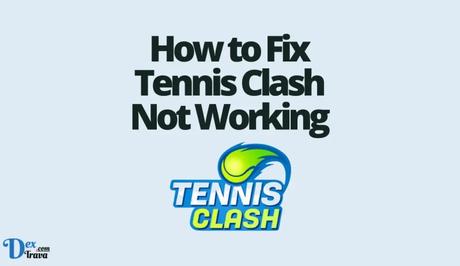
Here's a step-by-step guide on how to fix Tennis Clash when it's not working:
1. Check Your Internet Connection
First things first, ensure that you have a stable and reliable internet connection. Tennis Clash is an online multiplayer game, and a weak or intermittent internet connection can lead to issues like lag, freezing, or even the game not launching at all. Switch to a different network or reset your router to rule out any connectivity problems.
2. Update Tennis Clash to the Latest Version
Developers regularly release updates to fix bugs, improve performance, and introduce new features. Outdated versions of Tennis Clash may encounter compatibility issues, leading to crashes or other problems. Visit your device's app store and check for any available updates for Tennis Clash. Install the latest version to ensure you have the most stable and optimized experience.
3. Clear Cache and Data (Android)
If Tennis Clash is running slowly, freezing, or frequently crashing on your Android device, clearing the app's cache and data can often resolve these issues. Here's how:
- Step 1: Go to “Settings” on your device.
- Step 2: Find and tap on “Apps” or “Applications.”
- Step 3: Locate and select “Tennis Clash” from the list of installed apps.
- Step 4: Tap on “Storage” or “Storage & cache.”
- Step 5: Choose “Clear cache” and confirm your selection.
- Step 6: If the problem persists, repeat the process and select “Clear data” this time. Note that clearing data will reset your progress and settings in the game, so proceed with caution.
4. Force Quit and Restart the App
Sometimes, Tennis Clash may freeze or become unresponsive due to temporary software glitches. Force quitting the app and restarting it can often resolve such issues. Here's how to do it:
On iOS devices:
- Swipe up from the bottom of the screen (or double-click the home button on older devices) to open the app switcher.
- Swipe left or right to find the Tennis Clash app.
- Swipe up on the app's preview to force quit it.
- Tap on the app icon to relaunch it.
On Android devices:
- Tap the square or recent apps button (usually located at the bottom of the screen).
- Swipe left or right to locate the Tennis Clash app.
- Swipe up or down on the app's preview to force quit it.
- Open the app drawer or home screen and tap on the Tennis Clash icon to restart the game.
5. Restart Your Device
Sometimes, a simple restart can work wonders in resolving issues with Tennis Clash. Restarting your device helps clear temporary files, refresh system processes, and eliminate any software conflicts that might be affecting the game. Power off your device, wait a few seconds and then turn it back on. Launch Tennis Clash again to see if the problem has been resolved.
6. Reinstall Tennis Clash
If all else fails and Tennis Clash still isn't working, you can try reinstalling the app. This process ensures you have a fresh installation, eliminating any corrupted files that might be causing issues. Follow these steps:
- Step 1: Uninstall Tennis Clash from your device. On iOS: Press and hold the app icon until the icons start jiggling, then tap the “X” on the Tennis Clash app. On Android: Go to “Settings,” then “Apps” or “Applications,” locate Tennis Clash, and select “Uninstall.”
- Step 2: Visit your device's app store and download Tennis Clash again.
- Step 3: Install the app and launch it to check if the problem has been resolved.

Conclusion
Tennis Clash is a fantastic mobile game that offers thrilling tennis matches and an engaging multiplayer experience. However, sometimes, you can encounter issues with the game, which could make it not work properly.
By following the troubleshooting steps outlined in this guide, you can overcome the most common problems and get back to enjoying Tennis Clash without any hiccups. Remember to ensure a stable internet connection, keep the game updated, clear cache and data if necessary, force quit and restart the app, restart your device, and reinstall the game as a last resort.
Similar posts:
- Fix: Clash Royale Not Working
- How to Delete Your Clash Royale Account
- Airtel Nigeria Promises Nationwide 4G Network Coverage
- How to Make Your Android Phone Unreachable Without Switching Off
- WhatsApp Will Now Let You Re-download Deleted Media Files
