Are you experiencing issues using the Snapchat app on your device? Here, we have explained how to fix the Support Code c14a on Snapchat.
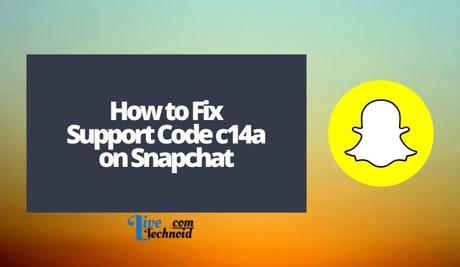
Snapchat lets you share a fun moment with friends. You can share your story on the mobile app while friends react to it.
Also, you can take advantage of its premium plan, Snapchat+, which has more amazing features.
However, some users are currently having issues using the Snapchat app. For some, the Snapchat app is showing support code c14a, while it is not loading correctly for others. Whatever the case may be, we have got you covered.
Also, See:
- How to Change the Snapchat App Icon
- Learn to Fix Snapchat Plus Not Showing
- How to Fix Snapchat Keeps Logging Me Out
Below, we have explained how to fix the Support Code c14a on Snapchat.
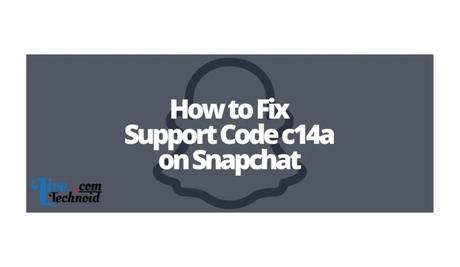
Why is the “Support Code c14a” error on Snapchat?
Support Code c14a on Snapchat could be for some reasons. These include technical issues in the app or the server is down.
Also, you may have your network connection turned off, or your device is running on the low data mode. Otherwise, you might have cache issues, or your network has been limited.
These issues can be fixed by updating the app from your Google Play Store or App Store, clearing the app cache, or switching to a different network.
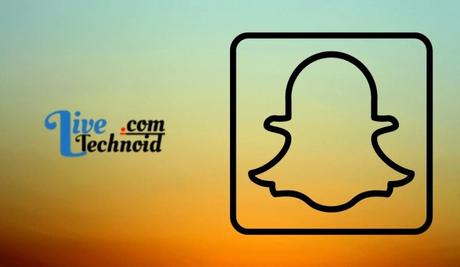
How to Fix the “Support Code c14a” error on Snapchat?
1. Switch your network
You may have issues loading the Snapchat app if you have an unstable network or slow internet access. If you have good internet access and the app refuses to work, it could be that your network has been limited.
In this case, you will need to switch to a different network. If you are on mobile data, you may consider changing to a Wi-Fi network and vice-versa.
Also, you can set your phone in airplane mode and then remove it. This will let you connect with a new server.
2. Clear your app cache
You can clear the app cache to fix the Support Code c14a on Snapchat. Cache issues usually prevent apps from functioning well.
You can clear the Snapchat app cache on Android from your Settings. Go to App Management, locate and choose the Snapchat App. Select the clear cache option, and the Snapchat App cache is freed.
Launch your Settings app and visit the General tab to clear your iPhone's Snapchat app cache. Under this, choose Snapchat and then the iPhone Storage. Finally, select the delete option and reinstall the Snapchat app.
3. Disable your VPN
If you are connected to a VPN service, kindly disable them before using the Snapchat app. VPN connection could prevent the Snapchat app from working.
Try disabling your VPN connection to fix this issue, then use the Snapchat app again.
4. Remove and reinstall the app
To fix the Support Code c14a on Snapchat, you can remove and reinstall the Snapchat app to clear the app cache and install the updated version. You can remove the app from the Google Play Store or App Store or your device settings.
Reinstalling Snapchat also helps the app to start running afresh.
5. Update the app
If you haven't updated the Snapchat app in a while, your device might be running on an unsupported version. Hence, the reason you have issues using the app.
To fix the Support Code c14a on Snapchat, you must update the Snapchat app to the most recent version. To do that, visit the Google Play Store if you use an Android device or App Store for iOS.
Updating the Snapchat app will help you fix bugs and glitches that may be introduced in the previous version if the update is meant for bug fixes and performance improvements.
6. Ensure the app is compatible
The Snapchat app could be incompatible with your device. In this case, you will have issues using the app.
If the Snapchat app is not working correctly, check that it is compatible with your phone. If you find out your device is incompatible, try using the app on a different phone, and the problem will be fixed.
7. Ensure your date & time settings are correct
The Support Code c14a on Snapchat may be a result of incorrect date & time settings on your device. Ensure that the date & time on your device are synced and correct.
Afterwards, you can try to load the Snapchat app again and see if it works.
8. Restart your device
Restarting your mobile phone could be the solution you need to fix the Snapchat app issue. Restart your device, then start the app again. It should be running perfectly now.
9. Wait for a while
Sometimes, the Support Code c14a on Snapchat might be a technical error, or the server is down. In this case, you can only wait till the technical team resolve the issue.
In many cases, the Snapchat team are already aware of the situation and must be working to ensure the problem is resolved. Hence, there is nothing you can do than to wait.

Conclusion
The Snapchat mobile app could not work due to various factors. To fix the issue, kindly follow the solutions provided on this page. However, if there is a technical issue or the server is down, you will have to wait for the support team to fix it.
Also, See:
- Is Andrew Tate Acting?
- Teenage Dirtbag TikTok
- How to Contact Andrew Tate

Found this post helpful? Please, endeavour to share!
Similar posts:
- How to Fix Snapchat Camera Zoomed In
- How to Fix Due to Repeated Failed Login Attempts on Snapchat
- How to Fix Snapchat Keeps Crashing
- How to Fix Snapchat Keeps Logging Me Out
- How to Fix Snapchat App Not Working
