Steam is one of the largest and most popular digital gaming platforms in the world, with millions of users enjoying the various features that the platform has to offer. One such feature that many users love is the Steam inventory, which allows gamers to store, trade, and sell various in-game items. However, there are times when the Steam inventory may not work correctly, leading to frustration and confusion among users. In this article, we'll explore the reasons why the Steam inventory may not be working and what you can do to fix the issue.

What is Steam Inventory?
Before we dive into the reasons why the Steam inventory may not be working, it's essential to understand what it is and what it does. Steam inventory is a feature that allows users to store various in-game items, such as weapons, skins, and other virtual items, in one place. Users can also trade these items with other players or sell them on the Steam marketplace. The inventory is accessible from the Steam client or the Steam website, making it easy for users to manage their virtual items no matter where they are.
Although Steam is a popular gaming platform that offers a variety of games, it also comes with its own set of problems. One of the most common issues that users face is when their Steam inventory stops working. This can be frustrating, especially if you are a gamer who likes to trade items or buy and sell them on the platform.
Also, See:
- How to Fix Steam Friends List Not Working
- Meta Verified Option Not Showing on Instagram
If you are facing this issue, don't worry; below are some reasons why Steam inventory is not working.
Why is Steam Inventory not working?
There are several reasons why the Steam inventory may not be working correctly. Some of the most common reasons include:
-
Steam servers are down
One of the most common reasons for Steam Inventory not working is that the Steam servers are down. This can happen due to maintenance or other technical issues. When the servers are down, it can cause problems with accessing your inventory or trading with other users. To check if the servers are down, you can go to the Steam Status page, which displays the status of all Steam services. If the servers are down, you will have to wait until they are back up and running to access your inventory.
-
Connectivity issues
Another reason why Steam Inventory may not be working is due to connectivity issues. If you have a poor internet connection, it can cause problems with accessing your inventory or trading with other users. You can check your internet connection by running a speed test and checking your ping. If your internet connection is slow or unstable, you may need to troubleshoot your network or contact your internet service provider.
-
Inventory privacy settings
Steam has several privacy settings that users can adjust to control who can see their inventory and trading history. If you have set your inventory to private, it may cause problems with trading or accessing your inventory. To check your inventory privacy settings, go to your Steam profile and click on “Edit Profile.” From there, click on “My Privacy Settings” and make sure that your inventory is set to public.
-
Steam Guard not enabled
Steam Guard is a security feature that helps protect your account from unauthorized access. If Steam Guard is not enabled on your account, it can cause problems with accessing your inventory or trading with other users. To enable Steam Guard, go to your account settings and click on “Manage Steam Guard” to set up the feature.
-
Steam cache and cookies
If your Steam cache and cookies are corrupted, it can cause problems with accessing your inventory or trading with other users. To fix this issue, you can clear your Steam cache and cookies by going to your Steam settings and clicking on “Clear Download Cache” and “Clear browsing data.” This will remove any corrupted data and allow you to access your inventory.
-
Steam client update
Sometimes, Steam may require an update to fix bugs or improve functionality. If your Steam client is not up-to-date, it can cause problems with accessing your inventory or trading with other users. To check for updates, go to your Steam client settings and click on “Check for Steam client updates.” If an update is available, make sure to install it to fix any issues.
How to fix Steam Inventory not working
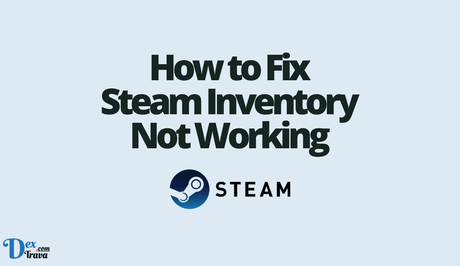
If you are experiencing issues with the Steam inventory, there are several steps you can take to try and resolve the issue. Here are some of the most effective ways to fix Steam inventory not working:
-
Check your internet connection
The first thing you need to do when your Steam inventory is not working is to check your internet connection. Make sure that you have a stable internet connection and that it is not down. If you are using a wireless connection, try to connect to a wired one to ensure that your internet is stable. You can also try resetting your router to see if that helps.
-
Clear your browser cache
Another reason why your Steam inventory may not be working is because of your browser cache. If your browser cache is full or corrupted, it can cause issues with Steam. To clear your browser cache, follow these steps:
- Open your web browser
- Click on the three dots in the top right corner of your browser
- Click on “Settings”
- Click on “Privacy and Security”
- Click on “Clear browsing data”
- Select “Cached images and files” and “Cookies and other site data”
- Click on “Clear data”
-
Disable browser extensions
Browser extensions can also cause issues with Steam inventory. To fix this issue, try disabling all your browser extensions and see if that helps. Here's how:
- Open your web browser
- Click on the three dots in the top right corner of your browser
- Click on “More tools”
- Click on “Extensions”
- Disable all your extensions by clicking on the toggle switch
-
Verify game files
If your Steam inventory is still not working, it may be because of corrupt game files. To fix this issue, you need to verify your game files. Here's how:
- Open Steam
- Go to your game library
- Right-click on the game that is causing the issue
- Click on “Properties”
- Click on “Local files”
- Click on “Verify integrity of game files”
-
Reinstall Steam
If all else fails, you can try reinstalling Steam. This will remove all the files associated with Steam, including your inventory, and then reinstall the program from scratch. Here's how:
- Open your web browser
- Go to the Steam website and download the latest version of the program
- Uninstall Steam from your computer
- Install the new version of Steam
Conclusion
If you are facing the issue of Steam inventory not working, there are several things you can do to fix the problem. First, check your internet connection and ensure that it is stable. Second, clear your browser cache and disable browser extensions. Third, verify your game files. And lastly, if all else fails, reinstall Steam. By following these steps, you should be able to fix your Steam inventory and get back to playing your favorite games.
Similar posts:
- How to Fix Steam Community Market Not Working
- How to Fix Steam Family Sharing Not Working
- How to Fix Steam Remote Play Not Working
- How to Fix Steam Friends List Not Working
- How to Fix War Thunder Steam Login Not Working
