Recently, some Steam users are encountering a problem called the “Error from Validate Password 2.” This post will explain the issue and how to fix it.
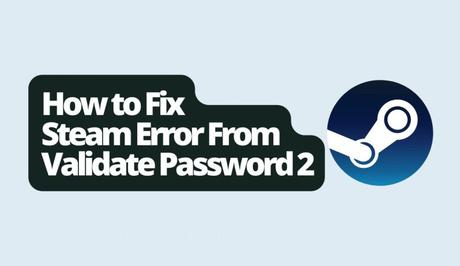
The Steam Mobile app allows you to access the Steam platform from your smartphone. It not only lets you buy PC games but also keeps you updated on the gaming trends and helps keep your Steam account secure.
The app also comes with security features, like two-factor authentication, including a QR code sign, making it easier to manage game downloads, discussions, guides and support. You can even handle trades and sales and customize your news feed.
Also, See:
What is the “Error from Validate Password 2” on Steam?
If you encounter the “Error from Validate Password 2” message on Steam, it means there is an issue verifying your password. This usually happens when you've recently changed your Steam password. The update made to your password can impact the way Steam Guard works and may prevent you from leaving Family View.
It's important to note that this error message only occurs on the Steam app for iOS or Android devices. If you are experiencing it, below are solutions to help resolve it.
How to Fix Error From Validate Password 2 on Steam
There are two ways to fix the Steam Error From Validate Password 2. We'll explain both methods and help you get back to using the Steam Mobile app without any issues.
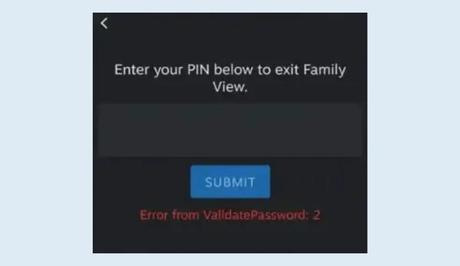
Solution 1: Re-Add Your Account to Steam Guard
- To re-add your account to Steam Guard, open the Steam app on your device.
- Tap the Steam Guard icon located in the navigation bar.
- Select your account from the options and click on “Add an account.”
- Log in to your Steam account and tap on “Move Authenticator.”
- Enter the code that was sent to your device and tap on “Verify code.”
- Make sure to write the code down safely for future use.
- Finally, tap on “Done” to complete the process.
Solution 2: Uninstall and Reinstall Steam
- On Android, go to your device Settings and select “Apps” to see the list of applications installed on your device.
- Locate Steam and select it. On the next screen, select “Uninstall” to remove it from your device.
- Now, visit your device app store and search for “Steam,” then reinstall it.
- After reinstalling, open the Steam app and log in to your account.
We also have the required steps to delete an app on iPhone.
Conclusion
If you are dealing with the “Error from Validate Password 2”, you can easily resolve it using the methods explained here. These solutions will help you to fix this issue and allow you to use the Steam mobile app without any disruptions.
Similar posts:
- How to Fix “This item is currently unavailable in your region” on Steam
- Airtel Nigeria Promises Nationwide 4G Network Coverage
- Why You Should Consider Changing Your Twitter Account Password Immediately
- How to Make Your Android Phone Unreachable Without Switching Off
- WhatsApp Will Now Let You Re-download Deleted Media Files
