Steam is a popular platform that provides a range of gaming services, including the Steam Community Market, where gamers can buy and sell in-game items. The Steam Community Market is a popular feature that allows gamers to sell items they acquire in games, such as trading cards, skins, and other digital items. However, at times, the Steam Community Market may not work correctly, and users may encounter issues that prevent them from buying or selling items. In this article, we will explore the reasons why Steam Community Market may not be working and what users can do to fix the issues.

Steam is a widely used platform for gaming, and its Community Market is a popular feature that allows users to buy and sell in-game items. However, sometimes the Steam Community Market may not work correctly, causing frustration for users who rely on it.
Below are some common issues that cause the Steam Community Market not to work.
Also, See:
Why is Steam Community Market Not Working?
There could be several reasons why the Steam Community Market is not working. Here are some of the most common causes:
-
Technical Issues
Technical issues can arise due to several reasons, including server maintenance, bugs, or glitches. Steam regularly performs server maintenance to improve its services, and this may cause the Steam Community Market to be temporarily unavailable. Bugs and glitches may also cause the Steam Community Market to malfunction, and users may not be able to access the platform.
-
Payment Issues
Payment issues can also cause problems with the Steam Community Market. Users may encounter payment errors, such as failed transactions, incorrect payment information, or payment gateway issues. These payment issues can prevent users from purchasing items on the Steam Community Market.
-
Policy Violations
Steam has strict policies in place to ensure that users are using the platform appropriately. Violating these policies can lead to account suspension or termination. Users who violate these policies may not be able to access the Steam Community Market.
-
Inventory Issues
Inventory issues can also cause problems with the Steam Community Market. Users may not be able to sell or trade items if they do not have the required inventory or if the items are not eligible for sale or trade.
How to Fix Steam Community Market Not Working
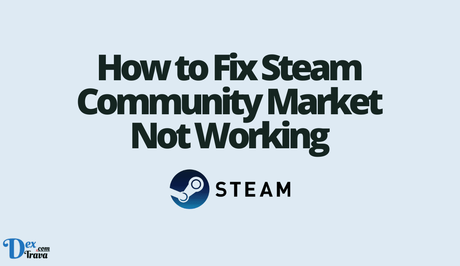
If you are experiencing issues with the Steam Community Market, here are some steps you can take to fix the problem:
-
Check Your Internet Connection
The first and most basic step to take when the Steam Community Market is not working is to check your internet connection. If your internet connection is unstable or slow, you may not be able to connect to the Steam Community Market. Check your internet connection by opening a web browser and navigating to a few different websites. If you can access other websites without any problems, then your internet connection is most likely not the cause of the issue. However, if your internet connection is slow or unstable, try restarting your modem or router, or contacting your internet service provider for assistance.
-
Clear Your Browser Cache
Another common issue that can cause the Steam Community Market not to work correctly is a browser cache that is filled with outdated information. Your browser cache stores information about the websites you visit to help them load faster. However, this information can become outdated and cause issues when trying to access the Steam Community Market.
To clear your browser cache, follow these steps:
- Open your web browser
- Click on the three dots in the top right corner of your screen
- Click on “Settings”
- Scroll down and click on “Privacy and security”
- Click on “Clear browsing data”
- Choose the time range for which you want to clear your browsing data
- Select the checkboxes next to “Cookies and other site data” and “Cached images and files”
- Click on “Clear data”
Once you have cleared your browser cache, try accessing the Steam Community Market again to see if the issue has been resolved.
-
Disable Browser Extensions
Sometimes, browser extensions can interfere with the Steam Community Market and cause it not to work correctly. If you have any browser extensions installed, try disabling them and see if that fixes the issue. To disable browser extensions, follow these steps:
- Open your web browser
- Click on the three dots in the top right corner of your screen
- Click on “More tools”
- Click on “Extensions”
- Disable any extensions that are enabled by clicking on the toggle switch next to their name
Once you have disabled your browser extensions, try accessing the Steam Community Market again to see if the issue has been resolved.
-
Use a Different Web Browser
If none of the above solutions works, try using a different web browser to access the Steam Community Market. Sometimes, issues with the Steam Community Market can be browser-specific, and using a different browser can help you bypass the problem. If you are using Google Chrome, try using Mozilla Firefox or Microsoft Edge instead.
-
Check Steam Server Status
If the Steam Community Market is still not working, it may be due to an issue with the Steam servers. Check the Steam server status to see if there are any reported issues. You can check the Steam server status by visiting the Steam website and clicking on “Steam Status” at the bottom of the page. If there are any reported issues, wait for them to be resolved, and try accessing the Steam Community Market again later.
-
Check Payment Information
Users should ensure that their payment information is correct and up-to-date. They should also ensure that they have sufficient funds in their payment accounts. Users should also check if their payment gateway is working correctly.
-
Review Steam Policies
Users should review Steam policies and ensure that they are not violating any policies. If they have violated any policies, they should take the necessary steps to rectify the issue and ensure that they do not violate any policies in the future.
-
Check Inventory
Users should check their inventory and ensure that they have the required items for sale or trade. They should also ensure that the items they are trying to sell or trade are eligible for sale or trade.
Conclusion
The Steam Community Market is an essential feature for many gamers who use Steam. However, sometimes it may not work correctly, causing frustration and inconvenience. By following the steps outlined in this article, you can troubleshoot common issues that cause the Steam Community Market not to work and fix them. Remember to check your internet connection, clear your browser cache, disable browser extensions, use a different web browser, and check the Steam server status. By doing so, you can ensure that the Steam Community Market is functioning correctly and enjoy buying and selling in-game items without any issues.
In addition to these troubleshooting steps, it's always a good idea to keep your Steam client and web browser up to date with the latest version. Software updates often include bug fixes and performance improvements that can help resolve issues with the Steam Community Market and other features.
Lastly, if you continue to experience issues with the Steam Community Market, you can contact Steam Support for assistance. They may be able to provide more personalized troubleshooting steps or escalate the issue to the appropriate team for further investigation.
Similar posts:
- How to Fix Grammarly Extension Not Working
- How to Fix Steam Family Sharing Not Working
- How to Fix Steam Captcha Not Working
- How to Fix Steam Remote Play Not Working
- How to Fix Steam Friends List Not Working
