One of the ways Starbucks has managed to cater to its customers is by introducing an app that allows them to order their favorite coffee and pastries from their mobile phones. However, there have been reports of the Starbucks app not showing stores to customers who rely on the app to order their coffee. In this article, we will discuss the reasons why the Starbucks app may not be showing stores and provide solutions to fix this issue.
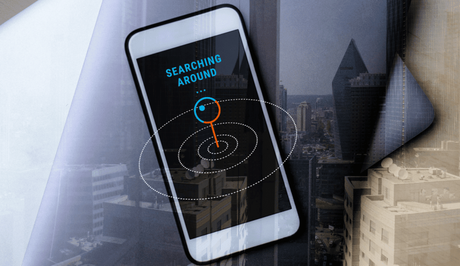
The Starbucks app is a popular mobile application that allows users to order and pay for their favorite drinks and food items from their local Starbucks store. One of the key features of the app is the ability to locate nearby Starbucks stores, making it easy for users to find the closest location to them.
Sometimes, the Starbucks app may not show stores, leaving users unable to find nearby locations. Below are the possible reasons for the issue of the Starbucks app not showing stores and solutions to help fix it.
Also, See:
Why is Starbucks App Not Showing Stores?
There are several reasons why the Starbucks app may not show stores. These reasons include:
- Outdated App: The Starbucks app may not show stores if it is outdated. Updates to the app are important, as they contain bug fixes and improvements that can help resolve issues with the app.
- Location Services: The Starbucks app requires location services to be enabled to show stores nearby. If location services are turned off, the app may not be able to show stores.
- Internet Connection: The Starbucks app requires a stable internet connection to work properly. If the internet connection is weak or unstable, the app may not show stores.
- Server Issues: Sometimes, the Starbucks app may not show stores due to server issues. This may be caused by maintenance or updates being carried out on the servers.
- App Glitches: The Starbucks app may have glitches that prevent it from showing stores. This can be caused by bugs in the app or conflicts with other apps on the device.
- Incorrect Time and Date: When the date and time on your device are not set correctly, there could be issues.
- Battery Optimization: Your device's battery optimization settings might be the reason for this issue. Sometimes, some specific app functions do not work when the option is enabled.
How to Fix Starbucks App Not Showing Stores
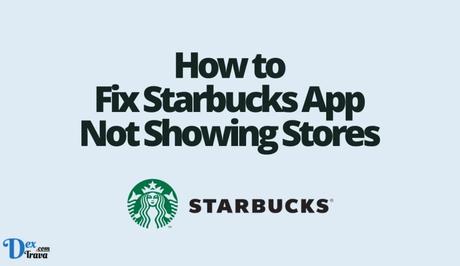
Here are solutions that can help fix the Starbucks app not showing stores issue:
-
Update the App
If the Starbucks app is not showing stores, the first thing you should do is check if the app is updated to the latest version. Go to the app store on your device, search for the Starbucks app, and check if there is an update available. If an update is available, download and install it.
-
Enable Location Services
If location services are disabled, the Starbucks app may not show stores nearby. To enable location services, go to your device settings, select Location Services, and ensure that it is turned on. You can also check if location services are enabled for the Starbucks app by going to the app settings and enabling location services.
-
Check Your Internet Connection
Ensure that your device is connected to a stable internet connection. If you are using Wi-Fi, ensure that it is connected to a stable network. In case you are using mobile data, ensure that you have enough data and that it is turned on. If your internet connection is weak or unstable, try moving to an area with a better connection.
-
Wait for Server Issues to be Resolved
Sometimes, the Starbucks app may not show stores due to server issues. If this is the case, you will have to wait for the issue to be resolved. You can check the Starbucks social media pages or website to see if there are any updates on the issue.
-
Clear Cache and Data
If the Starbucks app still does not show stores after trying the above solutions, you may need to clear the app's cache and data. To do this, go to your device settings, select Apps, find the Starbucks app, and select Clear Cache and Clear Data.
-
Restart Your Device
Sometimes, restarting your device can help fix issues with the app. This can clear any temporary files or data that may be interfering with the app's functionality. To restart your device, simply press and hold the power button until the option to restart appears on your screen.
-
Reinstall the App
If none of the above solutions work, you may need to uninstall and reinstall the Starbucks app. This can help clear any conflicts or bugs that may be causing the app not to show stores. To uninstall the app, go to your device settings, select Apps, find the Starbucks app, and select Uninstall. Then go to the app store on your device, search for the Starbucks app, and install it again.
-
Check Your Device's Time and Date Settings
If the time and date settings on your device are incorrect, it may cause issues with the app's functionality. This can cause the app not to show stores or display incorrect information. To check and correct your device's time and date settings, go to your device settings, select Date and Time, and ensure that the settings are correct.
-
Disable Battery Optimization
Some devices have battery optimization features that can interfere with the functionality of certain apps, including the Starbucks app. If battery optimization is enabled for the app, it may cause it not to show stores. To disable battery optimization for the app, go to your device settings, select Battery, and find the Starbucks app. Then disable battery optimization for the app.
Conclusion
The Starbucks app not showing stores can cause disappointment for customers who rely on the app to order their coffee. However, there are several reasons why this issue may occur, including outdated app, location services, internet connection, server issues, and app glitches.
The solutions to this issue include updating the app, enabling location services, checking your internet connection, waiting for server issues to be resolved, and clearing cache and data. By following these solutions, you should be able to fix the Starbucks app not showing stores issue and continue to enjoy your favorite coffee and pastries from your mobile phone.
It is also important to note that if none of these solutions work, you can contact Starbucks customer support for further assistance. They may be able to provide additional solutions or escalate the issue to their technical team for a more in-depth investigation.
Similar posts:
- How to Fix Starbucks App Location Not Working
- All Starbucks Stores Closing in Washington D.C
- All Starbucks Stores Closing in Los Angeles
- All Starbucks Stores Closing in Portland, Oregon
- All Starbucks Stores Closing in Seattle
