The Starbucks app allows users to order ahead and earn rewards, making it a popular choice for coffee lovers. However, some users may experience issues with the app’s location feature when trying to place an order for pickup. In this article, we will discuss how to fix the Starbucks app location not working issue.
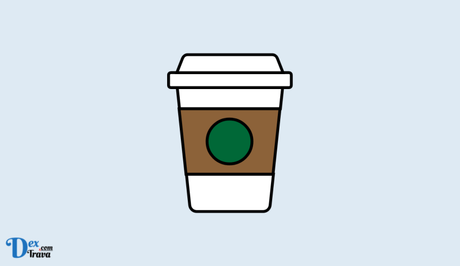
The Starbucks app is a mobile application that allows customers to order and pay for their favorite Starbucks drinks and food items through their mobile devices. One of the key features of the app is the ability to use location services to find nearby Starbucks locations, which can make it easier for customers to place orders and pick up their items quickly.
The app uses GPS and Wi-Fi technology to determine the user’s location and display nearby Starbucks locations on a map. However, there are times when the location feature may not work as intended when customers try to place an order. Below, we will consider the reasons for this issue and solutions to fix it.
Also, See:
- Microsoft Authenticator App Not Showing Code
- All 16 Starbucks Stores Closing and Their Locations
Why is Starbucks App Location Not Working?
Here are the reasons for the Starbucks app location not working issue:
- Location services are turned off: If the location services are turned off for the Starbucks app or for the device as a whole, the app will not be able to determine your location, which can cause issues with the location feature.
- App cache and data are corrupted: The Starbucks app stores data on your device, including cache files that are used to improve app performance. If these files become corrupted, they can cause issues with the app, including problems with the location feature.
- An outdated version of the Starbucks app: If you are using an outdated version of the Starbucks app, it may have bugs that cause location issues. Updating to the latest version of the app can fix these bugs and improve app performance.
- Poor internet connectivity: If your device is not connected to a stable internet connection, the Starbucks app may not be able to determine your location, which can cause issues with the location feature.
- A VPN or proxy may interfere: If you are using a VPN or proxy, it may interfere with the Starbucks app’s ability to access your location. This can cause issues with the location feature, which can be resolved by disabling the VPN or proxy.
- The Starbucks app may not have permission to access your device’s location: If the Starbucks app does not have permission to access your device’s location, it will not be able to determine your location, which can cause issues with the location feature.
- More complex issues: In some cases, the Starbucks app may have more complex issues that require assistance from customer support. These issues could be related to the device or the app itself and may require troubleshooting to resolve.
How to Fix Starbucks App Location Not Working
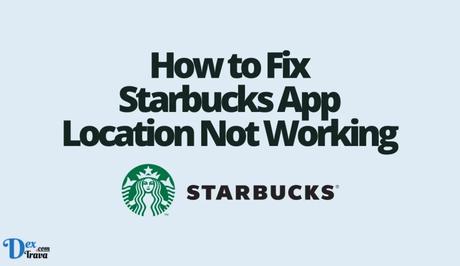
-
Check Your Device Settings
The first thing you should do when experiencing location issues with the Starbucks app is to check your device’s settings. Ensure that location services are enabled for the Starbucks app, as well as for your device as a whole. If location services are turned off, the app will not be able to determine your location, and you will not be able to order ahead or find nearby stores.
-
Clear App Cache and Data
Clearing the app cache and data can sometimes fix issues with the Starbucks app, including location not working. To do this on an Android device, go to Settings > Apps > Starbucks > Storage > Clear Cache/Clear Data. On an iOS device, go to Settings > General > iPhone Storage > Starbucks > Offload App/Delete App. After clearing the cache and data, restart the app and see if the location issue is resolved.
-
Check Your Internet Connection
Sometimes, the Starbucks app may not be able to determine your location due to poor internet connectivity. Check that your device is connected to a stable internet connection, and try restarting your router if necessary. You may also want to try connecting to a different Wi-Fi network or using mobile data to see if the issue persists.
-
Update the App
If you are using an outdated version of the Starbucks app, it may be causing location issues. Ensure that you have the latest version of the app installed by checking for updates in the app store. Updates can fix bugs and improve app performance, so it’s always a good idea to keep your apps up-to-date.
-
Disable VPN or Proxy
If you are using a VPN or proxy, it may be interfering with the Starbucks app’s ability to determine your location. Disable the VPN or proxy and see if the location issue is resolved. You can also try connecting to a different VPN server to see if that resolves the issue.
-
Check Location Permissions
Ensure that the Starbucks app has permission to access your device’s location. On an Android device, go to Settings > Apps > Starbucks > Permissions > Location. On an iOS device, go to Settings > Privacy > Location Services > Starbucks. Ensure that the app has permission to access your location, and try restarting the app.
-
Contact Customer Support
If none of the above steps work, you may need to contact Starbucks customer support for further assistance. You can do this by visiting the Starbucks website or contacting them through the app. Provide as much detail as possible about the issue, including any error messages you may have received.

Conclusion
The Starbucks app is a convenient way to order ahead and earn rewards, but location issues can make users experience difficulties in placing their orders.
By following the steps outlined in this article, you should be able to fix the Starbucks app location not working issue and get back to order your favorite coffee.
If you continue to experience issues, don’t hesitate to contact customer support for assistance.
Similar posts:
- Fix: Starbucks For Life Not Working
- How to Fix Starbucks App Not Working
- Airtel Nigeria Promises Nationwide 4G Network Coverage
- How to Make Your Android Phone Unreachable Without Switching Off
- WhatsApp Will Now Let You Re-download Deleted Media Files
