As a Spotify user, it can be frustrating to encounter issues with the platform. One common issue is when Spotify fails to show music. This can happen for various reasons, but you can troubleshoot the issue on your own. In this article, we’ll explore some of the reasons why Spotify might not be showing music and provide solutions to help you get back to enjoying your favorite tunes.
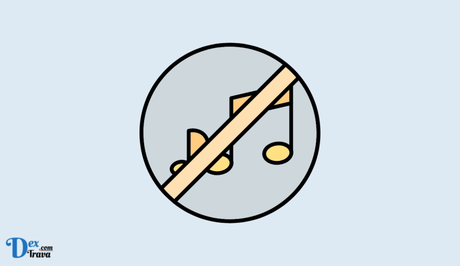
Spotify is a great platform for music lovers. It offers a vast library of songs, podcasts, and other audio content. But sometimes, users encounter issues with the app. One of the most common problems is when Spotify stops showing music.
Below are some solutions to fix Spotify not showing music.
Also, See:
Possible reasons why Spotify is not showing music
-
Poor internet connection
One of the most common reasons why Spotify may not be showing music is a poor internet connection. Spotify relies on a stable internet connection to stream music to your device. If your connection is weak or intermittent, Spotify may not be able to load your music library, playlists, or even individual songs.
Check your internet connection by opening a web browser and navigating to a website. If the site loads quickly, your connection is probably fine. If not, try resetting your modem or router, moving closer to your router, or switching to a different Wi-Fi network.
-
Corrupted cache
Spotify uses cache files to speed up the app’s performance and reduce data usage. However, if these files become corrupted, they can cause issues with the app. One sign of a corrupted cache is when Spotify fails to show music.
Clear your Spotify cache by opening the app, clicking on your profile picture, selecting Settings, scrolling down to Storage, and then clicking on Delete Cache. Restart the app and check if the issue is resolved.
-
Outdated app
Spotify frequently releases updates to its app to fix bugs and add new features. If you’re using an outdated version of the app, you may encounter issues with music playback.
Check if there’s a new version of the app available in your app store. If so, download and install it to see if it resolves the issue.
-
Regional restrictions
Spotify’s music library varies depending on your region. If you’re traveling or living in a country where Spotify is not available, you may not be able to access your music library.
Use a VPN to change your location to a region where Spotify is available. Be aware that using a VPN may violate Spotify’s terms of service and result in your account being banned.
-
Inactive subscription
If you’re using Spotify’s free plan, you may encounter limitations on the app, such as the inability to skip songs or the inclusion of ads. If you’re using a paid subscription but have missed a payment, your account may be inactive.
Check if your subscription is active and if you’re up to date on your payments. If you’re using the free version of Spotify, consider upgrading to a paid subscription to access more features and avoid limitations.
How to fix Spotify not showing music

-
Check your internet connection
Spotify requires a stable and reliable internet connection to work correctly. If your internet connection is weak or interrupted, Spotify may stop showing music. Make sure that your internet connection is working correctly by checking your Wi-Fi or mobile data connection. If you’re using Wi-Fi, try resetting your router.
-
Clear the cache and data
Sometimes, the cache and data of the Spotify app can become corrupt, causing it to stop showing music. Clearing the cache and data of the Spotify app can resolve this issue.
Here’s how to clear the cache and data on Android devices:
- Go to Settings
- Tap on Apps
- Find Spotify and tap on it
- Tap on Storage
- Tap on Clear Cache and Clear Data
Here’s how to clear the cache and data on iOS devices:
- Go to Settings
- Tap on General
- Tap on iPhone Storage
- Find Spotify and tap on it
- Tap on Offload App
-
Restart the Spotify app
Restarting the Spotify app can also help fix the issue. Here’s how to do it:
- Close the Spotify app completely
- Reopen the app
- Check if the app is showing music again
-
Update the Spotify app
Spotify updates its app regularly to fix bugs and add new features. If you’re using an outdated version of the app, it may cause issues such as not showing music. Update the app to the latest version to fix this issue. Here’s how to do it:
On Android devices:
- Go to Google Play Store
- Search for Spotify
- Tap on Update
On iOS devices:
- Go to the App Store
- Search for Spotify
- Tap on Update
-
Reinstall the Spotify app
If none of the above solutions works, try uninstalling and reinstalling the Spotify app. Here’s how to do it:
On Android devices:
- Go to Settings
- Tap on Apps
- Find Spotify and tap on it
- Tap on Uninstall
- Go to Google Play Store
- Search for Spotify
- Tap on Install
On iOS devices:
- Press and hold the Spotify app icon until it starts shaking
- Tap on the X on the app icon
- Go to the App Store
- Search for Spotify
- Tap on Install
-
Contact Spotify support
If none of the above solutions works, it’s time to contact Spotify support. Spotify has a dedicated support team that can help you with any issues you’re facing. Contact Spotify support by submitting a ticket or reaching out to them on social media.
-
Check your account status
Another reason why Spotify may not show music is if your account is inactive or has been terminated. If you’ve been on a free plan for some time, your account may have been deactivated. Check your account status to ensure it’s active.
If your account has been terminated, you’ll need to reach out to Spotify support to find out why and see if you can get your account reinstated.
-
Check for country restrictions
Spotify operates in different countries with different music licensing agreements. Some songs and playlists may not be available in your country due to licensing restrictions. Check if the songs you’re trying to access are available in your country.
-
Check for app compatibility
Sometimes, Spotify may not show music due to compatibility issues with your device’s operating system. Ensure that your device’s operating system is compatible with the Spotify app. If your device is outdated, you may need to upgrade it or use a different device to access Spotify.
-
Use a VPN
If the songs you’re trying to access are not available in your country due to licensing restrictions, you can use a VPN to change your location and access the songs. A VPN (Virtual Private Network) allows you to connect to a server in a different country, which can help you bypass geo-restrictions.
However, note that using a VPN may violate Spotify’s terms of service, and your account may be suspended or terminated if caught. Use a VPN at your own risk.
Conclusion
Spotify not showing music can be frustrating, but there are several solutions to fix it. Check your internet connection, clear the cache and data, restart the app, update the app, and reinstall the app.
If these solutions don’t work, contact Spotify support, check your account status, check for country restrictions, check for app compatibility, or use a VPN.
With these tips, you should be able to resolve the issue and enjoy your music on Spotify.
Similar posts:
- How to Fix Spotify Friend Activity Not Showing
- How to Fix Spotify Only Showing Podcasts
- How to Fix Spotify DJ Not Working
- Fix: Spotify Premium Not Working
- Fixed: Spotify Lyrics Not Showing
