If you are an avid user of Spotify, you may have noticed that sometimes your friend activity on the app may not show up. This can be annoying, especially if you enjoy seeing what your friends are listening to and discovering new music. In this article, we will explore the reasons why Spotify friend activity may not be showing up and what you can do about it.
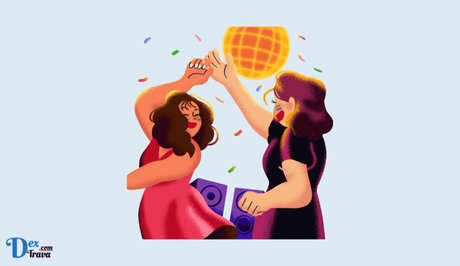
Spotify is one of the most popular music streaming platforms in the world. It allows you to listen to millions of songs, create your own playlists, and share your music with your friends. One of the best features of Spotify is the ability to see what your friends are listening to in real-time.
However, some users have reported issues where their Spotify friend activity is not showing. Below, we will go over some of the reasons and troubleshooting steps to help you fix this issue. But first, let’s discuss what the Spotify friend activity is.
Also, See:
- How to Fix Cash App Borrow Not Working
- How to Fix Spotify Only Showing Podcasts
What is Spotify Friend Activity?
Spotify Friend Activity is a feature that allows users to see what their friends are listening to on the app. This feature can be found on the desktop and mobile versions of the app and can be accessed by clicking on the “Friend Activity” tab on the left-hand side of the screen. When your friend’s activity is enabled, you can see what they are listening to, what playlists they have created, and what songs they have added to their playlists.
Why is My Spotify Friend Activity Not Showing Up?
There are several reasons why your Spotify friend activity may not be showing up. Here are some of the most common reasons:
-
Your Friend Activity is Disabled
One of the most common reasons why your Spotify friend activity may not be showing up is that the feature is disabled. This may be because you have turned off the feature or your friends have turned off their friend activity. To check if your friend activity is enabled, go to the “Friend Activity” tab and make sure the toggle switch is turned on. If the switch is turned off, turn it on and wait for your friends’ activity to show up.
-
Your Friends Are Not Listening to Music
Another reason why your Spotify friend activity may not be showing up is that your friends are not listening to music. If your friends are not listening to music on Spotify, their activity will not show up on your app. In this case, you may have to wait until your friends start listening to music again for their activity to show up.
-
Your Friends Are Not Sharing Their Activity With You
If your friends have enabled their friend activity, but their activity is not showing up on your app, it may be because they are not sharing their activity with you. To check if your friends are sharing their activity with you, go to the “Friend Activity” tab and click on the gear icon in the top right corner. This will bring up a list of your friends who are sharing their activity with you. If your friends are not sharing their activity with you, you will need to ask them to enable the feature.
-
Your Account is Experiencing a Glitch
Sometimes, your Spotify account may experience a glitch that prevents your friend’s activity from showing up. If you have checked all the above reasons and your friend activity is still not showing up, try logging out of your account and logging back in. This may solve the problem and allow your friend’s activity to show up again.
How to Fix Spotify Friend Activity Not Showing
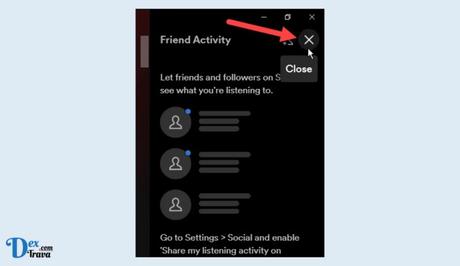
If your Spotify Friend Activity is not showing up, there are several things you can do to troubleshoot the problem. Here are some steps you can take:
Step 1: Check Your Settings
The first thing you should do is check your Spotify settings. Open the Spotify app and click on the three dots in the top right corner of the screen. From there, select “Settings” and scroll down to the “Social” section. Make sure the toggle switch next to “Show Friend Activity” is turned on. If it is already turned on, try turning it off and then back on again.
Step 2: Ask Your Friends to Share Their Activity With You
If your friends are not sharing their activity with you, ask them to enable the feature. To do this, they will need to go to their settings and turn on the friend activity feature. Once they have done this, their activity should start showing up on your app.
Step 3: Log Out and Log Back In
If your settings are correct but you still can’t see your friend activity, try logging out of Spotify and then logging back in. To do this, click on the three dots in the top right corner of the screen and select “Log Out.” Once you have logged out, wait a few seconds, and then log back in. Check to see if your friend activity is now showing.
Step 4: Clear Your Cache
Sometimes, clearing your cache can help resolve issues with Spotify. To do this, open the Spotify app and click on the three dots in the top right corner of the screen. From there, select “Settings” and scroll down to the “Storage” section. Click on “Delete Cache” and then confirm that you want to clear the cache.
Step 5: Update Your App
If you haven’t updated your Spotify app in a while, it could be causing issues with your friend activity. Make sure you have the latest version of the app installed. You can check for updates in the app store on your device.
Step 6: Check Your Internet Connection
Spotify requires a stable internet connection to work properly. If your internet connection is weak or unstable, it could be causing issues with your friend’s activity. Try resetting your internet connection or connecting to a different network to see if that helps.
Step 7: Contact Spotify Support
If none of the above steps has worked, it’s time to contact Spotify support. You can do this by visiting the Spotify support page and submitting a ticket. Be sure to include as much information as possible about your issue, including any error messages you may have received.
Conclusion
Spotify friend activity is a great way to discover new music and see what your friends are listening to. If you are having issues with your friend activity not showing, try the steps outlined above to troubleshoot the issue. If all else fails, contact Spotify support for further assistance.
Similar posts:
- How to Fix Spotify Only Showing Podcasts
- How to Unsubscribe from Spotify Premium
- How to Fix Spotify DJ Not Working
- How to Fix Spotify Video Not Working
- Fixed: Spotify Lyrics Not Showing
