Have you been encountering the frustrating error message, “Something went wrong with Instagram”, on your Android device? This error message can be a headache and prevent you from using the app how you would like. If you're experiencing this issue, you're not alone. Fortunately, there are a few things you can do to fix this error and get back to using Instagram without any problems.
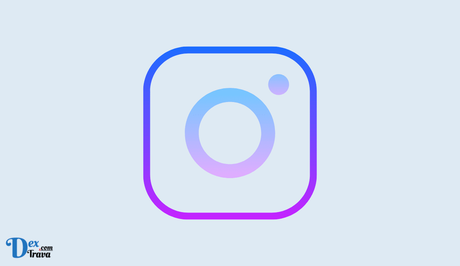
Instagram is one of the most popular social media apps today, with millions of active users. However, there are times when users encounter issues with the app, such as the error message “Something went wrong with Instagram”. This error message can be frustrating, especially if you're in the middle of an important post or conversation.
If you're one of the many Android users who have encountered this error, then this guide is for you. below are some of the reasons for “Something went wrong with Instagram” on Android devices.
Also, See:
What does “Something went wrong with Instagram” mean?
If you see the error message “Something went wrong with Instagram,” it means that the app has encountered an issue that is preventing it from working correctly. This error can occur for several reasons, but the most common reason is that the app has a bug caused by the latest Instagram update. Therefore, it's essential to check for updates periodically to see if Instagram has released a follow-up update to fix the issue.
If you want to check if other users are experiencing the same issue as you, you can visit downdetector.com/status/instagram or search for the issue on Twitter and check the latest/top tweets.
How to fix “Something went wrong with Instagram”
Fortunately, there are a few solutions you can try to fix the “Something went wrong with Instagram” error on your Android device.
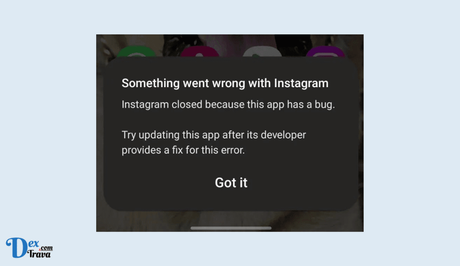
Install Instagram Lite
One way to fix the error is to download Instagram Lite from the Google Play Store. This version of Instagram is designed to use fewer resources than the regular version, making it ideal for older devices or those with limited storage space. Here's how you can download and use Instagram Lite:
- Open the Google Play Store on your Android device.
- Search for “Instagram Lite.”
- Tap on the “Install” button to download and install the app.
- Once the app is installed, open it.
- Log in to your Instagram account, and the error should be fixed.
Install an older version of Instagram
If the first solution doesn't work, you can try downloading an older version of Instagram from a third-party website. Here's how to do it:
- Uninstall the current version of Instagram from your device.
- Go to https://instagram.en.uptodown.com/android on your device's web browser.
- Select “Older versions” and choose an older version of Instagram to install.
- Once the older version is installed, open it, and the error should be fixed.
Try other troubleshooting methods
If neither of the above solutions works, there are a few other things you can try to fix the “Something went wrong with Instagram” error:
- Update the Instagram app: Check if there is a new update for Instagram available on the App Store or Google Play Store, and install it.
- Force close and restart: Close the Instagram app and reopen it. To force exit the app, swipe up from the bottom of your screen, navigate to the Instagram card, and swipe up.
- Clear Instagram's cache: Clearing Instagram's cache can help fix issues that might be caused by corrupt cache files. To clear the cache, go to Settings > Apps > Instagram > Storage > Clear Cache > Clear Data > Reopen Instagram.
- Log out and log back in: Log out of your Instagram account and then log back in. To do this, open the Instagram app > Profile > Menu > Settings > Log out > Log back in.
- Remove and reinstall the app: Uninstall the Instagram app from your device and reinstall it from the App Store or Google Play Store.
- Wait for a while: If the error is caused by a server-side issue, the best solution is to wait for a few hours for the issue to be fixed.
Contact Instagram support
If none of the above methods works, you may need to contact Instagram support for assistance. You can do this by following these steps:
- Open the Instagram app.
- Go to your profile.
- Tap on the three lines in the upper right-hand corner to access the menu.
- Select “Settings”.
- Scroll down and select “Help”.
- Select “Report a Problem”.
- Describe the issue you're experiencing and follow the prompts to submit your report.
Instagram support will investigate the issue and provide you with a solution.
Conclusion
The “Something went wrong with Instagram” error is a common issue on Android devices caused by bugs in the latest Instagram update. To fix the issue, you can try downloading Instagram Lite, an older version of Instagram, or wait for a follow-up update from Instagram. Additionally, you can try other troubleshooting methods like updating Instagram, clearing the app's cache, or contacting Instagram support for assistance. Remember to check for updates and stay patient as Instagram works to resolve any server-side issues.
Similar posts:
- How to Fix Page Isn’t Available at the Moment on Instagram
- Fixed: Something Went Wrong on Messenger
- How to Fix “We’re Sorry But Something Went Wrong” on Instagram
- How to Fix “We’re sorry, but something went wrong” on Instagram
- How to Fix Privacy Check on Instagram
