Have you ever encountered the frustrating error message, “Something went wrong, please try reloading the conversation,” while using ChatGPT? If so, you’re not alone. This error message can be a common occurrence for users of ChatGPT, but fortunately, there are several ways to fix it. In this article, we’ll go over the various causes of this error and provide you with easy-to-follow steps to fix it.
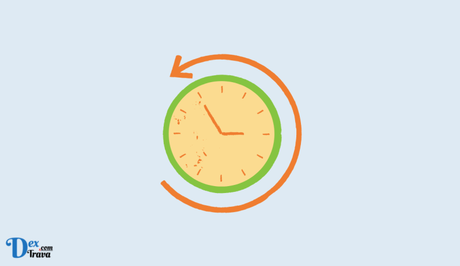
ChatGPT is an innovative language model developed by OpenAI that is capable of generating human-like text responses to prompts. However, ChatGPT may encounter issues from time to time.
Below, we’ll take a closer look at what causes this error and provide some simple solutions to help you fix it.
Also, See:
- 0563 Code Meaning on Instagram and TikTok
- How to Fix ChatGPT Send Button Not Working
What Causes the “Something Went Wrong, Please Try Reloading the Conversation” Error?
Before we delve into the solutions, let’s first understand what causes this error message to appear. There are several reasons why you might be encountering this error, and here are some of the most common ones:
- Network Connection Issues – ChatGPT requires a stable internet connection to function correctly. If your internet connection is weak or unstable, it can cause the error message to appear.
- Browser Cache Issues – If your browser cache is not cleared regularly, it can lead to ChatGPT experiencing difficulties and causing the error message to appear.
- Server Maintenance – Sometimes, ChatGPT’s servers may undergo maintenance, which can cause the error message to appear.
- Compatibility Issues – ChatGPT is compatible with most browsers, but some older versions may not work correctly. If you’re using an older browser version, it could be causing the error.
- Glitch in the System – Occasionally, glitches in the ChatGPT system can cause the error message to appear.
How to Fix “Something went wrong, please try reloading the conversation” in ChatGPT
Now that we know the possible causes, let’s dive into the solutions to fix the “Something Went Wrong, Please Try Reloading the Conversation” Error.
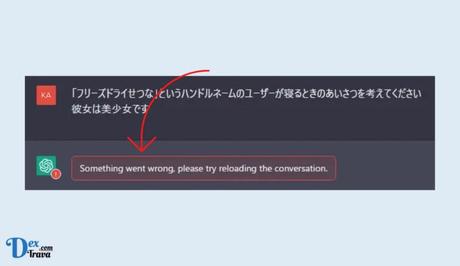
Solution 1: Check Your Network Connection
The first step is to check your network connection. Make sure that you’re connected to a stable internet connection. If your internet connection is weak or unstable, try moving closer to your Wi-Fi router or switch to a wired connection. You can also try restarting your modem or router to see if that resolves the issue.
Solution 2: Clear Your Browser Cache
If your browser cache is not cleared regularly, it can lead to ChatGPT experiencing difficulties, causing the error message to appear. To fix this, clear your browser cache by following these simple steps:
- Open your browser settings
- Find the “Clear Browsing Data” option
- Select “Cached images and files” from the list of options
- Click “Clear data”
Once you’ve cleared your browser cache, try reloading the ChatGPT conversation to see if the error has been resolved.
Solution 3: Check for Server Maintenance
Sometimes, ChatGPT’s servers may undergo maintenance, which can cause the error message to appear. If you suspect that server maintenance is the cause of the error message, try waiting for a while before trying again. Alternatively, you can check ChatGPT’s social media pages for any updates on server maintenance.
Solution 4: Update Your Browser
ChatGPT is compatible with most browsers, but some older versions may not work correctly. If you’re using an older browser version, it could be causing the error. To fix this, update your browser to the latest version. Here’s how to do it:
- Open your browser
- Find the “About” or “Help” option in your browser’s menu
- Check if there’s an update available
- If an update is available, click on “Update” and follow the prompts to install the update
Once you’ve updated your browser, try reloading the ChatGPT conversation to see if the error has been resolved.
Solution 5: Contact ChatGPT Support
If none of the above solutions works, the final solution is to contact ChatGPT support. ChatGPT support can assist you in resolving the error message and provide additional troubleshooting steps. To contact ChatGPT support, follow these steps:
- Visit the ChatGPT website and find the “Support” or “Contact” option
- Fill out the support form with your name, email, and a description of the error message you’re experiencing
- Submit the form, and a ChatGPT representative will get back to you as soon as possible
It’s essential to provide as much detail as possible in your support request to help ChatGPT support diagnose the issue quickly and provide an accurate solution.
Conclusion
Encountering the “Something Went Wrong, Please Try Reloading the Conversation” error message can be frustrating, but it’s not an insurmountable problem. With the solutions outlined in this article, you can quickly fix the error and get back to using ChatGPT with ease.
Remember to check your network connection, clear your browser cache, check for server maintenance, update your browser, and contact ChatGPT support if necessary.
By following these steps, you can enjoy uninterrupted conversations with ChatGPT.
Similar posts:
- How to Fix “Unable to load history” in ChatGPT
- How to fix “Something went wrong with Instagram”
- How to Fix ChatGPT Send Button Not Working
- Fix: ChatGPT Login Not Working
- Fix: ChatGPT Not Working
