Are you experiencing issues opening Roblox Studio? Here, we have explained how to fix “Some Studio files are missing or corrupted” in Roblox Studio.

The “Some Studio files are missing or corrupted” error applies to Roblox Studio. The complete error message reads:
“Some Studio files are missing or corrupted. Please reinstall Studio by following the instructions”. Here's the link that you're supposed to visit, “<a href='https://www.en.help.roblox.com/hc/en-us/articles/203312910?fromStudio=true'>.
Also, See:
- How to Verify Your Age on Roblox
- 10 Cute, Cool and Aesthetic Roblox Outfit Ideas
- How to See Roblox Password from Your Account
If you get this error, then you cannot open Roblox Studio. We have observed multiple threads created on the Roblox forum to find a solution to the error.
Some methods through which you can fix this are by changing the compatibility settings of Roblox Studio or running it as an administrator. Alternatively, you can also delete and re-install the app.
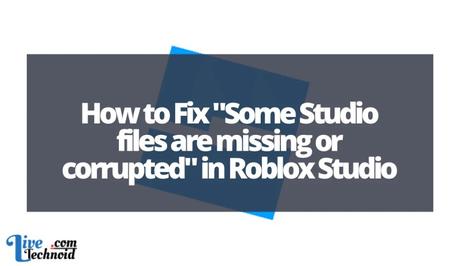
How to Fix “Some Studio files are missing or corrupted” in Roblox Studio
-
Change the app compatibility settings
Changing the Roblox Studio app compatibility settings will enable you to run it as an administrator. To do this, you have to add Roblox Studio to your desktop. Afterwards, right-click on it from the desktop.
This will display a menu with some options, and you must select “Properties”. Now, the properties for Roblox Studio will be shown.
Next, locate and select the “Compatibility” tab to change the app's compatibility. Finally, choose “Run this program as an administrator”.
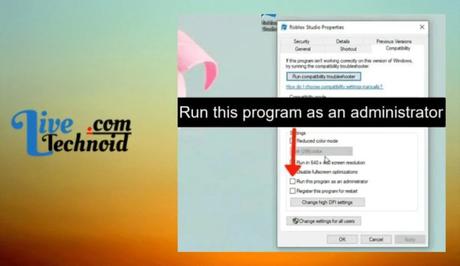
This will ensure that the app always runs as an administrator. There will be no need manually select “run as an administrator” every time you need to use Roblox Studio.
-
Run the app as an administrator
You can fix the “Some Studio files are missing or corrupted” in Roblox Studio by Running the app as an administrator. A user in the Roblox forum suggested this fix.
To achieve this, add the Roblox Studio to your desktop and right-click on it. Now, from the set of options in the menu that appears, select “Run as administrator”.
The “Some Studio files are missing or corrupted” error is caused by compatibility issues. The only way to fix that is by running it as an administrator.
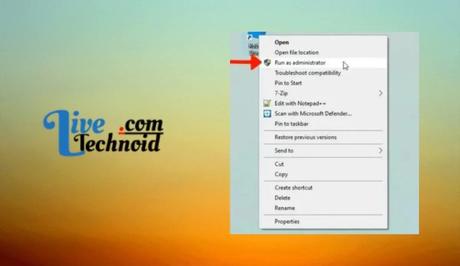
However, you must do this manually every time you use the Roblox studio app. Otherwise, you can follow the first method above.
-
Remove and re-install the app
If none of the above methods fixes the error, try removing and re-installing the Roblox Studio app. This will help you replace the missing files.
Go to the “Control Panel” from the “Settings” or use the Windows search tool. Under the Control Panel, select “Programs” and “Uninstall a program”.
Now, search for “Roblox Studio” and right-click on it. Choose “Uninstall” to remove the app.
Afterwards, visit the Roblox Studio page to re-install the app. Now, relaunch the app and log in to restore your data.
Conclusion
Some users are experiencing the Roblox Studio error when starting the app. The error is caused by missing or corrupted files.
You can fix this error by running the app as an administrator or re-install it. Else, it could be that Roblox is down.
A red banner denotes possible issues with the server. However, you can monitor the status of such issues from the Roblox Status page.
Also, See:
- How to Change the Snapchat App Icon
- Learn to Fix “Failed to login” Error in Fall Guys
- How to Fix Can’t Find Games in Steam Summer Sale

Found this post helpful? Please, endeavour to share!
Similar posts:
- How to Fix “Launching Experience” on Roblox
- How to Contact Roblox
- Roblox Clicker Simulator Codes
- How to Fix “Experiences failed to load” in Roblox
- How to Fix Roblox Arceus X Crash
