Samsung Pass is an incredible service that enables users to log in to various apps and websites securely. With this service, users no longer have to memorize multiple usernames and passwords, as Samsung Pass does the work for them. However, it’s not uncommon for users to experience issues with Samsung Pass not working correctly. In this article, we’ll explore some of the reasons why Samsung Pass might not be working and how to resolve the issue.
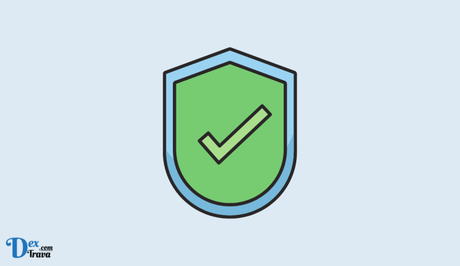
In today’s digital world, passwords have become a necessary evil. With multiple online accounts, remembering and managing passwords can be overwhelming.
To simplify this process, Samsung introduced a convenient feature called Samsung Pass, which allows users to securely store and auto-fill passwords across apps and websites on their Samsung devices. However, sometimes users may encounter issues with Samsung Pass not working properly.
Below are the causes and some troubleshooting steps to fix Samsung Pass not working on your Samsung device.
Also, See:
- How to Fix Washington Post App Not Working
- How to Fix Instagram Reels Option Not Showing
Why is Samsung Pass Not Working?
-
Outdated Samsung Pass App
One of the most common reasons why Samsung Pass might not be working is that the app is outdated. Samsung Pass is continually being updated with new features and bug fixes, and if you haven’t updated the app recently, it might not be functioning correctly.
To update the app, go to the Google Play Store or Samsung Galaxy Store, search for Samsung Pass, and then select “Update” if available. After updating, try logging in to your apps and websites again.
-
Incorrect Biometric Information
Samsung Pass relies on biometric information such as fingerprint or facial recognition to verify your identity. If your biometric information is not set up correctly, Samsung Pass might not be able to log you in to your apps and websites.
To check if your biometric information is set up correctly, go to “Settings” > “Biometrics and security” > “Samsung Pass” > “Manage accounts.” Here, you can review your saved accounts and ensure that your biometric information is correctly set up.
-
Incorrect Samsung Account Settings
Samsung Pass relies on your Samsung account to sync passwords across devices. If your Samsung account settings are incorrect, it can prevent Samsung Pass from functioning properly.
To check your Samsung account settings, go to the Settings app on your Samsung device, navigate to the Accounts section, and select your Samsung account. Make sure your account information, including email address and password, are correct. If not, update them and try using Samsung Pass again.
-
Internet Connectivity Issues
Another reason why Samsung Pass might not be working is because of internet connectivity issues. Samsung Pass requires an active internet connection to function correctly, and if your internet connection is slow or not working correctly, Samsung Pass won’t be able to verify your identity and log you in to your apps and websites.
To resolve internet connectivity issues, try restarting your router, ensuring that your device is connected to a stable Wi-Fi or cellular network, and clearing the cache and data of the Samsung Pass app.
-
App Compatibility Issues
Some apps and websites might not be compatible with Samsung Pass, causing the service to not work correctly. In such instances, you might receive an error message or be unable to log in to the app or website using Samsung Pass.
To determine if an app or website is compatible with Samsung Pass, check the list of supported apps and websites on the Samsung Pass website. If an app or website is not supported, you’ll have to log in manually.
-
Technical Issues With Samsung Pass
Lastly, if none of the above reasons seem to be causing Samsung Pass not to work, there might be a technical issue with the service. In such instances, the best course of action is to contact Samsung customer support for assistance. You can do this by going to “Settings” > “About phone” > “Contact us” on your device or by contacting Samsung’s customer support team through their website.
How to Fix Samsung Pass Not Working

-
Check for Updates
The first step in fixing Samsung Pass not working is to check for any available software updates. To do this, go to Settings > Software update > Download and install. If there is an update available, install it and then try using Samsung Pass again.
-
Restart Your Device
Sometimes, simply restarting your device can fix issues with Samsung Pass not working. To restart your device, press and hold the power button and select “Restart” from the options that appear. Once your device has restarted, try using Samsung Pass again.
-
Clear Cache and Data
Clearing the cache and data of the Samsung Pass app can also help fix any issues with the app. To do this, go to Settings > Apps > Samsung Pass > Storage > Clear cache/Clear data. Once you have cleared the cache and data, try using Samsung Pass again.
-
Check Biometric Settings
If you are having trouble using Samsung Pass with your biometric information, such as fingerprint or iris scan, make sure that your biometric settings are correctly set up. To do this, go to Settings > Biometrics and security > Biometrics preferences > Samsung Pass. Make sure that your biometric information is registered and enabled for use with Samsung Pass.
-
Delete and Re-Add Samsung Pass
If none of the above steps have worked, try deleting and then re-adding Samsung Pass. To do this, go to Settings > Apps > Samsung Pass > Uninstall. Once you have uninstalled Samsung Pass, download and reinstall it from the Galaxy Store. Then, try using Samsung Pass again.
-
Reset Your Device
If all else fails, you may need to reset your device to its factory settings. Before you do this, make sure to back up all of your important data. To reset your device, go to Settings > General management > Reset > Factory data reset. Once your device has been reset, set it up again and try using Samsung Pass.
Conclusion
Samsung Pass is a convenient feature that can save you time and hassle when accessing your apps and websites. However, if you are experiencing issues with Samsung Pass not working, try the above troubleshooting steps to fix the issue.
If you are still having trouble, contact Samsung support for further assistance.
Similar posts:
- How to Fix MLS Season Pass Not Showing Up on Apple TV
- How to Fix Samsung Smart Lock Not Working
- How to Fix Kayo Not Working on Samsung TV
- Fix: NFL Game Pass Not Working
- Fix: MW2 Battle Pass Not Working
