As a regular Roblox player who loves to enhance the graphics of your gameplay, you’ve likely come across Roshade. Roshade is a popular installation package that allows you to install Reshade easily presets and shaders to the Roblox directory, enhancing the visual experience of the game. However, it may encounter issues that can prevent it from working properly. In this article, we will discuss how to fix Roshade not working on Roblox, providing you with a comprehensive troubleshooting guide to resolve common issues.
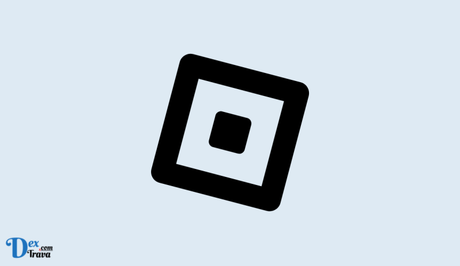
Roblox is an online gaming platform that has gained immense popularity among gamers of all ages. It offers a unique experience with its user-generated games and gameplay.
With its growing popularity, there are numerous extensions and add-ons available to enhance the gaming experience. One such add-on is Roshade, an installation package that makes it easy to install Reshade correctly presets and shaders to the Roblox directory.
Also, See:
Roshade may encounter issues that can prevent it from working properly. Before we dive into the issues and solutions, it’s important to understand what Roshade is and how it works.
Understanding Roshade
Roshade is an installation package that makes it easy to install Reshade correctly presets and shaders to the Roblox directory. It is one of the most popular extensions for Roblox and is widely used by gamers. Roshade helps to enhance the graphics of Roblox games, making them look more realistic and immersive. It is also easy to install and use, making it a popular choice among gamers.
However, sometimes Roshade may stop working, and this can be frustrating for gamers. Below are the common causes of the issue and how to fix it.
Why Roshade may stop working
Roshade is a third-party extension that works by modifying the graphics of the Roblox game. It does this by installing shaders and presets to the Roblox directory. However, sometimes Roshade may stop working due to various reasons, such as:
- Roblox update: Roshade may stop working if Roblox updates its platform or games. This is because the update may conflict with Roshade, causing it to stop working.
- Antivirus software: Some antivirus software may interfere with Roshade, causing it to stop working. This is because antivirus software may see Roshade as a potential threat and block it.
- Corrupted files: Roshade may stop working if its files become corrupted. This can happen if there is a problem during the installation or if there is an issue with the files themselves.
- Outdated drivers: Roshade may stop working if your computer’s drivers are outdated. This is because Roshade may require the latest drivers to function properly.
How to fix Roshade not working
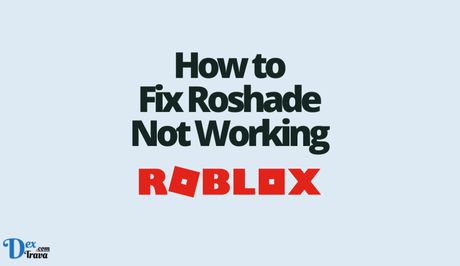
If you’re experiencing issues with Roshade not working on Roblox, here are some steps you can follow to troubleshoot and resolve the problem.
-
Check compatibility
Ensure that Roshade is compatible with your Roblox client version. Roshade is typically designed to work with the latest version of Roblox, and if you’re using an outdated version, it may not function properly. Check the official Roshade website or the Roblox community forums to verify compatibility.
-
Update Roshade
If you’re using an older version of Roshade, it may have known issues that have been addressed in newer versions. Make sure you have the latest version of Roshade installed. You can download the latest version from the official Roshade website or the Roblox community forums.
-
Disable conflicting extensions
Roshade may conflict with other Roblox extensions or modifications that you have installed. Disable or uninstall any other extensions or modifications that may be interfering with Roshade. Restart your Roblox client after making changes to ensure they take effect.
-
Check Roblox settings
Verify that your Roblox settings are configured correctly to allow Roshade to work. Go to the Roblox settings menu and ensure that the Graphics settings are set to the highest quality possible. Roshade requires high graphics settings to function properly.
-
Check Reshade settings
Roshade utilizes Reshade presets and shaders, and their settings may impact Roshade’s performance. Open the Reshade settings within Roshade and ensure that the presets and shaders are configured correctly. You may need to adjust settings such as brightness, contrast, or color correction to optimize Roshade’s performance.
-
Check anti-virus/firewall settings
Sometimes, anti-virus or firewall settings may block Roshade from functioning properly. Check your anti-virus and firewall settings to ensure that Roshade is added to the exception list or whitelist. This will allow Roshade to access the necessary files and directories within Roblox.
-
Reinstall Roshade
If none of the above steps works, you may need to uninstall and reinstall Roshade. Make sure to completely uninstall Roshade, including any residual files or folders, before reinstalling the latest version. Follow the installation instructions provided by Roshade carefully to ensure a proper installation.
-
Seek help from community
If you’ve tried all of the above steps and still can’t get Roshade to work on your Roblox client, don’t give up just yet. There are many online communities and forums dedicated to Roblox where you can seek help from experienced players and experts. You can also contact the Roshade support team for further assistance. They may be able to provide you with specific troubleshooting steps based on your system configuration.
Conclusion
Roshade is a popular extension for Roblox that allows users to enhance the graphics of the game by adding Reshade presets and shaders. However, it may encounter issues that can prevent it from working properly.
If you’re experiencing issues with Roshade not working on Roblox, follow the troubleshooting guide provided in this article. Check compatibility, update Roshade, disable conflicting extensions, check Roblox and Reshade settings, check anti-virus/firewall settings, reinstall Roshade, or seek help from the community.
With these steps, you should be able to resolve common Roshade issues and enjoy an enhanced Roblox gaming experience.
Similar posts:
- How to Fix Roblox FPS Unlocker Not Working
- How to Fix Roblox Gift Card Not Working
- Fix: Roblox Chat Not Working
- Airtel Nigeria Promises Nationwide 4G Network Coverage
- How to Make Your Android Phone Unreachable Without Switching Off
