Roku is a popular streaming device that allows users to watch their favorite shows, movies, and other content on their television screens. However, if your Roku remote stops working, it can be frustrating and hinder your viewing experience. In this article, we'll provide some troubleshooting tips on how to fix Roku remote not working issues.

In today's world, streaming entertainment has become a popular form of relaxation, and Roku has been a major player in the streaming industry since its inception in 2002. Roku offers a variety of streaming devices that allow you to access your favorite shows, movies, and music on your television. However, the most important component of the Roku experience is the remote control.
Overview of the Roku Remote
The Roku remote is a small, handheld device that allows you to control your Roku streaming device. The remote features a minimalistic design with a few essential buttons, including a directional pad, play/pause, home, and power buttons. Additionally, the remote may have additional buttons depending on the specific model, such as volume and mute controls.
One unique feature of the Roku remote is its ability to control the TV's power and volume, making it a universal remote for your entertainment system. This feature eliminates the need for multiple remote controls, simplifying your streaming experience.
Also, See:
Types of Roku Remotes
Roku offers various types of remote controls that differ in design, functionality, and compatibility with different Roku devices. Here are the main types of Roku remotes available:
- Standard Infrared Remote: This type of remote is compatible with most Roku devices and uses infrared signals to communicate with the device.
- Enhanced Voice Remote: This remote features a built-in microphone, allowing you to search for content using voice commands. It also includes a headphone jack for private listening.
- Gaming Remote: This type of remote includes motion control and is designed specifically for gaming on Roku devices.
- Point Anywhere Remote: This remote uses radio frequency (RF) technology to communicate with the device, allowing you to control your Roku device even if it's not in your line of sight.
- Wi-Fi Remote: This remote connects to your home Wi-Fi network and communicates with your Roku device through the network.
Pairing Your Roku Remote
Before using your Roku remote, you must pair it with your Roku device. The pairing process varies depending on the type of remote you have. Here are the steps to pair the most common types of Roku remotes:
Standard Infrared Remote:
- Insert the batteries into the remote.
- Point the remote at the Roku device.
- Press any button on the remote to pair it with the device.
Enhanced Voice Remote:
- Insert the batteries into the remote.
- Turn on your TV and Roku device.
- Press and hold the pairing button on the remote until the LED light starts flashing.
- Follow the on-screen instructions to complete the pairing process.
Gaming Remote:
- Insert the batteries into the remote.
- Turn on your TV and Roku device.
- Press and hold the pairing button on the remote until the LED light starts flashing.
- Follow the on-screen instructions to complete the pairing process.
Point Anywhere Remote:
- Insert the batteries into the remote.
- Follow the on-screen instructions on your TV to pair the remote with your Roku device.
Wi-Fi Remote:
- Connect the remote to your home Wi-Fi network.
- Follow the on-screen instructions on your TV to pair the remote with your Roku device.
Using Your Roku Remote
Once you have paired your Roku remote, using it is straightforward. Here are some essential functions of the Roku remote:
- Directional Pad: Use the directional pad to navigate through the Roku interface and select options.
- Home Button: Press the home button to return to the Roku home screen.
- Back Button: Press the back button to go back to the previous screen.
How to Fix Roku Remote Not Working
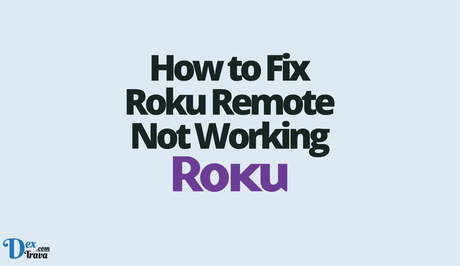
-
Check the Batteries
The first thing you should do when your Roku remote stops working is to check the batteries. Low or dead batteries can cause the remote to malfunction. Replace the batteries with fresh ones and see if it fixes the problem. It's important to use new batteries rather than recharging the old ones, as they may not hold a charge or provide enough power.
-
Restart the Roku Device
If the batteries are not the issue, the next step is to restart your Roku device. To do this, simply unplug the device from the power source and wait for 10 to 15 seconds before plugging it back in. This will reset the device and may fix the issue with the remote.
-
Re-pair the Remote
If the remote is still not working after changing the batteries and restarting the device, you may need to re-pair the remote with the Roku device. Follow these steps to re-pair your remote:
- Press and hold the pairing button located in the battery compartment of the remote.
- Wait for the pairing light to start flashing on the remote.
- Press and hold the pairing button on the Roku device for at least three seconds.
- Wait for the pairing light to flash on the Roku device.
- Release both buttons, and the remote should now be paired with the Roku device.
-
Use the Roku Mobile App
If re-pairing the remote doesn't work, you can try using the Roku mobile app as a remote control. Download the app on your smartphone or tablet and connect it to the same Wi-Fi network as your Roku device. The app has all the features of a standard remote and may provide a temporary solution until you can fix the issue with the physical remote.
-
Check for Interference
If you're still experiencing issues with the remote, it could be due to interference from other devices in your home. Other electronics like cordless phones, Wi-Fi routers, and baby monitors can interfere with the signal between the remote and the Roku device. Move these devices away from your Roku device and remote to see if it fixes the problem.
-
Reset Your Roku Device
If none of the above solutions works, you may need to reset your Roku device. This will erase all your settings and data, so make sure you have a backup of your important data before resetting the device. To reset your Roku device, follow these steps:
- Press the home button on your Roku remote.
- Scroll down and select “Settings.”
- Scroll down and select “System.”
- Scroll down and select “Advanced system settings.”
- Scroll down and select “Factory reset.”
- Follow the on-screen instructions to reset your Roku device.
-
Use the Roku App
If your Roku remote is still not working, you can try using the Roku app. The app lets you control your Roku device from your smartphone or tablet. To use the app, download it from the App Store or Google Play Store and connect it to your Roku device. The app has all the same features as the physical remote, so you can still watch your favorite shows and movies.
Conclusion
The Roku remote not working can be frustrating, but there are several solutions to try. Check the batteries, restart your Roku device, check for obstructions, pair the remote with your device, reset your device, or use the Roku app. If none of these solutions works, contact Roku customer support for further assistance. With these tips, you can get your Roku remote working again and enjoy your favorite shows and movies.
Similar posts:
- How to Fix Sky Q Remote Not Working
- How to Program Firestick Remote
- How to Connect PS5 DualSense Controller With Windows and macOS
- How to Restart, Reset or Format All iPhone Models
- How to test your remote control faulty batteries using your Smartphone
