Installing the Parallel space app or any app that lets you use dual accounts can help you get over crashes in Roblox. Here, we have explained how to fix the Roblox Arceus X crash.
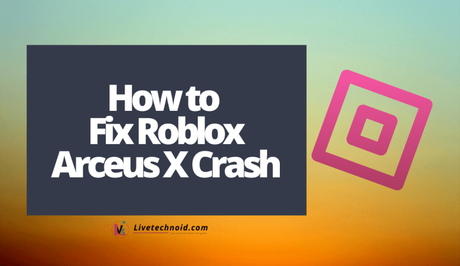
Fixing the Roblox Arceus X crash is simple and easy. You simply require the installation of the parallel space or any other app that can allow you to use dual accounts on your device.
On an Android device, install Parallel space or any similar app from Google Play Store. After successful installing the app, tap on Add and choose the Roblox app. This will automatically dualize the Roblox app on your device.
Also, See:
- How to Change Roblox Theme
- Learn to Unblock Someone on Roblox
- How to Add Roblox to Your Discord Status
However, after cloning the Roblox app, you are also required to clear the cache of the Roblox app before opening it. Simply go to Settings >> Apps & notifications >> Roblox >> Storage, then tap Clear cache.
Finally, reopen the Roblox app and you will find out that the error is gone.
Below, we have explicitly explained the process involved in fixing the Roblox Arceus X crash in three simple steps.

How to Fix Roblox Arceus X Crash
Simple install Parallel Space or an app that performs a similar function from the Google Play Store.
After the installation, launch the app and grant it the permissions required to function properly such as access to your photos, media, and files on your device.
Next, tap Add and choose Roblox from the list of apps on your device as shown inside the Parallel space menu. The apps are listed in alphabetical order.
About the Parallel Space App
The Parallel Space app – with over 40 million active users and supports 14 languages, lets you use multiple accounts from social apps and games.
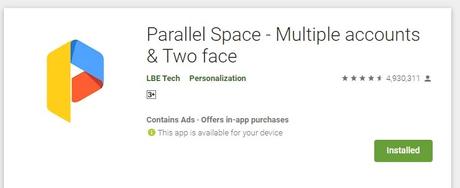
With this app, you can easily use multiple accounts on your phone with a single tap. It helps you to create multiple accounts on the same app. In essence, you can open and use multiple accounts simultaneously on a single app flawlessly.
After tapping Roblox, a shortcut is created and added to the home screen of the Parallel Space app. The shortcut has the Roblox icon. Tap this icon and wait a few seconds for it to be properly added to the Parallel space app.

After the whole process, the Roblox app will open.
However, before you proceed with it, you need to clear the cache for the Roblox app.
How to Clear Roblox App Cache
Clearing an app cache can help to fix bugs in the app. These include game apps and of course, Roblox is not left out. Here are the steps explained to you below.
- Open your Android Settings app and go to Apps & notifications. Next, choose the “See all apps” option, then scroll downwards and choose Roblox.
Go to App Settings
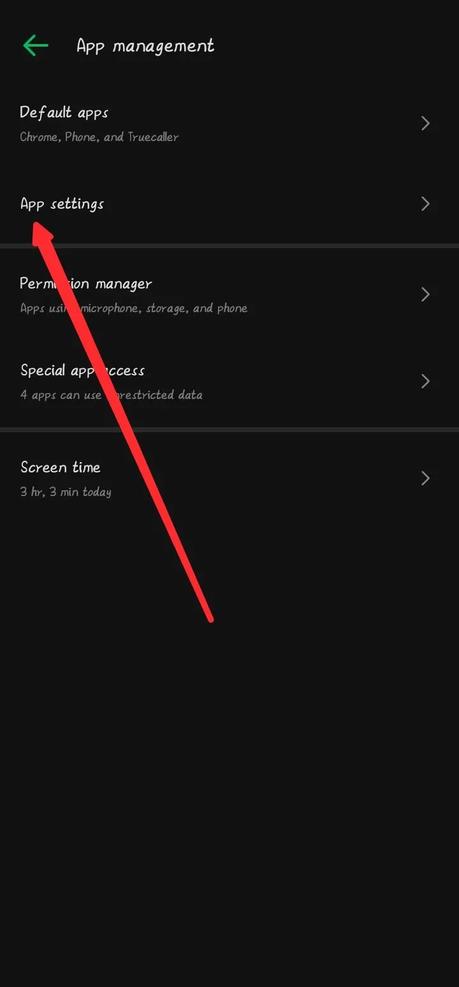 Choose all apps
Choose all apps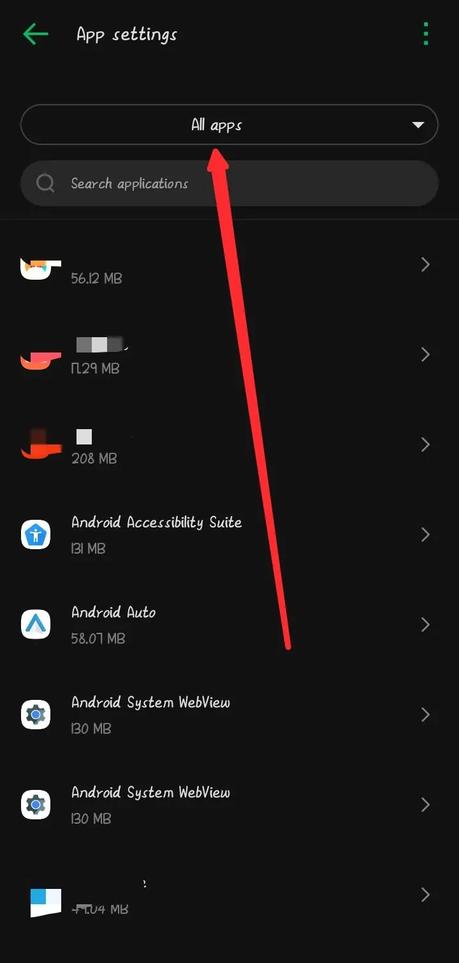
- Further, go to Storage, then tap Clear cache.
Go to Storage & cache
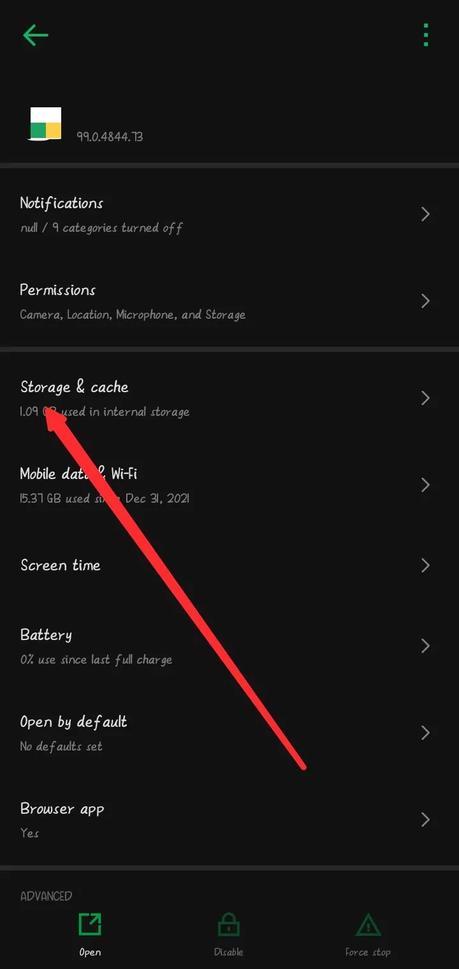 Tap Clear cache
Tap Clear cache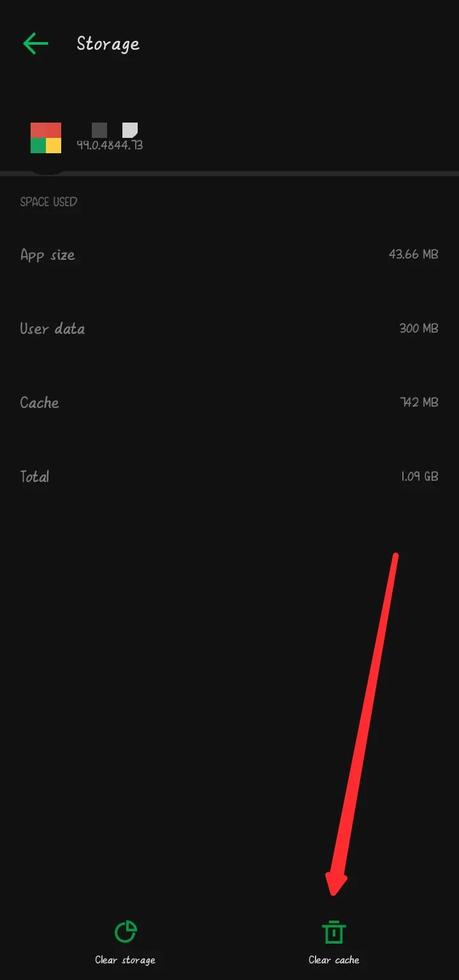
Clearing the Roblox app cache will delete all its temporary files and when the app is next opened, it starts fresh and clean.
You can now re-open the Roblox app to find everything working perfectly.

Conclusion
Cloning Roblox with Parallel space followed by clearing the cache to delete its temporary files will help you fix bugs and crashes on the app.
Alternatively, you can install the 1.1.1.1 app from the Google Play Store and flip the switch to enable the connection.
The 1.1.1.1 app from Cloudflare helps to refresh the connection between your phone and the Internet using a modern, optimized protocol. Using the app for a new connection, then Arceus X will stop crashing.
Also, See:
- 5 Ways to Trace a Phone Number
- What Does “You don’t have this emoji” Mean on TikTok?
- How to Fix “Your account will be suspended soon” on Instagram

Found this post helpful? Please endeavour to engage and share!
Similar posts:
- How to Fix TikTok Filter Effects Not Working
- How to Fix Roblox 2 Step Verification Not Sending
- How to Change Roblox Theme
- How to Add Roblox to Your Discord Status
- How to Unblock Someone on Roblox
