Sometimes, Reshade may encounter issues while running on FiveM, a popular multiplayer modification for Grand Theft Auto V. In this comprehensive guide, we will walk you through the steps to fix Reshade not working, crashing, or stopping on FiveM for GTA 5.
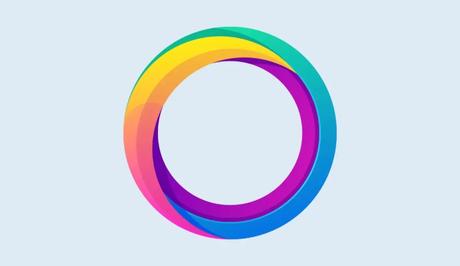
Reshade, the versatile post-processing injector developed by Crosire, can take your visuals to the next level with its incredible effects. However, you can encounter issues which make Reshade stops working or crashes.
Here, we'll address the reasons why Reshade is not working on FiveM and suggest solutions to fix it in order to ensure you enjoy a breathtaking visual journey in your favorite game.
Also, See:
- How to Make Big Text on Discord
- Generative Fill Not Showing in Adobe Photoshop
Why is Reshade not working on FiveM?
Reshade not working on FiveM can occur due to several reasons. Here are a few possible causes:
-
Outdated Reshade version
It's essential to have the latest version of Reshade (5.8.0 or higher) for optimal compatibility with FiveM. Outdated versions may not function correctly, leading to issues with Reshade on FiveM.
If you're using an older version of Reshade, such as 5.5.2, it may not work seamlessly with FiveM, causing unexpected errors or crashes.
-
Missing files
Certain files must be present in the FiveM plugins folder for Reshade to function correctly. If any of these files are missing, Reshade may fail to work as expected.
If the reshade-shaders folder or dxgi.dll file is not present in the FiveM plugins folder, Reshade will not be able to apply its effects to the game.
-
NUI in-process GPU
The “NUI in-process GPU” option in FiveM settings can sometimes conflict with Reshade, resulting in Reshade not working or causing the game to stop responding.
When both Reshade and the “NUI in-process GPU” option are enabled simultaneously, they might interfere with each other's functionalities, leading to Reshade not functioning properly.
How to fix Reshade not working on FiveM
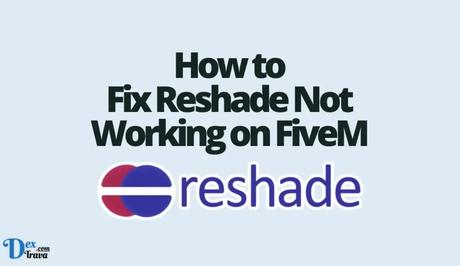
Now that we understand the possible causes, let's explore the solutions to fix Reshade issues on FiveM:
Step 1: Download the latest version of Reshade
To ensure seamless compatibility, visit the official Reshade website and download the most recent version available. This will ensure that you have all the latest bug fixes and improvements.
Step 2: Locate the GTA V file location
To proceed with the fix, you need to navigate to the file location where Grand Theft Auto V is installed on your computer. This step will help us access the necessary files for Reshade installation.
If you have installed GTA V in the default location, you can find it at C: > Program Files > Rockstar Games > Grand Theft Auto V.
Step 3: Find the plugins folder for FiveM
Locating the plugins folder for FiveM is crucial, as it's where we will place the required Reshade files. This will allow Reshade to integrate properly with FiveM and ensure its functionality.
The plugins folder for FiveM is typically found at AppData > Local > FiveM > FiveM Application Data > Plugins. If you're unsure, you can directly access the folder by right-clicking the FiveM application and selecting “Open file location.”
Step 4: Copy necessary files from GTA V to FiveM plugins folder
To enable Reshade on FiveM, you need to copy specific files from the GTA V installation folder and paste them into the FiveM plugins folder. These files are vital for Reshade to operate correctly within the FiveM environment.
Copy the reshade-shaders folder, dxgi.dll file, ReShadePreset.ini, ReShade.log, and ReShadepreset.ini files from the GTA V file location and paste them into the FiveM plugins folder.
Step 5: Disable “NUI in-process GPU”
If the previous steps didn't resolve the issue, you can attempt disabling the “NUI in-process GPU” option within the FiveM settings. This adjustment can mitigate conflicts between Reshade and FiveM, allowing Reshade to function properly.
Open the FiveM settings and locate the “NUI in-process GPU” option. Uncheck this option to disable it, saving the changes. This should eliminate any potential conflicts between Reshade and FiveM.
Conclusion
Reshade provides gamers with the ability to enhance their gaming experience by adding captivating visual effects. By following the step-by-step instructions provided in this guide, you can overcome Reshade-related issues on FiveM.
Remember to keep Reshade up to date, ensure all necessary files are present in the FiveM plugins folder, and consider disabling the “NUI in-process GPU” option if needed.
With these fixes implemented, you can unlock the full potential of Reshade and enjoy a visually immersive gameplay experience on FiveM.
Similar posts:
- How to Fix Roshade Not Working
- How to Fix Sims 4 Infant Update Not Working
- Airtel Nigeria Promises Nationwide 4G Network Coverage
- How to Make Your Android Phone Unreachable Without Switching Off
- WhatsApp Will Now Let You Re-download Deleted Media Files
