Some Instagram users are reportedly getting the “Privacy Checks” error pop-up on their mobile or PC. Here, we have explained how to fix privacy check on Instagram.
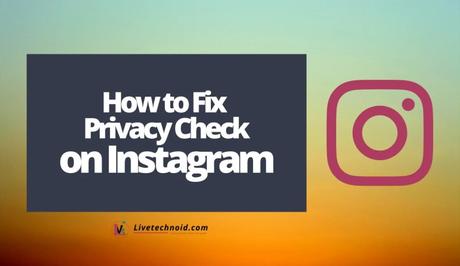
Privacy Checks error message on Instagram occurs on the Instagram mobile app and the web version. The error is displayed as a pop-up when such users launch the Instagram app on their phone or use the web version on their PC.
The error message pop-up leaves a blank screen which stays on the screen without allowing you to use the app or website any further.
When you close the app or the website and re-open it, the Privacy Check error will appear again.
Also, See:
- How to Know Who Viewed Your Instagram Profile
- How to Fix Messenger Update Not Showing on Instagram
- Learn to Find an Instagram Account Using Mobile Number or Email

In this guide, you'll learn what are “Privacy Checks” on Instagram and how to fix the Privacy Check error.
What are Privacy Checks on Instagram?
Privacy Checks error on Instagram resulted from bugs. It was first noticed earlier in 2022 and will display as a pop up when you open the Instagram mobile app or the PC version.
The page displayed from this pop up is blank and has Privacy Checks written on the top of the screen. The page remains on the screen and cannot be closed except if you close and re-open the Instagram app.
However, closing this page will not resolve the issue when you launch Instagram again. The Privacy Checks page will continue to pop up unless you try one of the methods displayed below and see which one works.
Be informed that the error message is a result of a bug and will be fixed in the upcoming update expected in a few days. Ensure you regularly check for updates on the Apple App Store if you use an iPhone device or the Google Play Store for Android.

If you are a Twitter user, simply search for the Privacy Check error message on the platform and see tweets that are related. If you notice recent tweets about the error, you can be sure that you are not alone in this.
How to fix Privacy Check on Instagram
Clear the App cache
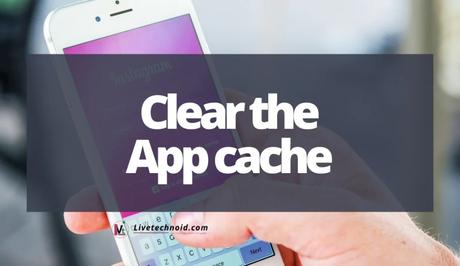
The first method or approach to fixing the Privacy Check error on Instagram is by clearing the cache. Simply go to App Settings and choose the Instagram app. Locate the Storage & cache option and tap Clear cache within.
Reinstall Instagram

Most times, bugs and glitches are best resolved by a simple re-installation of the affected application. However, if you are accessing Instagram from the web, simply open an incognito browser or use the website in a private window.
Apart from the fact that an incognito browser fixes certain bugs and glitches on the Instagram website, Instagram will not be able to track your activity like browsing history, cookies, and site data.
Update Instagram

Simply visit the Apple App Store if you use an iPhone device or the Google Play Store for Android to install an update from the Instagram mobile app. Updates are usually released when cases of glitches are reported from the previous update.
Hence, regularly check for updates to resolve Privacy Check error.
Confirm Instagram isn’t down
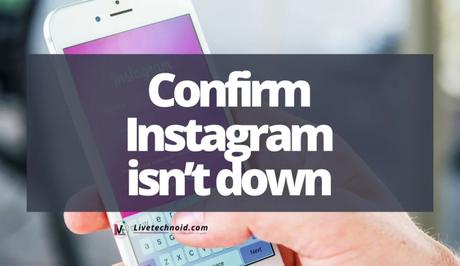
The Instagram server could be down, hence, returning the Privacy Check error. You can monitor the Instagram server’s status on the Down Detector website.
Simply search for Instagram from the website and access the graph that is shown to you. If you notice what looks like a spike in the graph, it is very likely that the Instagram server is down.
Most cases of server down from Instagram are fixed within a very short period of time, say 24 hours or less. If this is the case, then it’s worth the wait.
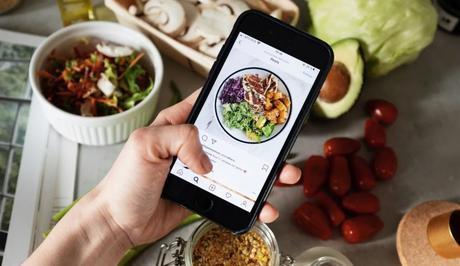
Conclusion
The Privacy Checks message is just another error resulting from Instagram bugs and glitches. It might start appearing to you because of a flaw in a recent update you made.
If you are getting this error, be sure to try out whichever works of the fixes that have been shared on this page.
Also, See:
- How to Fix Roblox Arceus X Crash
- How to Add Music to Your Facebook Post
- Fix “Your account will be suspended soon” on Instagram
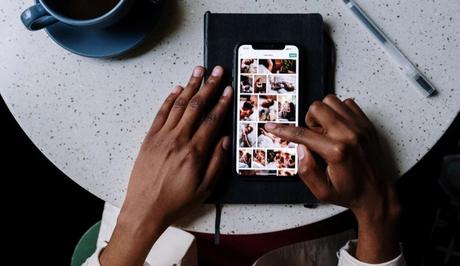
Found this post helpful? Please, endeavour to share and engage!
Similar posts:
- How to Fix Messenger Update Not Showing on Instagram
- How to Know Who Viewed Your Instagram Profile
- How to Schedule a Live Video on Instagram
- How to Add Link to Instagram Story
- How to Share Posts on Instagram Story
