Are you experiencing problems with your PlayStation store search? Many gamers have reported issues with the PlayStation store search issue and are unable to find the games and content they're looking for. In this article, we'll explain why the PlayStation store search may not be working and offer some solutions to help you fix the issue and get back to gaming.
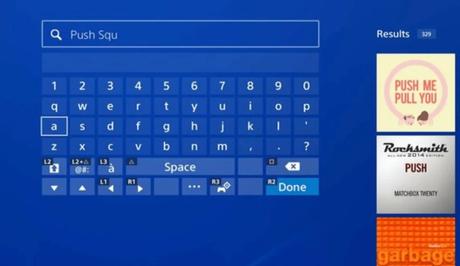
PlayStation is one of the most popular gaming consoles in the world, providing gamers with access to thousands of games and entertainment content through its online store.
However, sometimes, users encounter issues with the PlayStation store search, preventing them from finding the games they need. Below, we'll provide the potential reasons why the PlayStation store search may not be working and provide solutions to resolve the issue.
Also, See:
- How to Fix Instagram Search Not Working
- Why is Robinhood showing a wrong balance?
Why is PlayStation store search not working?
There are several reasons why the PlayStation store search may not be working. Here are some of the most common:
-
Server issues
One of the most common reasons for PlayStation store search not working is server issues. The PlayStation store is a massive online store that requires powerful servers to handle the traffic. If the servers are experiencing issues, this can cause problems with the search functionality.
-
Technical glitches
Like any other technology, the PlayStation store search may experience technical glitches that prevent it from functioning properly. This could be due to outdated software, bugs, or other issues that need to be addressed by PlayStation technical team.
-
Internet connectivity issues
The PlayStation store requires a stable and reliable internet connection to function properly. If you're experiencing internet connectivity issues, this could cause problems with the search functionality.
-
Account issues
If there are issues with your PlayStation account, this could also cause problems with the PlayStation store search. For example, if your account has been suspended or banned, you may not be able to access the PlayStation store search.
How to fix PlayStation store search not working
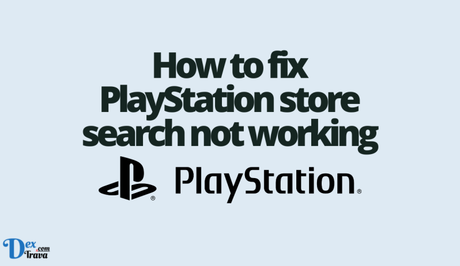
Now that we've explored some of the reasons why the PlayStation store search may not be working, let's look at some solutions to help you fix the issue.
-
Check your internet connection
The first thing to do if you're experiencing issues with the PlayStation store search is to check your internet connection. Make sure you have a stable and reliable internet connection, and that your PlayStation console is connected to the internet.
-
Restart your PlayStation console
Simply restarting your PlayStation console can sometimes fix issues with the PlayStation store search. To do this, turn off your console, wait a few seconds, and then turn it back on again.
-
Update your console software
If your console software is outdated, this could cause problems with the PlayStation store search. Make sure your console software is up to date by going to Settings > System Software Update.
-
Clear your cache
Clearing your cache can also help to fix issues with the PlayStation store search. To do this, go to Settings > Storage > System Storage > Saved Data > Media Player and delete any files in this folder.
-
Check for PlayStation Network maintenance
Sometimes, the PlayStation Network may undergo maintenance, which can affect the PlayStation store search. Check the PlayStation Network status page to see if there is any scheduled maintenance or outage in your region. If there is, wait until it's completed, then try using the PlayStation store search again.
-
Use a different device or browser
If the PlayStation store search is not working on your console, try using a different device, such as a computer or mobile device. Alternatively, you can try accessing the PlayStation store search on a different browser or clearing your browser cache.
-
Rebuild your console database
Rebuilding your PlayStation console database can sometimes fix issues with the PlayStation store search. To do this, turn off your console and hold down the power button until you hear two beeps. This will take you to the Safe Mode menu. Select “Rebuild Database” and wait for the process to complete.
-
Check for system updates
In addition to checking for console software updates, it's also important to check for any system updates. To do this, go to Settings > System > System Software > System Software Update.
-
Factory reset your console
As a last resort, you can try factory resetting your PlayStation console. This will erase all data on your console, so make sure to back up any important data before doing this. To factory reset your console, go to Settings > System > Reset Options > Reset Your Console. Select “Full” and follow the on-screen instructions.
-
Contact PlayStation support
If you've tried all of the above solutions and you're still experiencing issues with the PlayStation store search, it's time to contact PlayStation support. You can do this by going to the PlayStation support website and submitting a support ticket.

Conclusion
If you're experiencing issues with the PlayStation store search, there are several reasons why this may be happening. By following the solutions outlined in this article, you should be able to fix the issue and get back to gaming.
With a little patience and persistence, you should be able to resolve any issues with the PlayStation store search and get back to enjoying your favorite games and content.
Similar posts:
- How to Fix Pinterest Search Not Working
- How to Fix Instagram Music Search Not Working
- Fix: PlayStation Party Chat Not Working
- Fix: PlayStation Wrap Up Not Working
- Fix: MW2 Store Not Working
