With the “Photo mode only” error, you can’t record a video with a filter on Snapchat. Here, we have explained how to fix “Photo mode only” on Snapchat.
The Snapchat “Photo mode only” error prevent users from recording a video with a filter except you take a photo of yourself or another person.
You are likely to come across this error when trying a filter for the first time on an Android device. At the moment, iPhone users are not making any reports about this issue.
Also, See:
- How to Get the Invisible Filter on Snapchat
- Learn How to Fix WhatsApp Reactions Not Working
- How to See How Many Friends You Have on Snapchat
Below, we have highlighted how to fix “Photo mode only” on Snapchat.
What does “Photo mode only” mean on Snapchat?
When you see the “Photo mode only” display on your screen while trying out a filter on Snapchat, the meaning is that you only try the filter on a photo and not a video. Hence, you will not be able to make videos using the filter.
The “Photo mode only” error is only experienced on Android devices, and it can be traced to a glitch within the app. iPhone users are not getting this error. So, you shouldn’t be experiencing this as an iOS user except if you are using Snapchat on an old model of the iPhone.
As more filters are added, they become less compatible with some old devices. Some new filters don’t work on specific phones. This is why you aren’t able to use them. If not, then it is a result of a glitch.
Consequently, you may not be able to use a trending filter and participate in challenges with this error except if you get it fixed.
How to fix “Photo mode only” on Snapchat
If you are using an old phone, there is a chance that the filter you are trying isn’t compatible with your device. Otherwise, a glitch has caused the error and needs to be fixed.
To fix “Photo mode only” on Snapchat, reinstall or update the mobile app from the Google Play Store or iOS App Store. You can also clear the app cache.
However, there are alternative filters you can try out if you are experiencing issues trying out the crying filter on Snapchat, such as the “Unhappy” filter on TikTok and the “Sad face” filter on Instagram, except that the crying filter on Snapchat was made by the Snapchat team while TikTok and Instagram crying filters are made by users.
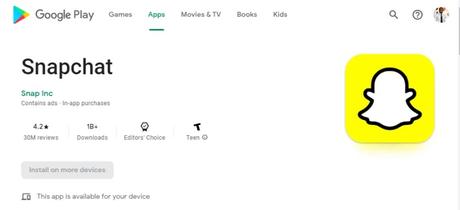
Alternatives to Snapchat Crying Filter
The “Unhappy” filter on TikTok
The unhappy filter on TikTok can be used as an alternative to the Snapchat crying filter. The TikTok unhappy filter came out after the crying filter was released on Snapchat.
To use the unhappy filter,
- Launch the TikTok app and tap the “+” icon. Choose “Effects” and scroll to the Explore screen.
- Next, tap the search icon and search for “Unhappy”. Once you see the filter, tap on it, and you will be able to use the filter.
- Make a video using the filter and draft or post it.
The “Sad face” filter on Instagram
The “Sad face” Instagram filter is another choice for the crying filter on Snapchat. @biancagarutti created it to look similar to the crying filter.
To use the “Sad face” filter on Instagram,
- Launch Instagram and visit your profile tab. Next, tap on your profile picture, then the camera grid.
- Scroll to your right on the effects carousel, then tap “Browse effects”. On the search icon, type and search for “Sad face” and choose the filter once it appears.
- Finally, record a video using the filter and save or post.
Conclusion
Some Snapchat filters may not be compatible with your device. In this case, you need a new phone. Else, it could be that the filter is not working due to a glitch. This is why we have provided you with alternatives from which you choose.
If you are also a creator, you can submit filters on Snapchat. However, the submission of filters is only allowed in some regions.
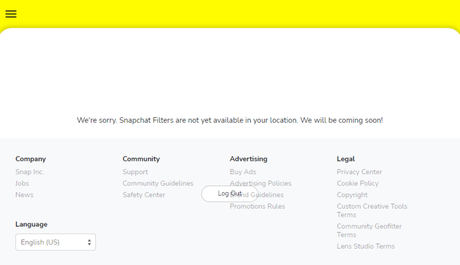
Also, See:
- How to Get Roblox Voice Chat
- Learn How to Verify Your Age on Roblox
- How to Fix “Launching Experience” on Roblox
Found this post helpful? Please, endeavour to share!
Similar posts:
- How to Use the Crying Filter on Instagram
- How to Get the Crying Filter on TikTok
- How to Get the Crying Filter on Snapchat
- How to Get the Invisible Filter on Snapchat
- How to See How Many Friends You Have on Snapchat
