If the Overwatch 2 Beta option is not working after claiming the Beta Access Pass on Twitch, you have come to the right page. Here, we have explained how to fix Overwatch 2 Beta not showing up.
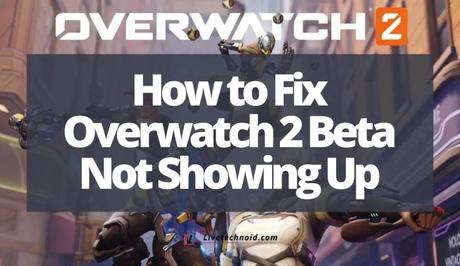
The Overwatch 2 Beta was released at 11 am PT on April 26, 2022. Some people have enrolled for access to its beta. If you also want to, there are different ways to get beta access which have been discussed below.
You can get a beta from the official website. If you are accepted, you will receive a confirmation message to your email address.
Also, See:
- How to Fix Privacy Check on Instagram
- How to Fix TikTok Filter Effects Not Working
- Learn to Change About Me on Discord Mobile
Alternatively, you can see the Overwatch 2 stream on April 27th, 2022 from 10:00 am PT to 6:00 pm PT. Interestingly, you will be eligible for Twitch drops within the period.
This post is for those that have claimed the Beta Access Pass on Twitch but the Overwatch 2 Beta option is not showing up.
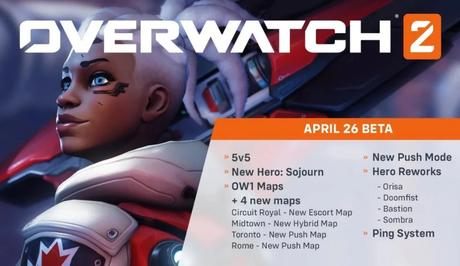
Why is my Overwatch 2 Beta not showing up?
The major reason your Overwatch 2 Beta is not showing up either is because you haven't been invited or you don't have a copy of Overwatch 1. Invitation to the beta access can only be gotten when you opt-in for it or claim the OW2 PVP Beta Access loot drop on Twitch.
The official Overwatch website stated that to play in the 1st Closed Beta, you need a copy of Overwatch 1. In addition, an email invitation to the beta access must be claimed to have the Overwatch 2 Tech Beta option.
If you also got an invitation to the beta access from an OW2 PVP Beta Access loot drop, you must claim it and connect your Twitch account to your Battle.net account.
Afterwards, if the beta option is still not showing up, it could be a result of a glitch.

How to fix Overwatch 2 Beta not showing up
Fixing the Overwatch 2 Beta not showing up error is very easy and straightforward. However, it is required to have the Overwatch 2 Beta access before anything else.
Before you get this, you must have opted in for the Overwatch 2 Beta and sent the invitation message through your email address. Also, you must have the OW2 PVP Beta Access loot drop on Twitch and connect the Twitch account to your Battle.net account. Finally, you need to have a copy of Overwatch 1 to play in the 1st Closed Beta.
Without meeting these requirements, you won't be able to have access to the Overwatch 2 Beta and won't be able to play it either.
Moving forward, if you meet that requirement, Visit the Battle.net website and log in to your account. When the login is successful, click on the Battle.net logo to open the menu. From the menu, click on Settings. This will take you to the Battle.net settings page.

From the multiple settings option available on the left sidebar, click on Beta to view the Beta settings. Other options available here include App, Downloads and Game Settings. From the Beta settings screen, click on Switch to Beta and your version of Battle.net will switch to Beta.
Finally, allow Battle.net to automatically restart and you should now have the Overwatch 2 Tech Beta option from the Game Version dropdown box.
Conclusion
If you have successfully claimed the Beta Access Pass on Twitch and followed the procedure explained in this guide to the letter, the Overwatch 2 Beta option should be working now.
Also, See:
- How to Make Money on RuneScape
- How to Delete a Group Chat on Messenger
- Learn to Get the Invisible Filter on Snapchat

Found this post helpful? Please, endeavour to share and engage!
Similar posts:
- How to Fix Repost Option Not Showing on TikTok
- How to Fix Messenger Update Not Showing on Instagram
- Do Deep Learning Frameworks Require a GPU?
- How to Connect PS4 Controller With and Without USB Cable
- PC Monitors: Why It’s Important to Find the Perfect One for My Needs
