Omegle is a popular online platform that allows users to have random video chats with strangers from around the world. It's a great way to meet new people and have interesting conversations. However, Omegle can sometimes encounter technical issues, and one common problem reported by users is the stranger video not working. If you're facing this issue and wondering how to fix it, you're in the right place. In this article, we will explore the possible reasons behind the Omegle stranger video not working issue and provide you with practical solutions to fix it.

Omegle is a popular online chat platform that has gained widespread attention for its unique concept of connecting strangers from around the world for anonymous conversations. Launched in 2009 by Leif K-Brooks, Omegle quickly gained traction and has become a go-to platform for millions of users looking for random interactions and conversations.
Below are some of the reasons why the Omegle stranger video not working and some troubleshooting options to help you fix it.
Also, See:
Why is Omegle Stranger Video Not Working?
Before we dive into the solutions, let's understand some of the possible reasons why you might be experiencing the Omegle stranger video not working problem. These can include:
- Browser Compatibility: Omegle relies on WebRTC (Web Real-Time Communication) technology to facilitate video chats. However, not all web browsers support WebRTC equally. Some older browsers or outdated versions may not be fully compatible with Omegle, resulting in video not working or loading issues.
- Blocked Camera or Microphone: Omegle requires access to your camera and microphone to enable video chats. If you have accidentally or intentionally blocked camera or microphone access for Omegle in your device settings or browser, it can prevent the video from working.
- Network Connectivity Issues: Omegle is an online service that relies on a stable internet connection. If your internet connection is weak or unstable, it can affect the performance of Omegle, including the video not working properly.
- Omegle Server Issues: Like any other online service, Omegle may sometimes experience server issues, resulting in video not working or loading problems.
How to Fix Omegle Stranger Video Not Working
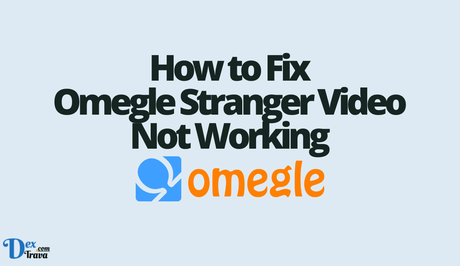
Now that we have a basic understanding of the potential causes of the Omegle stranger video not working problem, let's move on to the solutions.
Solution 1: Use a Compatible Web Browser
As mentioned earlier, Omegle relies on WebRTC technology, and not all web browsers support it equally. To ensure a smooth video chat experience on Omegle, make sure you are using a compatible web browser such as Google Chrome, Mozilla Firefox, or Microsoft Edge, and that it is up to date. If you are using an older version or a less common web browser, consider switching to a compatible one to resolve the issue.
Solution 2: Enable Camera and Microphone Access
Omegle requires access to your camera and microphone to enable video chats. If you have accidentally or intentionally blocked camera or microphone access for Omegle, it can cause the video not to work. To fix this, you need to grant permission for camera and microphone access in your device settings or browser. Here's how:
Google Chrome:
- Click on the lock icon next to the URL bar in the top left corner of the Omegle website.
- Click on “Site settings.”
- Under “Permissions,” make sure the “Camera” and “Microphone” options are set to “Allow.”
Mozilla Firefox:
- Click on the “i” icon next to the URL bar in the top left corner of the Omegle website.
- Click on the arrow next to “Connection Secure” to expand the options.
- Under “Permissions,” make sure the “Camera” and “Microphone” options are set to “Allow.”
Microsoft Edge:
- Click on the lock icon next to the URL bar in the top left corner of the Omegle website.
- Click on “Permissions.”
- Under “Access your camera and microphone,” make sure the “Camera” and “Microphone” options are set to “Allow.”
Solution 3: Check Your Internet Connection
As mentioned earlier, a stable internet connection is crucial for Omegle to function properly, including the video feature. If you have a weak or unstable internet connection, it can cause the video not to work or load properly. Here are some steps you can take to check and improve your internet connection:
- Disconnect and reconnect to your internet network: Sometimes, simply disconnecting and reconnecting to your internet network can help refresh the connection and resolve any temporary issues.
- Switch to a wired connection: If you are using a Wi-Fi connection, try switching to a wired Ethernet connection for a more stable and reliable internet connection.
- Close other bandwidth-consuming applications: If you have other applications or devices on your network that are consuming a lot of bandwidth, it can affect the performance of Omegle. Close any unnecessary applications or devices to free up bandwidth for Omegle.
- Restart your modem/router: Restarting your modem/router can also help refresh the internet connection and resolve any connectivity issues.
Solution 4: Clear Browser Cache and Cookies
Cached data and cookies stored in your web browser can sometimes interfere with the proper functioning of Omegle, including the video feature. Clearing your browser cache and cookies can help resolve this issue. Here's how to do it:
Google Chrome:
- Click on the three-dot menu in the top right corner of the browser window.
- Go to “More tools” and select “Clear browsing data.”
- Choose “All time” as the time range and check the boxes for “Cookies and other site data” and “Cached images and files.”
- Click on “Clear data” to clear the cache and cookies.
Mozilla Firefox:
- Click on the three-line menu in the top right corner of the browser window.
- Go to “Options” and select “Privacy & Security.”
- Under “Cookies and Site Data,” click on “Clear Data.”
- Check the boxes for “Cookies” and “Cached Web Content.”
- Click on “Clear” to clear the cache and cookies.
Microsoft Edge:
- Click on the three-dot menu in the top right corner of the browser window.
- Go to “Settings” and select “Privacy, search, and services.”
- Under “Clear browsing data,” click on “Choose what to clear.”
- Check the boxes for “Cookies and other site data” and “Cached images and files.”
- Click on “Clear now” to clear the cache and cookies.
Solution 5: Try Using a VPN
In some cases, your IP address or location may be causing issues with Omegle's video feature. By using a virtual private network (VPN), you can change your IP address and location, which may help resolve the issue. Make sure to choose a reliable and reputable VPN service and connect to a server location that is compatible with Omegle.
Conclusion
Omegle is a popular online platform for random video chats with strangers, but it can encounter technical issues like any other online service.
If you're facing the Omegle stranger video not working problem, the solutions mentioned above can help you resolve the issue. Make sure to use a compatible web browser, grant camera and microphone access, check your internet connection, clear browser cache and cookies, and consider using a VPN if needed.
By following these steps, you should be able to enjoy uninterrupted video chats on Omegle and have a seamless experience.
Similar posts:
- How to Fix Steam Inventory Not Working
- How to Fix SeesanTV Not Working
- How to Fix YouTube Captions Not Working
- How to Fix DeepL Not Working
- How to Fix “Server was unreachable for too long” on Omegle
