If you are using WhatsApp and have encountered the “no valid QR code detected” error message, you are not alone. This error can be frustrating and may prevent you from linking your WhatsApp account, which can be inconvenient if you prefer to use the messaging service on your devices.
Fortunately, there are several solutions to fix the “no valid QR code detected” error message. In this article, we will explore the most effective ways to solve this problem and get back to using your WhatsApp account across your devices.
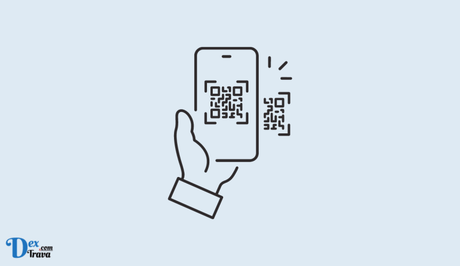
QR codes have become an essential part of our daily lives, and their use has been adopted by almost every sector. From online transactions to social media, these codes have been used for various purposes, making our lives more convenient.
However, if you’re experiencing issues while trying to scan a QR code on WhatsApp, it can be frustrating. Here’s what you need to know and do to fix the issue of “no valid QR code detected” on WhatsApp.
Also, See:
- How to Fix Cash App Money Not Showing Up
- How to Unpin and Remove My AI on Snapchat
What is a QR code?
A Quick Response (QR) code is a two-dimensional barcode that contains information in the form of black and white squares. QR codes can be scanned using a smartphone’s camera, which then links the user to a specific website or piece of information.
WhatsApp QR code
WhatsApp uses QR codes to verify users and link their accounts to their devices. To log in to WhatsApp on your phone, you must scan a QR code on your computer or tablet. When you scan the code, your WhatsApp account is linked to your device, and you can use it to send and receive messages.
What Causes the “No valid QR code detected” Error on WhatsApp?
There are several reasons why you may experience issues with scanning a QR code on WhatsApp. The most common causes are:
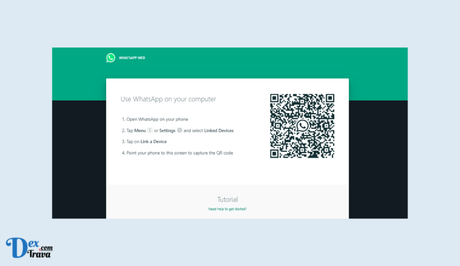
-
Low-quality or Damaged QR Code
One possible cause of the error message is a low-quality or damaged QR code. If the code is blurry or has been printed poorly, your phone’s camera may not be able to read it. Additionally, if the code has been damaged in any way, such as being folded or torn, it may not be scannable.
Try printing out the QR code again on a high-quality printer or using a different device to display the code. If the code is damaged, request a new one.
-
Poor Lighting Conditions
Another possible cause of the error message is poor lighting conditions. If you’re trying to scan the QR code in a dark room or in direct sunlight, your phone’s camera may not be able to read it.
Try scanning the code in a well-lit area with indirect lighting. You may also want to adjust the brightness settings on your phone’s camera.
-
Outdated Version of WhatsApp
If you’re using an outdated version of WhatsApp on your phone, you may encounter the “No valid QR code detected” error message when trying to log in on your computer. This is because older versions of the app may not be compatible with the latest version of WhatsApp Web.
Make sure you’re using the latest version of WhatsApp on your phone. You can check for updates in the app store on your device.
-
Connection Issues
If your phone and computer are not connected to the same Wi-Fi network or your phone’s internet connection is weak, you may encounter the “No valid QR code detected” error message when trying to log in to WhatsApp on your computer.
Make sure both devices are connected to the same Wi-Fi network and that your phone has a strong internet connection. You may also want to try restarting both devices and your router to see if that resolves the issue.
-
Compatibility Issues
Finally, compatibility issues between your phone and computer may also cause the error message. Make sure your phone and computer meet the minimum system requirements for using WhatsApp Web.
Check the system requirements on WhatsApp’s website and make sure both devices meet them.
How to Fix the “No valid QR code detected” Error on WhatsApp
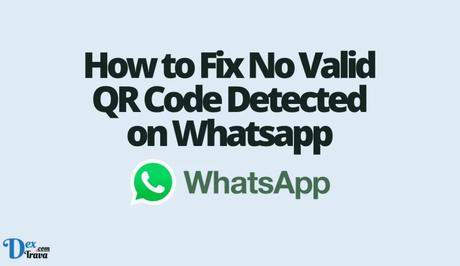
If you’re experiencing issues with scanning a QR code on WhatsApp, there are several steps you can take to fix the problem.
-
Update Your WhatsApp App
The first step in fixing the “No Valid QR Code Detected” error is to ensure that you are using the latest version of the WhatsApp app on your smartphone. Developers frequently release updates that include bug fixes and performance improvements. By keeping your WhatsApp app up to date, you can avoid potential issues, including QR code scanning errors.
-
Check Your Internet Connection
A stable internet connection is essential for scanning QR codes in WhatsApp. If you have a weak or unstable internet connection, it may result in the “No Valid QR Code Detected” error. Make sure that you are connected to a reliable Wi-Fi or cellular network before attempting to scan the QR code. You can also try switching to a different network or restarting your modem/router to troubleshoot any internet connection issues.
-
Scan the QR Code Properly
Scanning the QR code correctly is crucial to link your WhatsApp account to a new device. Here are the steps to scan the QR code properly:
- Open WhatsApp on your smartphone and go to the “Settings” menu.
- Tap on the “WhatsApp Web/Desktop” option.
- Click on the “+” or “Scan QR Code” button.
- Point your smartphone camera towards the QR code on the WhatsApp web or desktop version.
- Make sure that the QR code is within the camera frame and wait for it to scan.
- If the QR code is scanned successfully, it will show the linked device on your smartphone.
-
Clear WhatsApp Cache and Data
Sometimes, accumulated cache and data in your WhatsApp app can cause scanning errors, including the “No Valid QR Code Detected” error. To resolve this issue, you can clear the cache and data of your WhatsApp app. Here’s how:
- Go to the “Settings” menu on your smartphone and select “Apps” or “Application Manager”.
- Find and tap on “WhatsApp” from the list of installed apps.
- Click on the “Storage” option.
- Select the “Clear Cache” and “Clear Data” buttons to remove the cache and data of your WhatsApp app.
- Restart your smartphone and try scanning the QR code again.
-
Disable Battery Optimization
Battery optimization settings on your smartphone may restrict some apps, including WhatsApp, from running smoothly in the background. This can cause scanning errors while linking your WhatsApp account to a new device. To fix this issue, you can disable battery optimization for WhatsApp. Here’s how:
- Go to the “Settings” menu on your smartphone and select “Battery” or “Battery & Power Saving”.
- Tap on “App Optimization” or “Battery Optimization”.
- Find and select “WhatsApp” from the list of apps.
- Choose “Don’t Optimize” or “Disable” to disable battery optimization for WhatsApp.
-
Uninstall and Reinstall WhatsApp
If none of the above solutions works, you can try uninstalling and reinstalling WhatsApp on your smartphone. This will reset the app settings and reinstall the latest version of WhatsApp, which may resolve any scanning errors. Here’s how:
- Back up your WhatsApp chats and media to Google Drive or iCloud.
- Go to the “Settings” menu on your smartphone and select “Apps” or “Application Manager”.
- Find and tap on “WhatsApp” from the list of installed apps.
- Click on the “Uninstall” button to remove WhatsApp from your smartphone.
- Restart your smartphone and download the latest version of WhatsApp from the Google Play Store or App Store.
- Install WhatsApp and restore your backup to get your chats and media back.
Conclusion
The “No Valid QR Code Detected” error in WhatsApp can be frustrating, but it is usually easy to fix. By following the above solutions, you can troubleshoot the error and link your WhatsApp account to a new device without any hassle.
Remember to keep your WhatsApp app up to date, check your internet connection, scan the QR code properly, clear cache and data, disable battery optimization, or reinstall the app as a last resort.
With these tips, you can enjoy using WhatsApp on multiple devices seamlessly.
Similar posts:
- How to Fix Doordash Promo Code Not Working
- Fix: Roblox Error Code 503
- How to Log in to WhatsApp Account
- WhatsApp Will Now Let You Re-download Deleted Media Files
- FREE Airtel WhatsApp Data Code
