Are you experiencing issues using Messenger on your device? Here, we have explained how to fix no internet connection on Messenger.

Messenger is one of the most popular social networking websites around. It is owned by Meta, alongside WhatsApp, Instagram and Messenger.
The Messenger mobile app lets you access all the website's features on the go.
Also, See:
- How to Fix Select Account Messenger Problem
- Learn to Fix Messenger Active Friends Not Working
- How to Fix Messenger Not Showing Active Friends
Below, we have explained why there is no internet connection on Messenger and how to fix it.
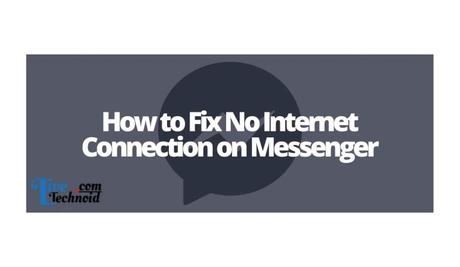
Why is “No internet connection on Messenger”?
The no internet connection on Messenger is due to some reasons. These include technical issues in the app, or the server is down.
Also, you may have your network connection turned off, or your device is running on the low data mode. Otherwise, you might have a cache issue, or your network has been limited.
These issues can be fixed by updating the app from your Google Play Store or App Store, clearing the app cache, or switching to a different network.

How to Fix “No internet connection on Messenger”?
1. Clear your app cache
In many cases, clearing the app cache will help you fix the issues. Backlogs of outdated cache usually prevent apps from functioning well.
You can clear the Messenger app cache on Android from your Settings. Go to App Management, locate and choose the Messenger App. Select the clear cache option, and the Messenger App cache is freed.
Launch your Settings app and visit the General tab to clear your iPhone's Messenger app cache. Under this, choose Messenger and then the iPhone Storage. Finally, select the delete option and reinstall the Messenger app.
2. Remove and reinstall the app
Removing and reinstalling the Messenger app can help you clear the app cache and install the updated version of the app. You can remove the app from the Google Play Store or App Store or your device settings.
Reinstalling Messenger also helps the app to start running afresh.
3. Update the app
If you haven't updated the Messenger app in a while, your device might be running on an unsupported version. Hence, the reason you have issues using the app.
To fix the no internet connection on Messenger, you need to update the Messenger app to the most recent release. To do that, visit the Google Play Store if you use an Android device or App Store for iOS.
Updating the Messenger app will help you fix bugs and glitches that may be introduced in the previous version if the update is meant for bug fixes and performance improvements.
4. Restart your device
To fix the problem, you need to restart your mobile phone. Restart your device, then relaunch the Messenger app. Now, the app should run perfectly.
5. Contact the Support Team
If none of the solutions above works, and you keep getting no internet connection on Messenger, you can request the Facebook Support team's help.
How to contact the Facebook Support team
Launch the Facebook App and go to your profile. Select the menu icon from the top right corner and choose the Settings option.
Under Settings, select “Help”, then “Report a Problem”. Now, you have three options which are “Report spam or abuse”, “Send Feedback”, and “Report a problem”.
Select “Report a problem” and explain the issue with the no internet connection on Messenger. You can also attach a screenshot to the message, then choose “Submit”.
You need to wait for the Support team to resolve your issue.
6. Wait for a while
Sometimes, the no internet connection on Messenger might be a technical error, or the server is down. In this case, you can only wait till the technical team resolve the issue.
In many cases, the Messenger team are already aware of the situation and must be working to ensure the problem is resolved. Hence, there is nothing you can do than to wait.

Conclusion
As discussed above, the Messenger mobile app could not work due to various factors. Each case has its solution except when there is a technical issue or the server is down. If that is it, you will have to wait for the team to fix it.
Also, See:
- How to Fix No Internet Connection on Roblox
- How to Fix No Internet Connection on Snapchat
- “We’re Sorry But Something Went Wrong” Instagram

Found this post helpful? Please, endeavour to share!
Similar posts:
- How to Fix No Internet Connection on Roblox
- How to Fix No Internet Connection on WhatsApp
- How to Fix “Sorry, there is no internet connection” on Netflix
- How to Fix No Internet Connection on Amazon
- How to Fix No Internet Connection on Facebook
