Netflix is one of the most popular streaming services in the world, and Apple TV is one of the most popular streaming devices. However, sometimes you may experience issues with Netflix not working on your Apple TV. This can be frustrating, but there are several things you can do to fix the problem. In this article, we will explore some common causes of Netflix not working on Apple TV and provide solutions to fix the issue.

Netflix has become a staple for millions of people worldwide as it provides an extensive collection of movies, TV shows, documentaries, and other video content. One of the primary ways to access Netflix is through Apple TV, a digital media player and microconsole developed and sold by Apple Inc.
However, many Apple TV users have reported issues with Netflix, including the service not working properly or not working at all. Below are some reasons why Netflix may not be working on Apple TV.
Possible reasons why Netflix is not working on Apple TV
-
Outdated software
Apple TV needs to be running the latest version of tvOS to ensure that all apps, including Netflix, work properly. If your device is running an outdated version of tvOS, you may experience issues with Netflix. To check if your device is up to date, go to Settings > System > Software Updates and see if there are any available updates. If there is an update available, download and install it to ensure that Netflix works correctly.
-
Network connection
Netflix requires a stable internet connection to work correctly. If your Apple TV is not connected to the internet or is experiencing slow speeds, it may not work correctly. To troubleshoot this issue, check your network connection and make sure that your device is connected to the internet. You can also try restarting your router or modem to see if it improves the connection.
-
Account issue
If you are experiencing issues with Netflix on Apple TV, it may be due to your account. For example, if your Netflix subscription has expired, you will not be able to access content on the service. Similarly, if your account is suspended or restricted, you may experience issues with streaming content on Apple TV. To resolve this issue, check your Netflix account status and renew your subscription if it has expired. You can also contact Netflix support to resolve any account-related issues.
-
App issue
Netflix is a third-party app on Apple TV, and like any other app, it may experience glitches or bugs that can cause it not to work correctly. If you are experiencing issues with Netflix, try restarting the app by double-clicking the Home button on your remote and then swiping left or right to find the Netflix app. Once you find the app, swipe up to force close it, and then relaunch it to see if the issue is resolved.
-
Hardware issue
If none of the above solutions works, there may be an issue with your Apple TV hardware. In this case, you may need to contact Apple support to resolve the issue or have your device repaired or replaced.
How to fix Netflix not working on Apple TV
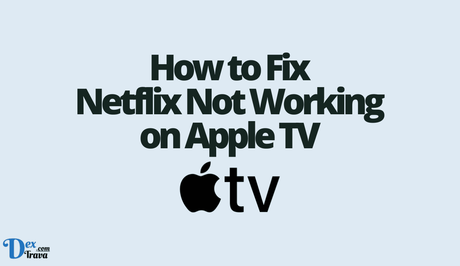
-
Check your internet connection
The first thing you should do when you experience issues with Netflix not working on your Apple TV is to check your internet connection. A poor internet connection can cause streaming issues, so make sure your internet speed is sufficient to stream content on Netflix.
To check your internet speed, you can use an online speed test tool such as Speedtest.net. If your internet speed is too slow, consider upgrading your internet plan or contacting your internet service provider for assistance.
-
Restart your Apple TV
Another common solution to fix Netflix not working on Apple TV is to restart your device. This can clear any temporary glitches that may be causing the issue.
To restart your Apple TV, go to the Settings app, select System, and then select Restart. Wait for your device to restart, and try launching Netflix again.
-
Check for software updates
If your Apple TV is not running the latest software version, it may cause issues with Netflix. Make sure your Apple TV is running the latest software version by going to the Settings app, selecting System, and then selecting Software Updates.
If there is a new update available, download and install it. Once the update is installed, try launching Netflix again.
-
Sign out and sign back into Netflix
Sometimes, signing out and signing back into Netflix can fix issues with the app not working on Apple TV. To do this, go to the Settings app, select Apps, and then select Netflix. From there, select Sign Out and then sign back in with your Netflix credentials.
-
Reset your Apple TV
If none of the above solutions works, you may need to reset your Apple TV to its factory settings. This will erase all data and settings on your device, so make sure to back up any important data before proceeding.
To reset your Apple TV, go to the Settings app, select System, and then select Reset. From there, select Reset All Settings or Erase All Content and Settings.
Once the reset is complete, set up your Apple TV again and try launching Netflix.
Conclusion
Netflix not working on Apple TV can be frustrating, but there are several solutions to fix the issue. Check your internet connection, restart your Apple TV, check for software updates, sign out and sign back into Netflix, and reset your Apple TV if necessary.
If you continue to experience issues with Netflix not working on your Apple TV, contact Netflix or Apple support for further assistance.
Similar posts:
- How to Fix Netflix Not Working on Roku
- How to Fix Apple TV Remote Not Working
- How to Fix Apple TV Sound Not Working
- How to Fix Apple TV Not Working
- How to Fix Netflix Not Working on Smart TV
