As a soccer enthusiast, you're eagerly anticipating the upcoming Major League Soccer (MLS) season. You've purchased a season pass to ensure you never miss a moment of the action, but when you try to access it on your Apple TV, you encounter a frustrating issue – your MLS season pass is not showing up. Don't worry, you're not alone. Many soccer fans have encountered this problem, and we're here to help you troubleshoot and get your season pass up and running on your Apple TV. In this article, we'll walk you through step-by-step solutions to fix the MLS season pass is not showing up on Apple TV.

How to Fix MLS Season Pass Not Showing Up on Apple TV
-
Update Your Apple TV Software
One of the most common reasons for the MLS season pass not showing up on Apple TV is outdated software. Make sure your Apple TV is running the latest software version. Here's how to do it:
- Go to the “Settings” app on your Apple TV home screen.
- Select “System” and then choose “Software Updates.”
- If an update is available, click on “Download and Install” to update your Apple TV software.
Once the update is complete, restart your Apple TV and check if your MLS season pass is now visible.
-
Check Your MLS Account
If your Apple TV software is up-to-date and you're still not seeing your MLS season pass, the issue might be with your MLS account. Here's what you can do:
- Go to the MLS website on your computer or mobile device.
- Log in to your MLS account using your registered email address and password.
- Navigate to the “My Account” or “My Subscriptions” section.
- Verify that your MLS season pass is active and associated with the correct account. If not, contact MLS customer support for assistance.
-
Ensure Your Apple TV is Authorized
To access your MLS season pass on Apple TV, you need to make sure it's authorized. Here's how to do it:
- On your Apple TV, go to the “Settings” app.
- Select “Users and Accounts” and then choose “Home Sharing.”
- Log in with your Apple ID and password.
- Enable “Home Sharing” by toggling the switch to the ON position.
- On your MLS app, sign in with the same Apple ID used for Home Sharing.
- Restart your Apple TV and check if your MLS season pass is now visible.
-
Reinstall the MLS App on Apple TV
If you've tried the above steps and your MLS season pass is still not showing up on Apple TV, you may need to reinstall the MLS app. Here's how to do it:
- Navigate to the home screen of your Apple TV.
- Highlight the MLS app and press and hold the touchpad on your Apple TV remote.
- Select the “Delete” option and confirm the deletion of the app.
- Go to the App Store on your Apple TV.
- Search for the MLS app and reinstall it.
- Open the MLS app, sign in with your account, and check if your season pass is now visible.
-
Contact MLS Customer Support
If you've tried all the above solutions and your MLS season pass is still not showing up on Apple TV, it's time to reach out to MLS customer support for further assistance. You can contact them via their website, email, or phone and provide them with details of the issue you're facing. They will be able to investigate and provide you with personalized troubleshooting steps to resolve the problem.
-
Check Your Internet Connection
Another possible reason for your MLS season pass not showing up on Apple TV could be a weak or unstable internet connection. Here's what you can do:
- Go to the “Settings” app on your Apple TV home screen.
- Select “Network” and then choose “Wi-Fi” or “Ethernet” depending on your connection type.
- Check the signal strength and ensure that you have a stable internet connection.
- If your internet connection is weak, try resetting your modem/router or connecting to a different Wi-Fi network.
- Once you have a stable internet connection, restart your Apple TV and check if your MLS season pass is now visible.
-
Clear Cache and Data on the MLS App
Sometimes, accumulated cache and data on the MLS app can cause issues with the season pass not showing up on Apple TV. Here's how to clear cache and data:
- Go to the home screen of your Apple TV.
- Highlight the MLS app and press and hold the touchpad on your Apple TV remote.
- Select the “Settings” option and then choose “Clear Cache and Data.”
- Confirm the action and wait for the process to complete.
- Restart the MLS app and sign in with your account.
- Check if your MLS season pass is now visible on Apple TV.
-
Check for App Updates
It's important to keep your MLS app updated to ensure smooth functionality. Here's how to check for app updates on Apple TV:
- Go to the “App Store” app on your Apple TV home screen.
- Navigate to the “Purchased” or “Updates” section.
- Look for the MLS app and check if there are any pending updates.
- If updates are available, click on “Update” to install them.
- Once the updates are installed, restart the MLS app and check if your season pass is now visible.
-
Factory Reset Your Apple TV
If none of the above solutions works, you can try performing a factory reset on your Apple TV. Please note that this will erase all data and settings on your Apple TV, so make sure to back up any important data before proceeding. Here's how to do it:
- Go to the “Settings” app on your Apple TV home screen.
- Select “System” and then choose “Reset.”
- Click on “Reset All Settings” or “Reset and Update”, depending on your Apple TV model.
- Confirm the action and wait for the process to complete.
- Set up your Apple TV again, reinstall the MLS app, and sign in with your account. Step 6: Check if your MLS season pass is now visible on Apple TV.
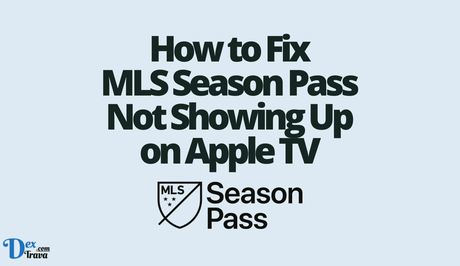
Conclusion
Encountering the issue of your MLS season pass not showing up on Apple TV can be frustrating, but with the above troubleshooting steps, you should be able to resolve the problem and get back to enjoying your favorite MLS matches.
Remember to update your Apple TV software, check your MLS account, ensure your Apple TV is authorized, reinstall the MLS app, check your internet connection, clear cache and data, check for app updates, and perform a factory reset if needed.
If the issue persists, don't hesitate to contact MLS customer support for further assistance.
Similar posts:
- How to Fix Facetime Not Showing Other Person
- How to Fix Netflix Not Working on Apple TV
- How to Fix Apple TV Sound Not Working
- How to Fix Apple TV Not Working
- BBNaija Season 7: Great Tips to Pass Big Brother Naija 2022 Auditions
